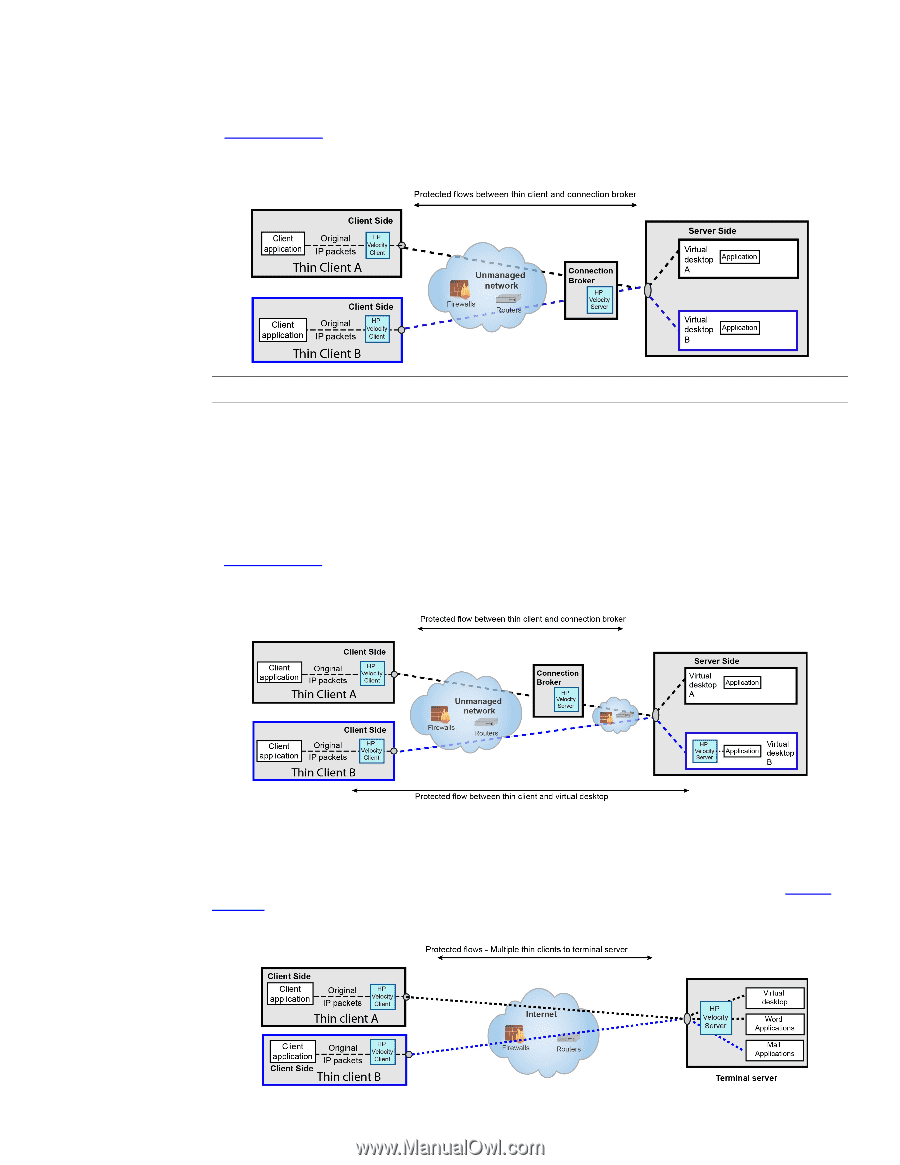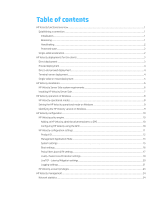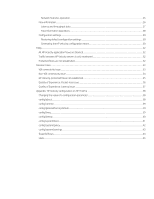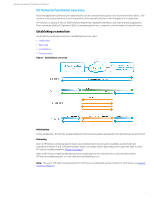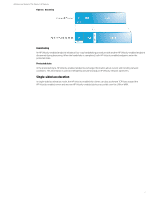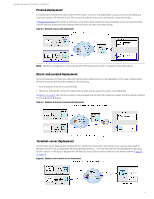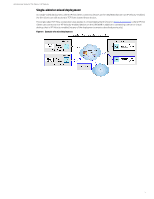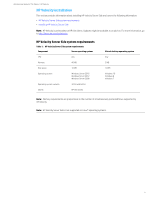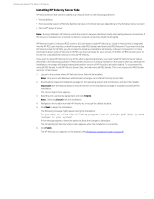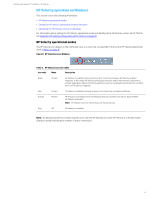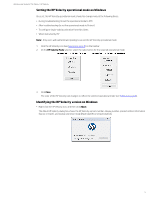HP t505 Administrator Guide 9 - Page 8
Proxied deployment, Direct-and-proxied deployment, Terminal-server deployment
 |
View all HP t505 manuals
Add to My Manuals
Save this manual to your list of manuals |
Page 8 highlights
Administrator Guide for Thin Clients | HP Velocity Proxied deployment In virtualization architectures that require HP thin clients to access virtual desktops via a proxy service provided by a connection broker, HP Velocity Server Side must be installed on the server hosting the connection broker. In Figure 4 on page 4, thin clients A and B are connected to their respective virtual desktops via the connection broker, with HP Velocity-protected flows between the thin clients and the connection broker. Figure 4: Example of a proxied deployment Note: Additional configuration is not required after HP Velocity Server Side is installed as described above. Direct-and-proxied deployment Some virtualization architectures allow both direct and proxied access to virtual desktops. In this type of deployment, HP Velocity Server Side must be installed on the following: • Virtual desktops that are accessed directly • The server hosting the connection broker that provides a proxy service to access virtual desktops In Figure 5 on page 4, thin client A connects to virtual desktop A through the connection broker, and thin client B connects to virtual desktop B directly. Figure 5: Example of a direct-and-proxied deployment Terminal-server deployment In a terminal-server deployment, multiple HP thin clients are connected to a terminal server, such as one based on Windows Server® that is utilizing the Remote Desktop Services or Terminal Services feature (depending the Windows Server version). In this type of deployment, HP Velocity Server Side must be installed on the terminal server (Figure 6 on page 4). Figure 6: Example of a terminal-server deployment 4