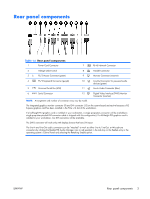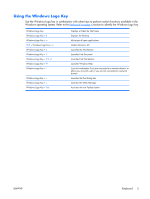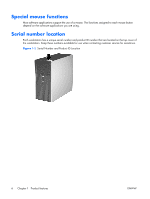HP xw3400 HP xw3400 Workstation - Hardware Reference Guide - Page 14
Removing the workstation access panel, Slide the access panel back 2 about 1.3 cm 1/2 inch
 |
View all HP xw3400 manuals
Add to My Manuals
Save this manual to your list of manuals |
Page 14 highlights
Removing the workstation access panel 1. Remove/disengage any security devices that prohibit opening the workstation. 2. Remove all removable media, such as diskettes or compact discs, from the workstation. 3. Turn off the workstation properly through the operating system, then turn off any external devices. 4. Disconnect the power cord from the power outlet and disconnect any external devices. CAUTION: Regardless of the power-on state, voltage is always present on the system board as long as the system is plugged into an active AC outlet. You must disconnect the power cord to avoid damage to the internal components of the workstation. 5. Loosen the captive thumbscrew (1) that secures the access panel to the workstation chassis. 6. Slide the access panel back (2) about 1.3 cm (1/2 inch), then lift it off the unit. NOTE: You may want to lay the workstation on its side to install internal parts. Be sure the side with the access panel is facing up. Figure 2-1 Removing the workstation access panel 8 Chapter 2 Hardware upgrades ENWW