Hisense 65R8F Roku User Manual - Page 107
Rename inputs, Renaming an input also changes the icon associated with it.
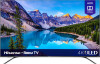 |
View all Hisense 65R8F manuals
Add to My Manuals
Save this manual to your list of manuals |
Page 107 highlights
Rename inputs Rather than trying to remember that your Blu-ray™ player is connected to HDMI 1 and your game console is connected to HDMI 3, you can rename the TV inputs to match the connected device. Note: Renaming an input also changes the icon associated with it. To rename an input, you can either: • Highlight the input tile in the Home screen, and then press to display a list of options. From the list of options, select Rename input. Then select a new name and icon. or • From the Home screen, navigate to Settings > TV inputs. On the TV inputs screen, select the input you want to rename, select Rename, and then choose a new name and icon from the provided list. Rather than using the predefined names and icons, you can set a custom name and icon. To do so, scroll up or down to highlight Set custom name & icon, and then press OK. Follow the instructions on the screen to enter a name and select an icon for the input. Press to return to the Home screen. The new name and icon are now in effect. 100















