Hisense 65R8F Roku User Manual - Page 44
What if I didn’t connect my TV?, Streaming Channels, Connect to the Internet later, Connect Now
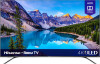 |
View all Hisense 65R8F manuals
Add to My Manuals
Save this manual to your list of manuals |
Page 44 highlights
• International programming in 22 languages • 24x7 news and in-depth news commentary Many streaming channels are free. Some streaming channels let you purchase or rent the latest movie releases or popular TV series. Some channels charge a monthly subscription fee and others are available at no additional cost if you subscribe to a companion service through your cable or satellite provider. If you have an existing subscription to a streaming provider, you can just sign in with your existing user name and password. To play streaming content, you add streaming channels to your Home screen. Use the Streaming Channels option on the Home screen menu to go to the Channel Store, and then select the streaming channel you want to add. The channel remains on your Home screen unless you remove it, and you can watch it at any time. For more information on using the Roku Channel Store feature, see Using the Roku Channel Store. Note: A paid subscription or other payments may be required for some channels. Channel availability is subject to change and varies by country. Not all content is available in countries or regions where Roku® products are sold. What if I didn't connect my TV? What if you went through Guided Setup and chose Connect to the Internet later? No worries. Your Roku TV makes it easy to connect whenever you want. As you move around the Home screen, you'll see several places where you can start the connection process. For example: • Now and then you'll see a message appear on the panel to the right of the Home screen offering a Connect Now option. Simply highlight and select the Connect Now option to get started. • Use the Connect and activate now option in the Settings menu. From the Home screen menu, select Settings, then Network, and then Connect and activate now. 37















