Hisense 65R8F Roku User Manual - Page 134
Roku TV Wireless Speakers, Settings > Audio, Sound control
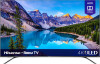 |
View all Hisense 65R8F manuals
Add to My Manuals
Save this manual to your list of manuals |
Page 134 highlights
3. Choose one of the following settings: • Default - Devices can connect only through a private network address, and accept commands only from other private network addresses on your home network. This setting is suitable for most cases, including use of the Roku mobile app on your smartphone. • Permissive - Devices can connect under all conditions, but accept commands only from private network addresses or the same subnetwork within your home network. This setting might be required when attempting to operate the TV from a third-party application, for example, one of the Internet of Things (IoT) applications such as ifttt.com. • Disabled - Device connection is completely disabled. The TV does not accept external commands from any source, including the Roku mobile app. Roku TV Wireless Speakers Your Roku TV works with Roku Wireless Speakers, and setup is simple. Just plug the speakers into a power outlet and press on the TV remote. Follow the instructions on your TV screen to complete pairing. With Roku TV Wireless Speakers, you can listen to all of your TV shows as well as the sound from any streaming channel. Select audio-only channels let you listen to music with the TV screen turned off. After you have paired your Roku TV Wireless Speakers with your Roku TV, all sound normally comes from the Roku Wireless Speakers instead of the internal TV speakers. However, when you enable Game mode on an input, sound comes from the internal TV speakers to avoid the effects of latency in game play. Note: Roku TV Wireless Speakers work only when your TV is operating in connected mode. Tip: You can determine which device is currently being used for TV audio by navigating from the Home screen to Settings > Audio and noting the audio source next to Sound control. This item is information only-you cannot change the sound output from this menu item. 127















