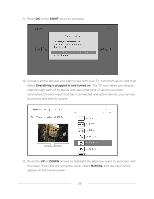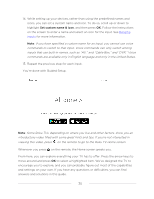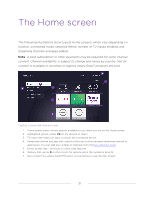Hisense 65R8F Roku User Manual - Page 40
If you have specified a custom name for an input, you cannot use voice, inputs that use built-in names
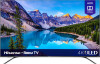 |
View all Hisense 65R8F manuals
Add to My Manuals
Save this manual to your list of manuals |
Page 40 highlights
• Move a tile by highlighting it and pressing . Then highlight Move input or Move channel and press OK. Use the arrows to move the tile, and then press OK to lock it in its new location. Move the shortcut tiles within the shortcut area only. Shortcuts are designed to always appear at the very bottom of the grid, so you can access them quickly by pressing UP once when you're at the top of the grid. • Rename a TV input tile by highlighting it and pressing . Then highlight Rename input and press OK. Highlight a new name in the list, and then press OK to assign that name to the tile. Rather than using the predefined names and icons, you can set a custom name and icon. To do so, scroll up or down to highlight Set custom name & icon, and then press OK. Follow the instructions on the screen to enter a name and select an icon for the input. Note: If you have specified a custom name for an input, you cannot use voice commands to switch to that input. Voice commands can only switch among inputs that use built-in names, such as "AV," and "Cable Box," and "DVR." Voice commands are available only in English language in the United States. 33