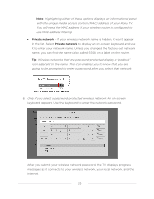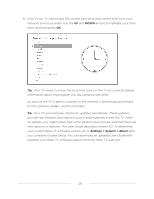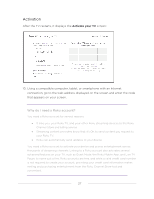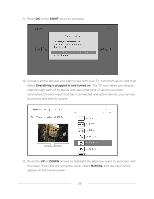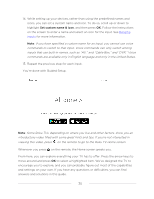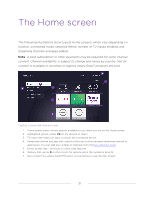Hisense 65R8F Roku User Manual - Page 37
You're done with Guided Setup., commands to switch to that input. Voice commands can only switch among
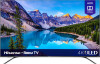 |
View all Hisense 65R8F manuals
Add to My Manuals
Save this manual to your list of manuals |
Page 37 highlights
14. While setting up your devices, rather than using the predefined names and icons, you can set a custom name and icon. To do so, scroll up or down to highlight Set custom name & icon, and then press OK. Follow the instructions on the screen to enter a name and select an icon for the input. See Rename inputs for more information. Note: If you have specified a custom name for an input, you cannot use voice commands to switch to that input. Voice commands can only switch among inputs that use built-in names, such as "AV," and "Cable Box," and "DVR." Voice commands are available only in English language and only in the United States. 15. Repeat the previous step for each input. You're done with Guided Setup. Note: Some Roku TVs, depending on where you live and other factors, show you an introductory video filled with some great hints and tips. If you're not interested in viewing this video, press on the remote to go to the Roku TV Home screen. Whenever you press on the remote, the Home screen greets you. From here, you can explore everything your TV has to offer. Press the arrow keys to move around and press OK to select a highlighted item. We've designed the TV to encourage you to explore, and you can probably figure out most of the capabilities and settings on your own. If you have any questions or difficulties, you can find answers and solutions in this guide. 30