Hisense 65R8F Roku User Manual - Page 58
Navigating the Smart Guide, To return to the current time after navigating to a different time slot
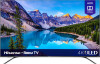 |
View all Hisense 65R8F manuals
Add to My Manuals
Save this manual to your list of manuals |
Page 58 highlights
To view the Smart Guide, press the LEFT arrow. The Smart Guide opens showing the name of the current program highlighted, and a lot more information. 1. Program information for the highlighted show. See Viewing program information for details. 2. More Ways to Watch indicator. See More Ways to Watch for more information. 3. Channel list. Navigate with the UP and DOWN arrows. 4. Time slots. Navigate with the LEFT and RIGHT arrows. Use the FF and REW buttons to skip ahead or back a screen at a time. 5. Program list 6. Progress bar showing the approximate time with respect to the time slots. As you navigate, notice that the Smart Guide shows a light gray background for programs and portions of programs that have already aired. It shows a black background for programs and portions of programs that have not yet aired. The line dividing these two zones is the progress bar. Navigating the Smart Guide • To switch to a program that is currently in progress, highlight it, and then press OK. • To return to the current time after navigating to a different time slot, press REPLAY . • To return to the currently airing program without causing a channel change, press BACK. • To see More Ways to Watch, highlight any show that has a purple asterisk (), and then press . 51















