Hisense 65R8F Roku User Manual - Page 110
Change themes, Change screensaver, Only in connected mode
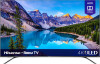 |
View all Hisense 65R8F manuals
Add to My Manuals
Save this manual to your list of manuals |
Page 110 highlights
Change themes Only in connected mode, another way to customize your TV is to change its theme. The theme establishes the look and feel of the TV through colors, designs, and fonts. Some themes require payment. To change the theme, from the Home screen menu navigate to Settings > Theme > Change theme. In the Themes screen, choose from the following options: • In the My Themes section, highlight one of your themes, and then press OK to switch to that theme. • In the All Themes section, highlight a new theme, and then press OK to preview and add it. To change enable or disable Featured themes, from the Home screen menu, navigate to Settings > Theme > Custom settings, and then, press OK to set or clear the check box next to Enable featured themes. When Featured themes is enabled, the TV automatically switches to featured themes-like certain holiday-inspired themes -for a limited time whenever Roku makes them available, and then switches back to your selected theme when the featured theme expires. When off, the TV uses your selected theme. Change screensaver Only in connected mode, you can change what your TV displays after a period of inactivity. To change the screensaver, from the Home screen menu, navigate to Settings > Screensaver > Change screensaver. In the Screensavers screen, choose from the following options: • In the My Screensavers section, highlight one of your screensavers, and then press OK to switch to that preview, change settings, rate, and select that screensaver. • In the All Screensavers section, highlight a new screensaver, and then press OK to add it. 103















