Hisense 65R8F Roku User Manual - Page 57
Remove a channel from your favorites, Smart Guide (U.S. only)
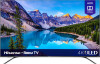 |
View all Hisense 65R8F manuals
Add to My Manuals
Save this manual to your list of manuals |
Page 57 highlights
Remove a channel from your favorites In non-connected mode, you can remove a channel from your favorites whenever you're watching the Antenna TV input. 1. Press the LEFT arrow to display either channel list-All channels or Favorites. 2. Scroll up or down to highlight a favorite channel that you want to remove from your favorites. 3. Press on your remote. At this point, you'll see two options: • Remove from favorites • Back 4. With Remove from favorites highlighted, press OK. The the channel disappears. symbol adjacent to 5. Repeat these steps to remove other channels from Favorites. Smart Guide (U.S. only) Only in connected mode in the United States, use the Smart Guide to find over-the-air TV shows through the Antenna TV input. The Smart Guide lets you scroll through all TV channels (except those you have hidden, if any). You can see all the shows from today, the previous 7 days, and the upcoming 14 days. The ability to see shows that have already aired during the previous week enables you to use More Ways to Watch to catch up on missed movies or episodes by selecting them from one of the streaming channels. Your clue that there are More Ways to Watch a show is a purple asterisk () next to the program name in the guide. For example, you might turn on your TV at 10 minutes past the hour and discover you are missing the current episode of Empire. But there is a purple asterisk next to the show title, so you can press and find that there are several streaming channels where you can watch the current episode from the beginning. You also can find more episodes of Empire, and other shows that have a similar theme. Note: A paid subscription or other payments may be required for some channels. 50















