Hisense 65R8F Roku User Manual - Page 55
Favorite Channels in non-connected mode, Mark your favorite channels, Roku mobile app, Smart Guide
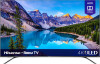 |
View all Hisense 65R8F manuals
Add to My Manuals
Save this manual to your list of manuals |
Page 55 highlights
• Only if Live TV Pause is not enabled, press to jump to the previous channel. Press again to return to the channel you were watching before you pressed . Note: If the button is not available on your remote, you can use this feature in the Roku mobile app. For more information, see Roku mobile app. Favorite Channels in non-connected mode You can quickly change from surfing among all channels or only your favorite channels. First, you have to mark one or more channels as your favorites. Note: In the United States, in connected mode, favorite channels appear at the top of the Smart Guide automatically after several days of watching Antenna TV channels. For details, see Smart Guide. Mark your favorite channels In non-connected mode, you can make any channel a favorite whenever you're watching Antenna TV channels. 1. Press the LEFT arrow to display the channel list. Notice that the words All channels appear at the top of the channel list. 2. Scroll up or down to highlight a channel that you want to make a favorite. 3. Press . At this point, you'll see two options: • Add to favorites • Back 4. With Add to favorites highlighted, press OK. A the channel to indicate that it is now a favorite. symbol appears adjacent to 5. Repeat these steps to add more favorite channels. 48















