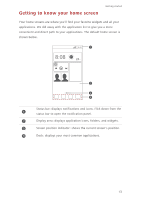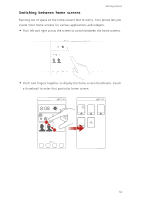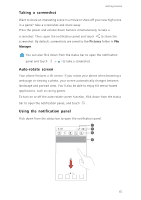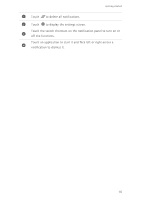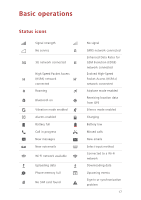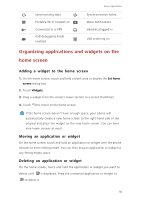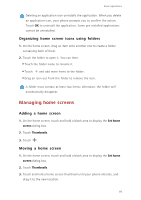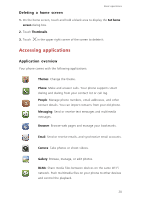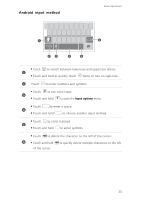Huawei Ascend G630 Ascend G630 User Guide - Page 23
Organizing applications and widgets on the home screen, Adding a widget to the home screen
 |
View all Huawei Ascend G630 manuals
Add to My Manuals
Save this manual to your list of manuals |
Page 23 highlights
Synchronizing data Portable Wi-Fi hotspot on Connected to a VPN USB debugging mode enabled Basic operations Synchronization failed More notifications Headset plugged in USB tethering on Organizing applications and widgets on the home screen Adding a widget to the home screen 1. On the home screen, touch and hold a blank area to display the Set home screen dialog box. 2. Touch Widgets. 3. Drag a widget from the screen's lower section to a screen thumbnail. 4. Touch to return to the home screen. If the home screen doesn't have enough space, your phone will automatically create a new home screen to the right-hand side of the original and place the widget on the new home screen. You can have nine home screens at most. Moving an application or widget On the home screen, touch and hold an application or widget until the phone vibrates to enter editing mode. You can then drag an application or widget to any fitting empty space. Deleting an application or widget On the home screen, touch and hold the application or widget you want to delete until is displayed. Drag the unwanted application or widget to to delete it. 18