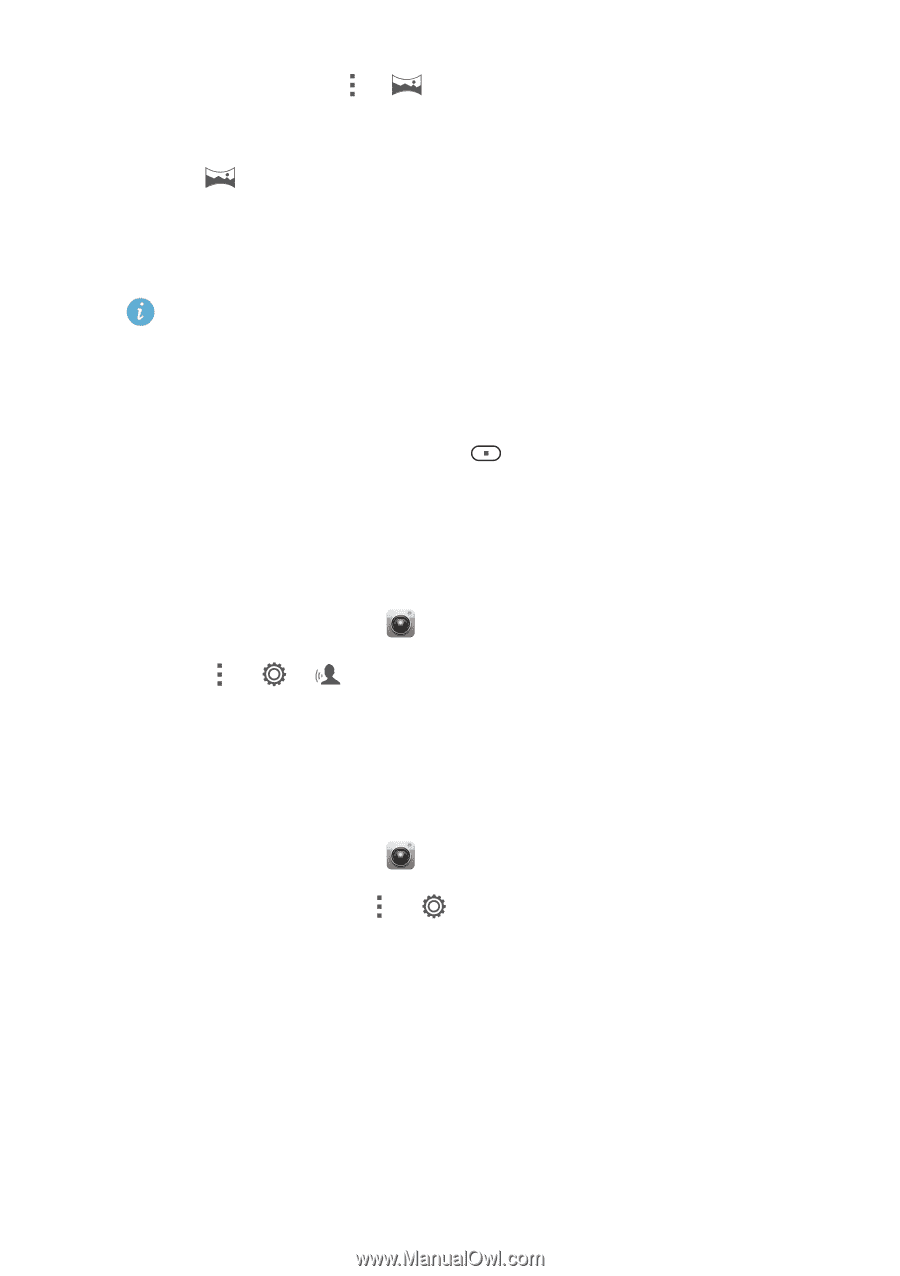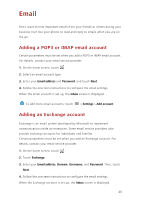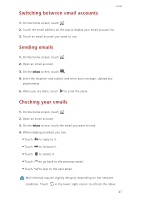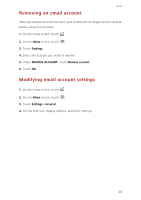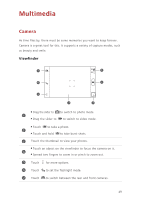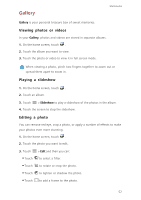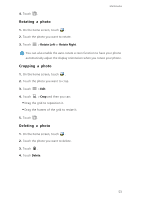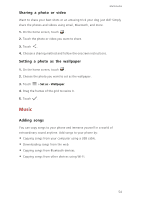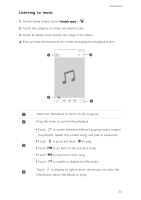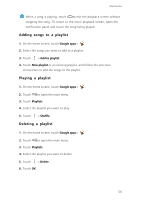Huawei Ascend G630 Ascend G630 User Guide - Page 56
Taking a photo using audio control, Setting the save location for photos, Preferred save location
 |
View all Huawei Ascend G630 manuals
Add to My Manuals
Save this manual to your list of manuals |
Page 56 highlights
Multimedia 2. In photo mode, touch > to switch to panoramic mode. 3. Frame the scene you want to capture. 4. Touch . 5. Move your phone slowly in the direction indicated by the arrow to capture multiple photos. If the viewfinder screen turns red, the view will not be captured. This may happen when you have moved your phone too fast or the viewfinder scope has gone beyond the limits of the panoramic view. 6. Your phone stops shooting when it has taken enough photos for a panoramic photo. You can also touch to stop shooting. The camera automatically stitches the photos together to create one panoramic photograph. Taking a photo using audio control 1. On the home screen, touch . 2. Touch > > to switch to audio control mode. 3. Frame the scene you want to capture. Your phone will take a photo when the surrounding noise reaches a certain decibel level. Setting the save location for photos 1. On the home screen, touch . 2. On the viewfinder, touch > > Preferred save location. 3. You can then: • Touch SD card to save the photos or videos to a microSD card by default. • Touch Internal storage to save the photos or videos to the internal storage by default. 51