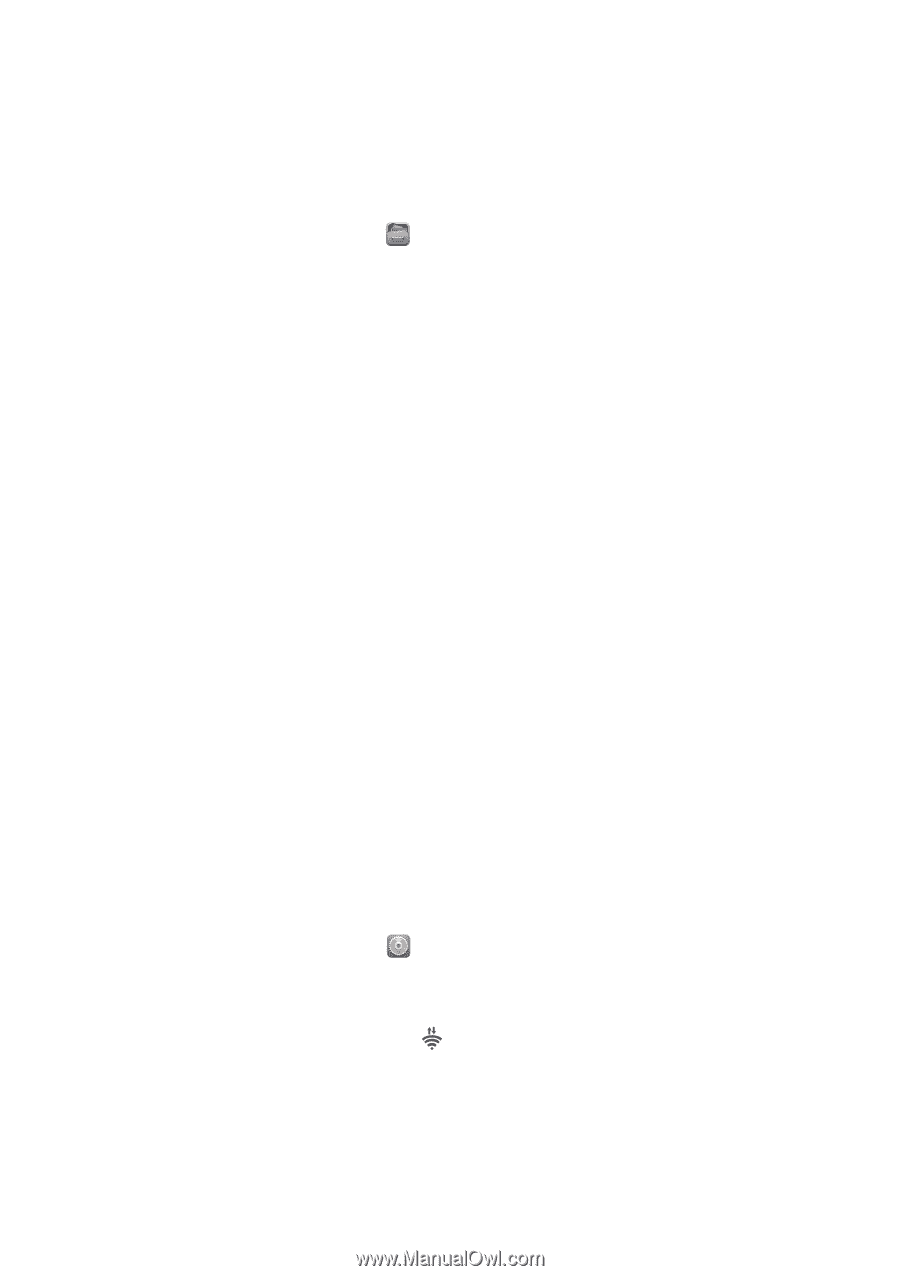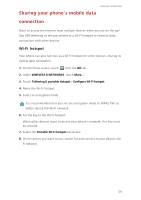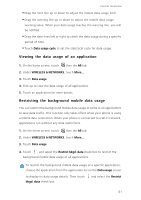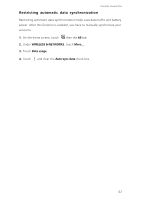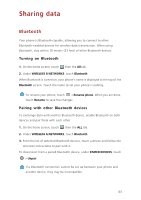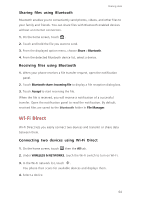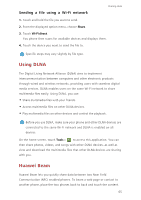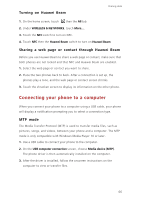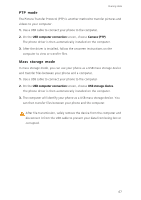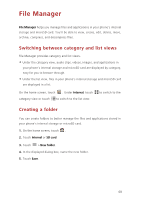Huawei Ascend G630 Ascend G630 User Guide - Page 69
Sharing files using Bluetooth, Wi-Fi Direct, Connecting two devices using Wi-Fi Direct
 |
View all Huawei Ascend G630 manuals
Add to My Manuals
Save this manual to your list of manuals |
Page 69 highlights
Sharing files using Bluetooth Sharing data Bluetooth enables you to conveniently send photos, videos, and other files to your family and friends. You can share files with Bluetooth-enabled devices without an Internet connection. 1. On the home screen, touch . 2. Touch and hold the file you want to send. 3. From the displayed option menu, choose Share > Bluetooth. 4. From the detected Bluetooth device list, select a device. Receiving files using Bluetooth 1. When your phone receives a file transfer request, open the notification panel. 2. Touch Bluetooth share: Incoming file to display a file reception dialog box. 3. Touch Accept to start receiving the file. When the file is received, you will receive a notification of a successful transfer. Open the notification panel to read the notification. By default, received files are saved to the bluetooth folder in File Manager. Wi-Fi Direct Wi-Fi Direct lets you easily connect two devices and transmit or share data between them. Connecting two devices using Wi-Fi Direct 1. On the home screen, touch then the All tab. 2. Under WIRELESS & NETWORKS, touch the Wi-Fi switch to turn on Wi-Fi. 3. In the Wi-Fi network list, touch . You phone then scans for available devices and displays them. 4. Select a device. 64