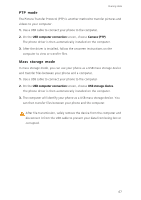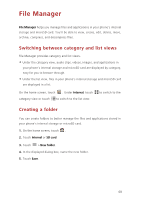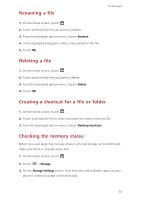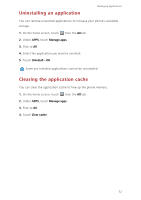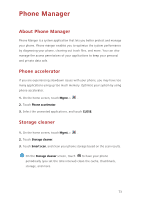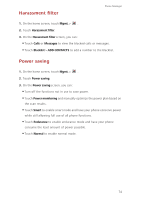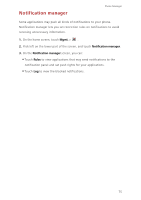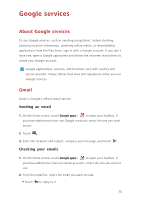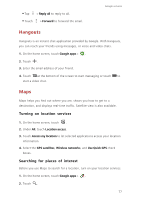Huawei Ascend G630 Ascend G630 User Guide - Page 77
Uninstalling an application, Clearing the application cache, Manage apps, Uninstall, Clear cache
 |
View all Huawei Ascend G630 manuals
Add to My Manuals
Save this manual to your list of manuals |
Page 77 highlights
Uninstalling an application Managing applications You can remove unwanted applications to increase your phone's available storage. 1. On the home screen, touch then the All tab. 2. Under APPS, touch Manage apps. 3. Flick to All. 4. Select the application you want to uninstall. 5. Touch Uninstall > OK. Some pre-installed applications cannot be uninstalled. Clearing the application cache You can clear the application cache to free up the phone memory. 1. On the home screen, touch then the All tab. 2. Under APPS, touch Manage apps. 3. Flick to All. 4. Touch Clear cache. 72

Managing applications
72
Uninstalling an application
You can remove unwanted applications to increase your phone's available
storage.
1.
On the home screen, touch
then the
All
tab.
2.
Under
APPS
, touch
Manage apps
.
3.
Flick to
All
.
4.
Select the application you want to uninstall.
5.
Touch
Uninstall
>
OK
.
Some pre-installed applications cannot be uninstalled.
Clearing the application cache
You can clear the application cache to free up the phone memory.
1.
On the home screen, touch
then the
All
tab.
2.
Under
APPS
, touch
Manage apps
.
3.
Flick to
All
.
4.
Touch
Clear cache
.