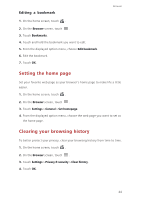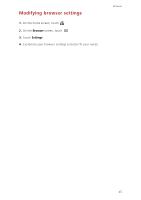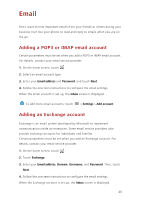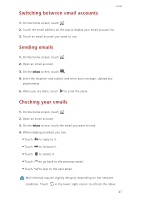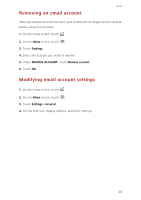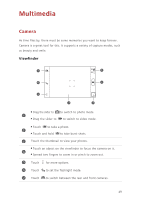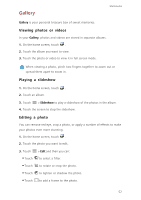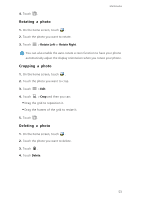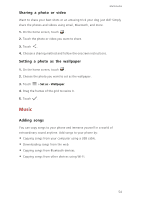Huawei Ascend G630 Ascend G630 User Guide - Page 54
Multimedia, Camera, Viewfinder
 |
View all Huawei Ascend G630 manuals
Add to My Manuals
Save this manual to your list of manuals |
Page 54 highlights
Multimedia Camera As time flies by, there must be some memories you want to keep forever. Camera is a great tool for this. It supports a variety of capture modes, such as beauty and smile. Viewfinder 7 1 6 2 A 5 4 3 • Drag the slider to to switch to photo mode. 1 •Drag the slider to to switch to video mode. •Touch to take a photo. 2 •Touch and hold to take burst shots. 3 Touch the thumbnail to view your photos. •Touch an object on the viewfinder to focus the camera on it. 4 •Spread two fingers to zoom in or pinch to zoom out. 5 Touch for more options. 6 Touch A to set the flashlight mode. 7 Touch to switch between the rear and front cameras. 49

49
Multimedia
Camera
As time flies by, there must be some memories you want to keep forever.
Camera is a great tool for this. It supports a variety of capture modes, such
as beauty and smile.
Viewfinder
•
Drag the slider to
to switch to photo mode.
•
Drag the slider to
to switch to video mode.
•
Touch
to take a photo.
•
Touch and hold
to take burst shots.
Touch the thumbnail to view your photos.
•
Touch an object on the viewfinder to focus the camera on it.
•
Spread two fingers to zoom in or pinch to zoom out.
Touch
for more options.
Touch
to set the flashlight mode.
Touch
to switch between the rear and front cameras.
A
1
2
3
4
5
6
7
1
2
3
4
5
6
A
7