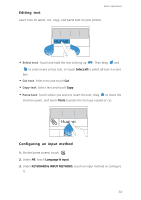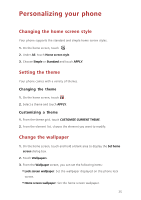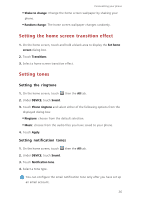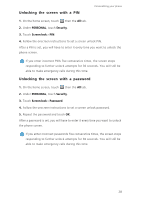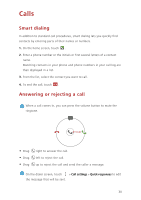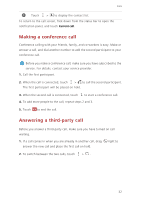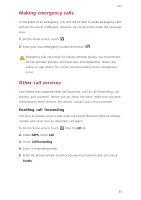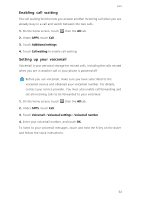Huawei Ascend G630 Ascend G630 User Guide - Page 34
Customizing switch shortcuts on the notification panel, Changing the font size
 |
View all Huawei Ascend G630 manuals
Add to My Manuals
Save this manual to your list of manuals |
Page 34 highlights
Personalizing your phone Customizing switch shortcuts on the notification panel You can rearrange your switch shortcuts and move those you use most to top the list. Shortcuts on the top will be fully displayed on the notification panel. 1. Flick down from the status bar to open the notification panel. 2. Flick left on the upper area. Touch to display the switch shortcut list. 3. Drag a switch shortcut to a new position in the list. Changing the font size 1. On the home screen, touch then the All tab. 2. Under DEVICE, touch Display. 3. Touch Font size and select a font size. Adjusting the screen brightness 1. On the home screen, touch then the All tab. 2. Under DEVICE, touch Display. 3. Touch Brightness. 4. In the displayed dialog box, perform either of the following operations: • Select the Automatic brightness check box to have your phone automatically adjust its screen brightness based on the ambient light. •Drag the slider left to reduce the screen brightness or drag it right to increase the screen brightness. You can also flick down from the status bar to open the notification panel and adjust the screen brightness using the switch shortcuts. 29