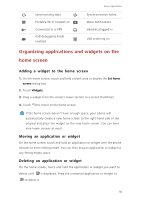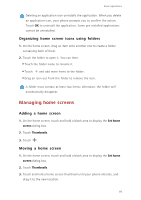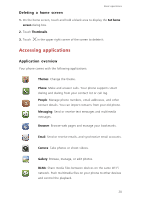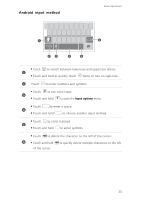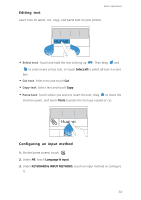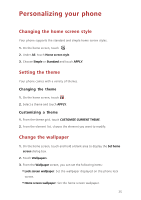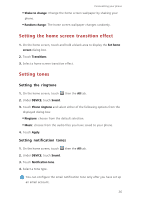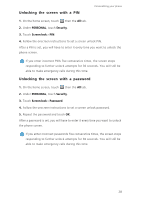Huawei Ascend G630 Ascend G630 User Guide - Page 28
Android input method, Input options
 |
View all Huawei Ascend G630 manuals
Add to My Manuals
Save this manual to your list of manuals |
Page 28 highlights
Android input method Basic operations 1 6 ?123 23 4 5 • Touch to switch between lowercase and uppercase letters. 1 •Touch and hold or quickly touch twice to turn on caps lock. 2 Touch to enter numbers and symbols. •Touch to use voice input. 3 •Touch and hold to open the Input options menu. • Touch to enter a space. 4 •Touch and hold to choose another input method. •Touch to enter a period. 5 •Touch and hold to enter symbols. •Touch to delete the character to the left of the cursor. 6 •Touch and hold to quickly delete multiple characters to the left of the cursor. 23

23
Basic operations
Android input method
•
Touch
to switch between lowercase and uppercase letters.
•
Touch and hold or quickly touch
twice to turn on caps lock.
Touch
to enter numbers and symbols.
•
Touch
to use voice input.
•
Touch and hold
to open the
Input options
menu.
•
Touch
to enter a space.
•
Touch and hold
to choose another input method.
•
Touch
to enter a period.
•
Touch and hold
to enter symbols.
•
Touch
to delete the character to the left of the cursor.
•
Touch and hold
to quickly delete multiple characters to the left
of the cursor.
?123
1
2
3
4
5
6
1
2
3
4
5
6