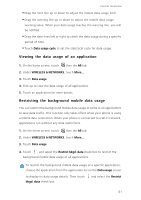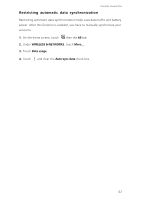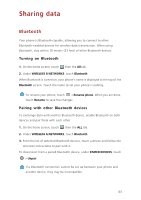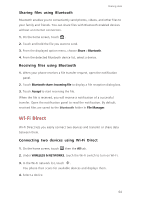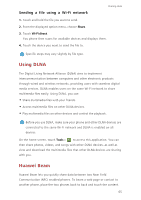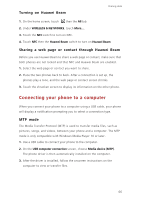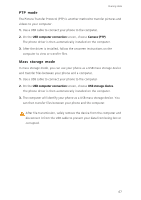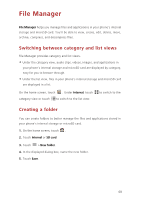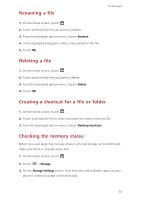Huawei Ascend G630 Ascend G630 User Guide - Page 70
Sending a file using a Wi-Fi network, Using DLNA, Huawei Beam
 |
View all Huawei Ascend G630 manuals
Add to My Manuals
Save this manual to your list of manuals |
Page 70 highlights
Sending a file using a Wi-Fi network Sharing data 1. Touch and hold the file you want to send. 2. From the displayed option menu, choose Share. 3. Touch Wi-Fi direct. You phone then scans for available devices and displays them. 4. Touch the device you want to send the file to. Specific steps may vary slightly by file type. Using DLNA The Digital Living Network Alliance (DLNA) aims to implement intercommunication between computers and other electronic products through wired and wireless networks, providing users with seamless digital media services. DLNA enables users on the same Wi-Fi network to share multimedia files easily. Using DLNA, you can: • Share multimedia files with your friends. • Access multimedia files on other DLNA devices. • Play multimedia files on other devices and control the playback. Before you use DLNA, make sure your phone and other DLNA devices are connected to the same Wi-Fi network and DLNA is enabled on all devices. On the home screen, touch Tools > to access this application. You can then share photos, videos, and songs with other DLNA devices, as well as view and download the multimedia files that other DLNA devices are sharing with you. Huawei Beam Huawei Beam lets you quickly share data between two Near Field Communication (NFC) enabled phones. To beam a web page or contact to another phone, place the two phones back to back and touch the content. 65