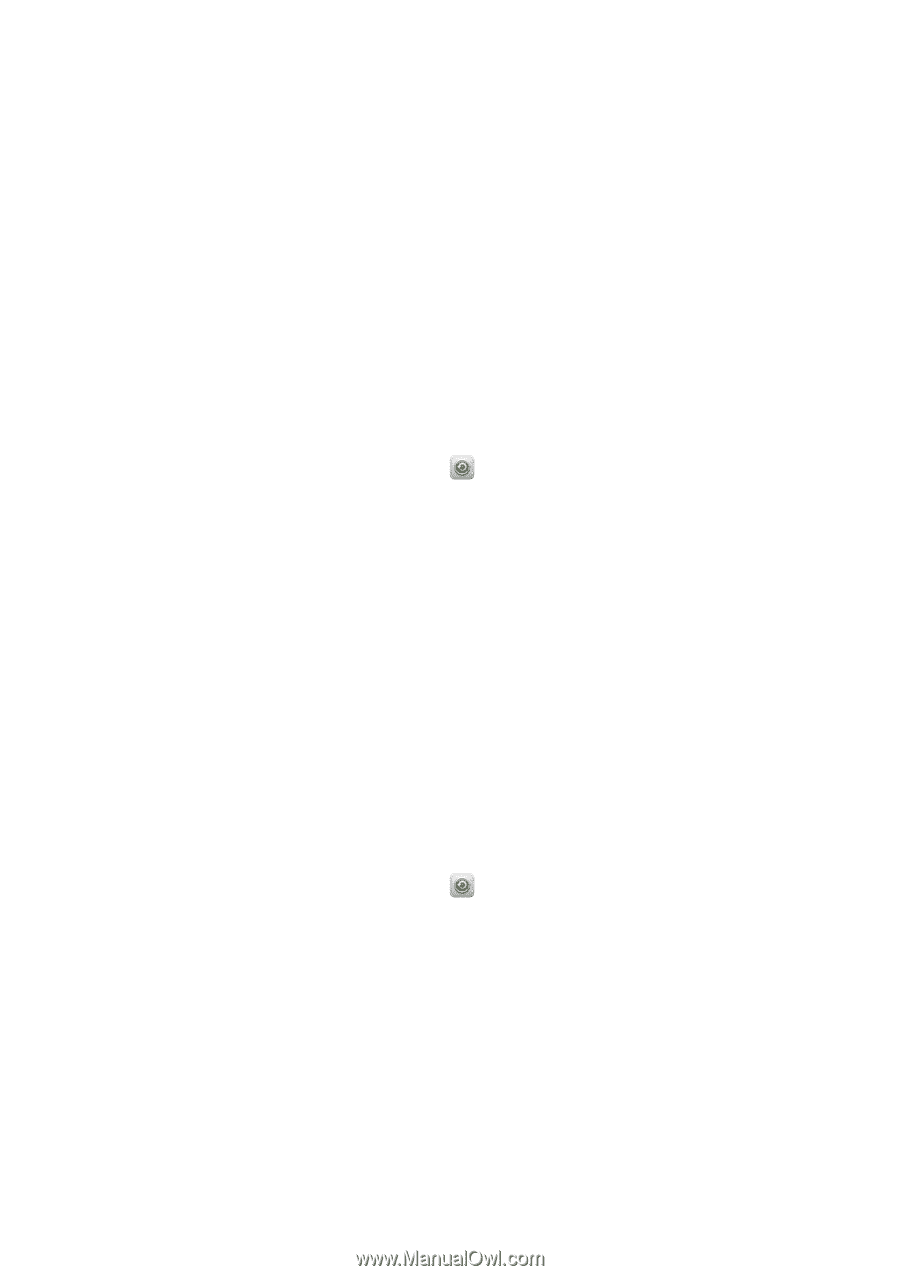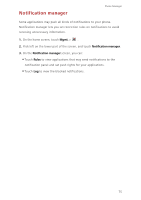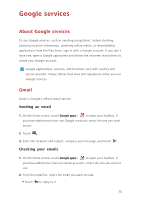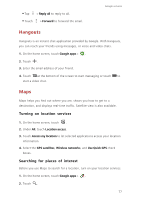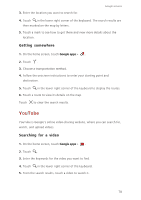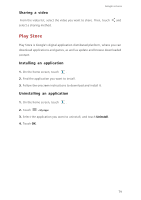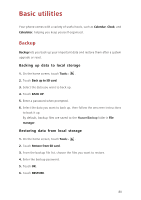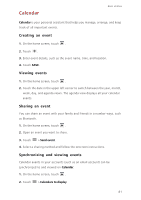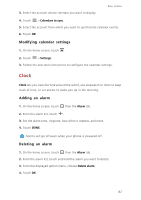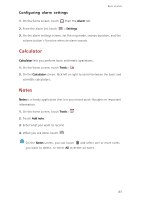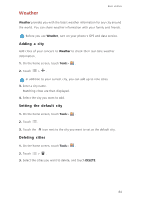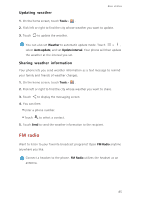Huawei Ascend G630 Ascend G630 User Guide - Page 85
Basic utilities, Backup, Backing up data to local storage, Restoring data from local storage
 |
View all Huawei Ascend G630 manuals
Add to My Manuals
Save this manual to your list of manuals |
Page 85 highlights
Basic utilities Your phone comes with a variety of useful tools, such as Calendar, Clock, and Calculator, helping you keep yourself organized. Backup Backup lets you back up your important data and restore them after a system upgrade or reset. Backing up data to local storage 1. On the home screen, touch Tools > . 2. Touch Back up to SD card. 3. Select the data you want to back up. 4. Touch BACK UP. 5. Enter a password when prompted. 6. Select the data you want to back up, then follow the onscreen instructions to back it up. By default, backup files are saved to the HuaweiBackup folder in File manager. Restoring data from local storage 1. On the home screen, touch Tools > . 2. Touch Restore from SD card. 3. From the backup file list, choose the files you want to restore. 4. Enter the backup password. 5. Touch OK. 6. Touch RESTORE. 80