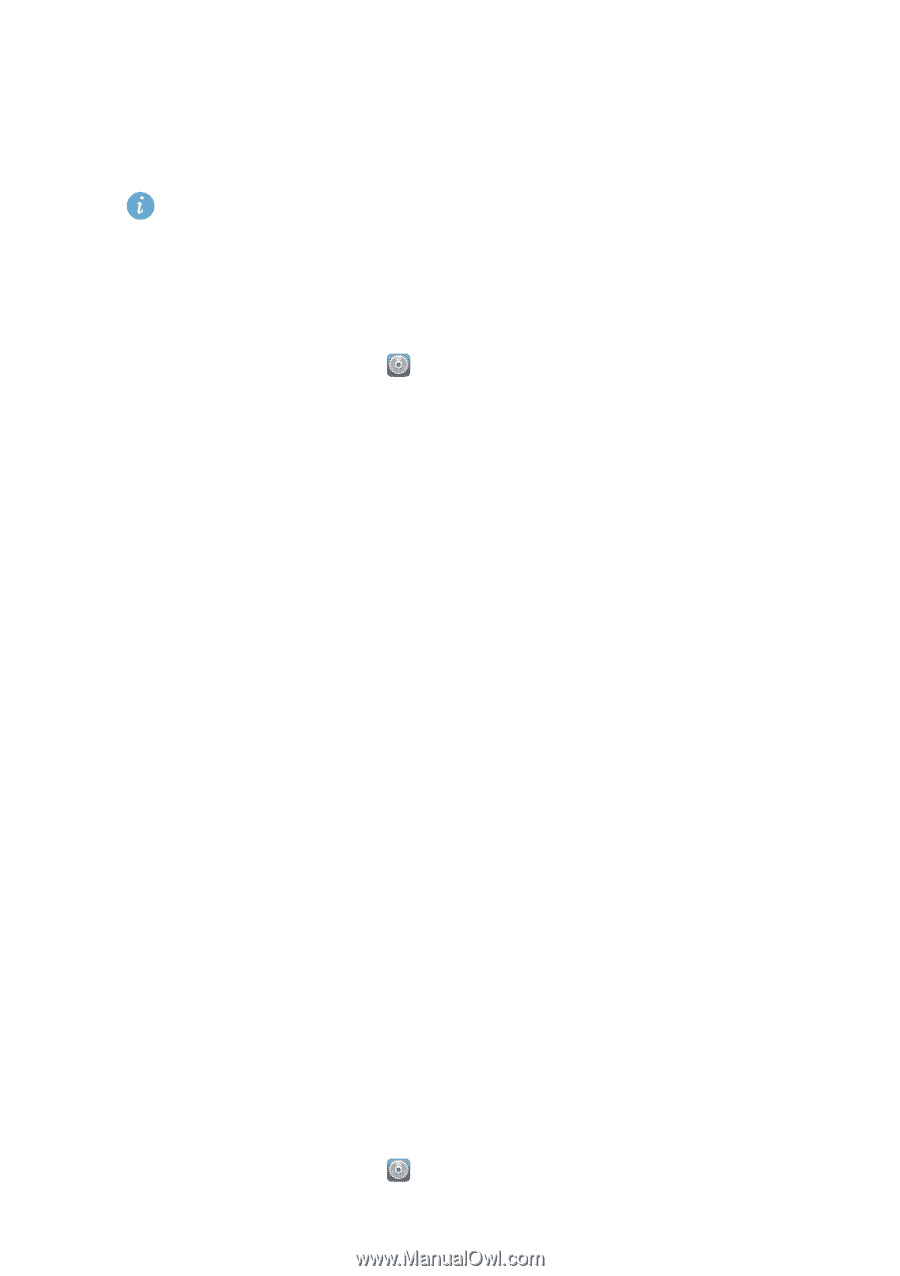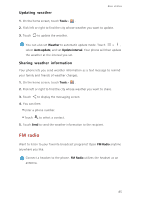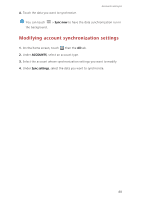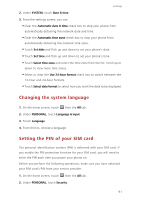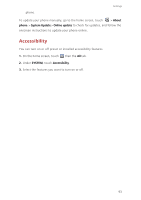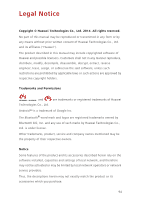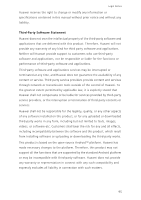Huawei Ascend G630 Ascend G630 User Guide - Page 95
Display settings, Setting the date and time, SYSTEM, DEVICE, Display, Brightness, Automatic brightness
 |
View all Huawei Ascend G630 manuals
Add to My Manuals
Save this manual to your list of manuals |
Page 95 highlights
Settings • Touch or clear the check box under SYSTEM to turn on or off the notification tone or vibration when you touch or lock the screen, take a screenshot, dial a number, and more. You can adjust the volume from the home screen or most applications, such as call, music, and video. Display settings 1. On the home screen, touch then the All tab. 2. Under DEVICE, touch Display. 3. On the settings screen, you can: • Touch Brightness to set the screen brightness. To manually adjust the brightness, clear the Automatic brightness check box. • Touch Wallpaper to set the lock screen and home screen wallpapers. • Touch Auto-rotate screen to turn on or off the screen auto-rotate function. If this function is turned on, your screen's orientation will automatically change with the way you hold your phone when you perform certain operations, such as browsing a web page, viewing a picture, or writing a message. • Touch Sleep to set a screen timeout period. If idle for the specified period, your phone automatically locks its screen to save battery power. • Touch Daydream to turn on or off the screen saver. If this function is enabled, the screen saver will automatically run while your phone is being charged. • Touch Font size to change the display font size. Setting the date and time By default, your phone relies on the network-based date and time. You can also manually set the date and time. 1. On the home screen, touch then the All tab. 90