Huawei Mate 40 Pro User Guide - Page 123
HiSuite
 |
View all Huawei Mate 40 Pro manuals
Add to My Manuals
Save this manual to your list of manuals |
Page 123 highlights
Apps 3 On your old device, open the Phone Clone app and touch This is the old device. Follow the onscreen instructions to connect your old device with your new device by scanning a code or connecting manually. 4 On your old device, select the data you want to clone, then touch Transfer to start cloning. Phone Clone is only available on devices running Android 7.0 or later. Migrate Data from an iPhone or iPad 1 On your new device, open the Phone Clone app. Alternatively, go to Settings > System & updates > Phone Clone, touch This is the new device, then touch iPhone/iPad. 2 Follow the onscreen instructions to download and install Phone Clone on your old device. 3 On your old device, open the Phone Clone app and touch This is the old device. Follow the onscreen instructions to connect your old device with your new device by scanning a code or connecting manually. 4 On your old device, select the data you want to clone, then follow the onscreen instructions to complete the data cloning. Phone Clone is only available on devices running iOS 8.0 or later. HiSuite Introduction to HiSuite Huawei HiSuite is a PC-based tool used for managing Huawei smart devices (including phones and tablets). With Huawei HiSuite, you can use a computer to manage the data of your device, such as contacts, messages, images, videos, and apps. You can also use this tool to back up or restore data, or update your device to the latest version. 1 Visit the official Huawei website on your computer, search for HiSuite, then download and install the latest version. 2 Use a USB cable to connect your device to your computer. When the Use USB to dialog box is displayed on your device, select Transfer files. 3 On the computer, open Huawei HiSuite and select USB. Then follow the onscreen instructions to establish a connection between your device and computer. Back Up and Restore Data Using HiSuite After installing HiSuite on your computer and connecting your computer with your device, you can use HiSuite to back up data (such as contacts, messages, call logs, photos, videos, audio files, and documents) from your device to your computer. You can also restore data on your device from your computer. 119
-
 1
1 -
 2
2 -
 3
3 -
 4
4 -
 5
5 -
 6
6 -
 7
7 -
 8
8 -
 9
9 -
 10
10 -
 11
11 -
 12
12 -
 13
13 -
 14
14 -
 15
15 -
 16
16 -
 17
17 -
 18
18 -
 19
19 -
 20
20 -
 21
21 -
 22
22 -
 23
23 -
 24
24 -
 25
25 -
 26
26 -
 27
27 -
 28
28 -
 29
29 -
 30
30 -
 31
31 -
 32
32 -
 33
33 -
 34
34 -
 35
35 -
 36
36 -
 37
37 -
 38
38 -
 39
39 -
 40
40 -
 41
41 -
 42
42 -
 43
43 -
 44
44 -
 45
45 -
 46
46 -
 47
47 -
 48
48 -
 49
49 -
 50
50 -
 51
51 -
 52
52 -
 53
53 -
 54
54 -
 55
55 -
 56
56 -
 57
57 -
 58
58 -
 59
59 -
 60
60 -
 61
61 -
 62
62 -
 63
63 -
 64
64 -
 65
65 -
 66
66 -
 67
67 -
 68
68 -
 69
69 -
 70
70 -
 71
71 -
 72
72 -
 73
73 -
 74
74 -
 75
75 -
 76
76 -
 77
77 -
 78
78 -
 79
79 -
 80
80 -
 81
81 -
 82
82 -
 83
83 -
 84
84 -
 85
85 -
 86
86 -
 87
87 -
 88
88 -
 89
89 -
 90
90 -
 91
91 -
 92
92 -
 93
93 -
 94
94 -
 95
95 -
 96
96 -
 97
97 -
 98
98 -
 99
99 -
 100
100 -
 101
101 -
 102
102 -
 103
103 -
 104
104 -
 105
105 -
 106
106 -
 107
107 -
 108
108 -
 109
109 -
 110
110 -
 111
111 -
 112
112 -
 113
113 -
 114
114 -
 115
115 -
 116
116 -
 117
117 -
 118
118 -
 119
119 -
 120
120 -
 121
121 -
 122
122 -
 123
123 -
 124
124 -
 125
125 -
 126
126 -
 127
127 -
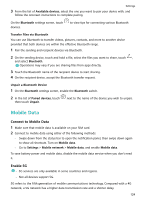 128
128 -
 129
129 -
 130
130 -
 131
131 -
 132
132 -
 133
133 -
 134
134 -
 135
135 -
 136
136 -
 137
137 -
 138
138 -
 139
139 -
 140
140 -
 141
141 -
 142
142 -
 143
143 -
 144
144 -
 145
145 -
 146
146 -
 147
147 -
 148
148 -
 149
149 -
 150
150 -
 151
151 -
 152
152 -
 153
153 -
 154
154 -
 155
155 -
 156
156 -
 157
157 -
 158
158 -
 159
159 -
 160
160 -
 161
161 -
 162
162 -
 163
163 -
 164
164 -
 165
165 -
 166
166 -
 167
167 -
 168
168 -
 169
169 -
 170
170 -
 171
171 -
 172
172 -
 173
173 -
 174
174 -
 175
175 -
 176
176 -
 177
177 -
 178
178 -
 179
179 -
 180
180
 |
 |

