Huawei Mate 40 Pro User Guide - Page 129
Manage SIM Cards, Dual SIM Settings
 |
View all Huawei Mate 40 Pro manuals
Add to My Manuals
Save this manual to your list of manuals |
Page 129 highlights
Settings When two SIM cards are inserted, only the default mobile data SIM will support 5G, while the other will only support 4G/3G/2G. 1 The 5G service depends on the support of your carrier's network and its deployment of relevant services. Please contact your carrier to activate the 5G service. 2 If your device has two SIM cards inserted, go to Settings > Mobile network > SIM management, and set SIM 1 or SIM 2 as the default mobile data SIM. 3 Go to Settings > Mobile network > Mobile data, and enable 5G for the default mobile data SIM. The 5G service may be unavailable in certain areas due to frequency interference with the carrier network. Manage SIM Cards You can enable or disable SIM cards and name them for easier identification. Enable or Disable a SIM Card Go to Settings > Mobile network > SIM management, and enable or disable a SIM as needed. Once disabled, a SIM card cannot be used for calling, messaging, or accessing the Internet. Name Your SIM Card You can name your SIM cards for easier identification and management. For example, you could mark one SIM card as "Work" and the other as "Personal". Go to Settings > Mobile network > SIM management, and touch name. to edit the SIM card Configure Dual SIM Settings If your device has two SIM cards inserted, you can set the default mobile data SIM and the default calling SIM, and enable call forwarding between the two SIM cards. This feature applies to dual-SIM devices only. Set the Default Mobile Data and Default Calling SIM Cards Go to Settings > Mobile network > SIM management and set SIM 1 or SIM 2 as the default mobile data or default calling SIM card. Enable Call Forwarding Between SIM Cards After enabling call forwarding for both SIM cards, if incoming calls cannot reach one of the SIM cards, they will be forwarded to the other one. This feature requires the support of your carrier. For details, contact your carrier. 1 Go to Settings > Mobile network > SIM management > Call forwarding between SIMs. 125
-
 1
1 -
 2
2 -
 3
3 -
 4
4 -
 5
5 -
 6
6 -
 7
7 -
 8
8 -
 9
9 -
 10
10 -
 11
11 -
 12
12 -
 13
13 -
 14
14 -
 15
15 -
 16
16 -
 17
17 -
 18
18 -
 19
19 -
 20
20 -
 21
21 -
 22
22 -
 23
23 -
 24
24 -
 25
25 -
 26
26 -
 27
27 -
 28
28 -
 29
29 -
 30
30 -
 31
31 -
 32
32 -
 33
33 -
 34
34 -
 35
35 -
 36
36 -
 37
37 -
 38
38 -
 39
39 -
 40
40 -
 41
41 -
 42
42 -
 43
43 -
 44
44 -
 45
45 -
 46
46 -
 47
47 -
 48
48 -
 49
49 -
 50
50 -
 51
51 -
 52
52 -
 53
53 -
 54
54 -
 55
55 -
 56
56 -
 57
57 -
 58
58 -
 59
59 -
 60
60 -
 61
61 -
 62
62 -
 63
63 -
 64
64 -
 65
65 -
 66
66 -
 67
67 -
 68
68 -
 69
69 -
 70
70 -
 71
71 -
 72
72 -
 73
73 -
 74
74 -
 75
75 -
 76
76 -
 77
77 -
 78
78 -
 79
79 -
 80
80 -
 81
81 -
 82
82 -
 83
83 -
 84
84 -
 85
85 -
 86
86 -
 87
87 -
 88
88 -
 89
89 -
 90
90 -
 91
91 -
 92
92 -
 93
93 -
 94
94 -
 95
95 -
 96
96 -
 97
97 -
 98
98 -
 99
99 -
 100
100 -
 101
101 -
 102
102 -
 103
103 -
 104
104 -
 105
105 -
 106
106 -
 107
107 -
 108
108 -
 109
109 -
 110
110 -
 111
111 -
 112
112 -
 113
113 -
 114
114 -
 115
115 -
 116
116 -
 117
117 -
 118
118 -
 119
119 -
 120
120 -
 121
121 -
 122
122 -
 123
123 -
 124
124 -
 125
125 -
 126
126 -
 127
127 -
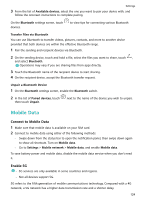 128
128 -
 129
129 -
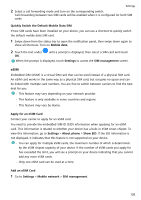 130
130 -
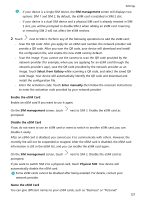 131
131 -
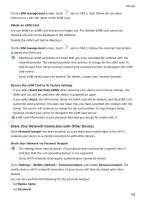 132
132 -
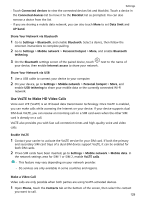 133
133 -
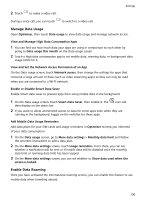 134
134 -
 135
135 -
 136
136 -
 137
137 -
 138
138 -
 139
139 -
 140
140 -
 141
141 -
 142
142 -
 143
143 -
 144
144 -
 145
145 -
 146
146 -
 147
147 -
 148
148 -
 149
149 -
 150
150 -
 151
151 -
 152
152 -
 153
153 -
 154
154 -
 155
155 -
 156
156 -
 157
157 -
 158
158 -
 159
159 -
 160
160 -
 161
161 -
 162
162 -
 163
163 -
 164
164 -
 165
165 -
 166
166 -
 167
167 -
 168
168 -
 169
169 -
 170
170 -
 171
171 -
 172
172 -
 173
173 -
 174
174 -
 175
175 -
 176
176 -
 177
177 -
 178
178 -
 179
179 -
 180
180
 |
 |

