Huawei Mate 40 Pro User Guide - Page 130
Quickly Switch the Default Mobile Data SIM
 |
View all Huawei Mate 40 Pro manuals
Add to My Manuals
Save this manual to your list of manuals |
Page 130 highlights
Settings 2 Select a call forwarding mode and turn on the corresponding switch. Call forwarding between two SIM cards will be enabled when it is configured for both SIM cards. Quickly Switch the Default Mobile Data SIM If two SIM cards have been installed on your device, you can use a shortcut to quickly switch the default mobile data SIM card. 1 Swipe down from the status bar to open the notification panel, then swipe down again to show all shortcuts. Turn on Mobile data. 2 Touch the text under OK. until a prompt is displayed, then select a SIM card and touch When the prompt is displayed, touch Settings to access the SIM management screen. eSIM Embedded-SIM (eSIM) is a virtual SIM card that can be used instead of a physical SIM card. An eSIM card works in the same way as a physical SIM card, but occupies no space and can be linked with multiple card numbers. You are free to switch between carriers to find the best deal for you. • This feature may vary depending on your network provider. • This feature is only available in some countries and regions. • This feature may vary by device. Apply for an eSIM Card Contact your carrier to apply for an eSIM card. You need to provide the embedded-SIM ID (EID) information when applying for an eSIM card. This information is related to whether your device has a built-in eSIM smart chipset. To view this information, go to Settings > About phone > Show EID. If the EID information is not displayed, it indicates that this feature is not supported on your device. • You can apply for multiple eSIM cards, the maximum number of which is determined by the eSIM chipset capacity of your device. If the number of eSIM cards you apply for has exceeded the limit, you will see a prompt on your device indicating that you cannot add any more eSIM cards. • Only one eSIM card can be used at a time. Add an eSIM Card 1 Go to Settings > Mobile network > SIM management. 126
-
 1
1 -
 2
2 -
 3
3 -
 4
4 -
 5
5 -
 6
6 -
 7
7 -
 8
8 -
 9
9 -
 10
10 -
 11
11 -
 12
12 -
 13
13 -
 14
14 -
 15
15 -
 16
16 -
 17
17 -
 18
18 -
 19
19 -
 20
20 -
 21
21 -
 22
22 -
 23
23 -
 24
24 -
 25
25 -
 26
26 -
 27
27 -
 28
28 -
 29
29 -
 30
30 -
 31
31 -
 32
32 -
 33
33 -
 34
34 -
 35
35 -
 36
36 -
 37
37 -
 38
38 -
 39
39 -
 40
40 -
 41
41 -
 42
42 -
 43
43 -
 44
44 -
 45
45 -
 46
46 -
 47
47 -
 48
48 -
 49
49 -
 50
50 -
 51
51 -
 52
52 -
 53
53 -
 54
54 -
 55
55 -
 56
56 -
 57
57 -
 58
58 -
 59
59 -
 60
60 -
 61
61 -
 62
62 -
 63
63 -
 64
64 -
 65
65 -
 66
66 -
 67
67 -
 68
68 -
 69
69 -
 70
70 -
 71
71 -
 72
72 -
 73
73 -
 74
74 -
 75
75 -
 76
76 -
 77
77 -
 78
78 -
 79
79 -
 80
80 -
 81
81 -
 82
82 -
 83
83 -
 84
84 -
 85
85 -
 86
86 -
 87
87 -
 88
88 -
 89
89 -
 90
90 -
 91
91 -
 92
92 -
 93
93 -
 94
94 -
 95
95 -
 96
96 -
 97
97 -
 98
98 -
 99
99 -
 100
100 -
 101
101 -
 102
102 -
 103
103 -
 104
104 -
 105
105 -
 106
106 -
 107
107 -
 108
108 -
 109
109 -
 110
110 -
 111
111 -
 112
112 -
 113
113 -
 114
114 -
 115
115 -
 116
116 -
 117
117 -
 118
118 -
 119
119 -
 120
120 -
 121
121 -
 122
122 -
 123
123 -
 124
124 -
 125
125 -
 126
126 -
 127
127 -
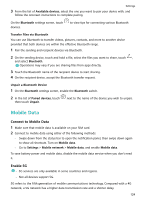 128
128 -
 129
129 -
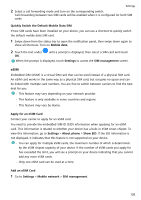 130
130 -
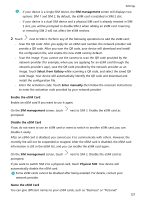 131
131 -
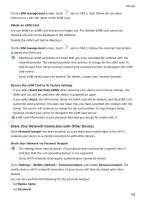 132
132 -
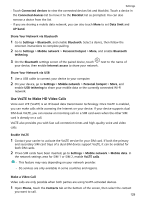 133
133 -
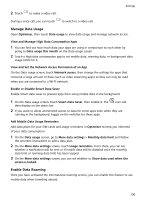 134
134 -
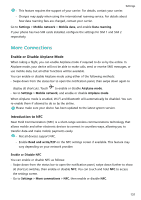 135
135 -
 136
136 -
 137
137 -
 138
138 -
 139
139 -
 140
140 -
 141
141 -
 142
142 -
 143
143 -
 144
144 -
 145
145 -
 146
146 -
 147
147 -
 148
148 -
 149
149 -
 150
150 -
 151
151 -
 152
152 -
 153
153 -
 154
154 -
 155
155 -
 156
156 -
 157
157 -
 158
158 -
 159
159 -
 160
160 -
 161
161 -
 162
162 -
 163
163 -
 164
164 -
 165
165 -
 166
166 -
 167
167 -
 168
168 -
 169
169 -
 170
170 -
 171
171 -
 172
172 -
 173
173 -
 174
174 -
 175
175 -
 176
176 -
 177
177 -
 178
178 -
 179
179 -
 180
180
 |
 |

