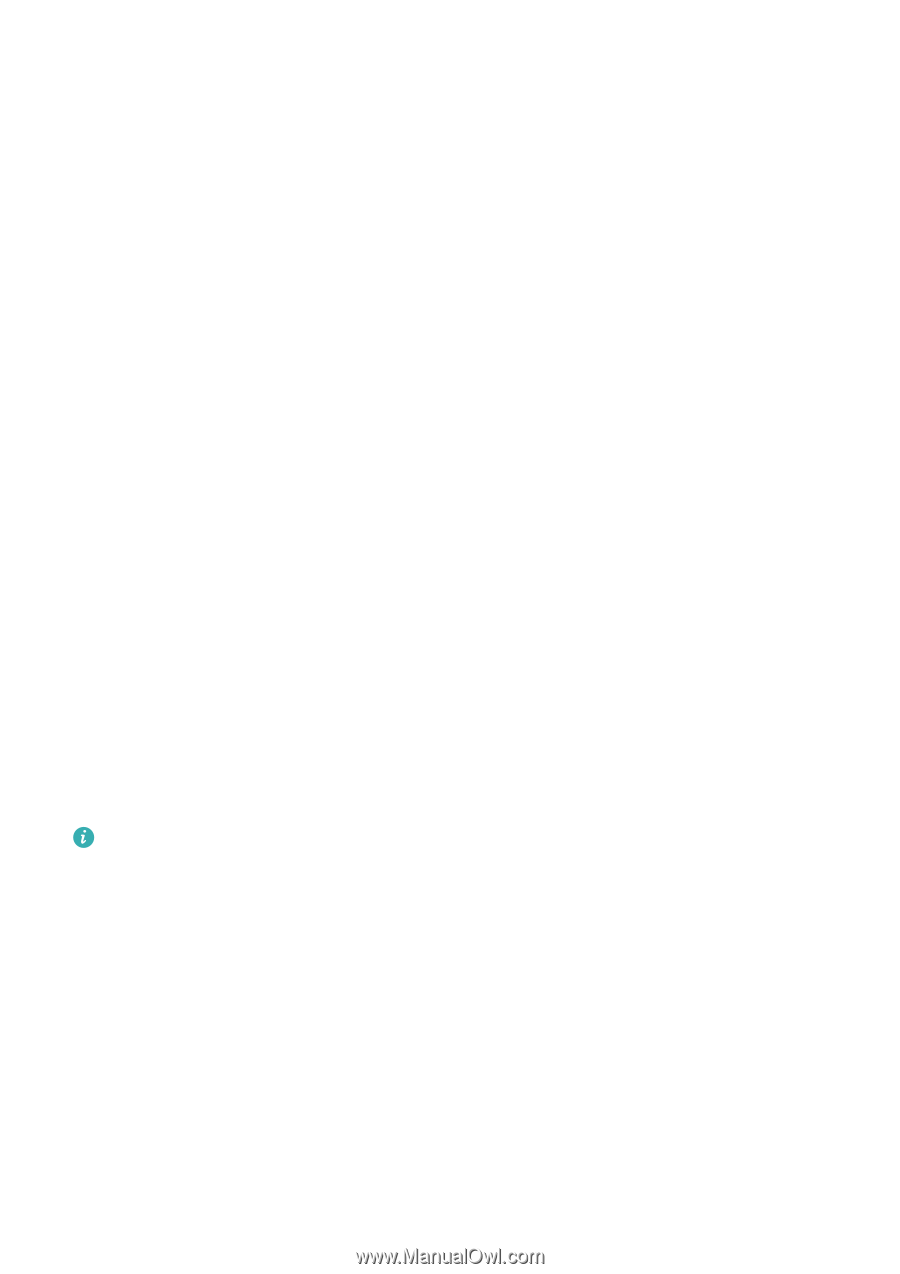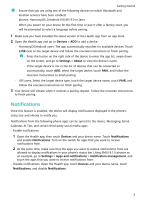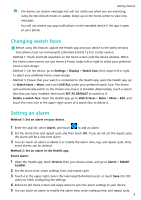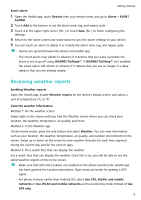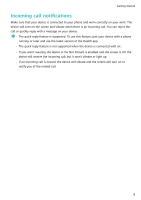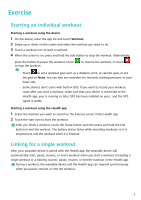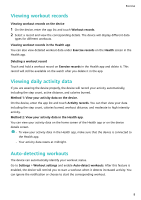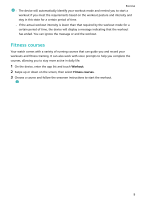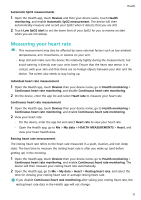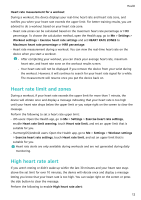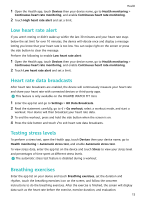Huawei WATCH FIT mini User Guide - Page 10
Viewing workout records, Viewing workout records on the device, Viewing workout records in
 |
View all Huawei WATCH FIT mini manuals
Add to My Manuals
Save this manual to your list of manuals |
Page 10 highlights
Exercise Viewing workout records Viewing workout records on the device 1 On the device, enter the app list and touch Workout records. 2 Select a record and view the corresponding details. The device will display different data types for different workouts. Viewing workout records in the Health app You can also view detailed workout data under Exercise records on the Health screen in the Health app. Deleting a workout record Touch and hold a workout record on Exercise records in the Health app and delete it. This record will still be available on the watch after you delete it in the app. Viewing daily activity data If you are wearing the device properly, the device will record your activity automatically, including the step count, active distance, and calories burned. Method 1: View your activity data on the device. On the device, enter the app list and touch Activity records. You can then view your data including the step count, calories burned, workout distance, and moderate to high intensity activity. Method 2: View your activity data in the Health app. You can view your activity data on the home screen of the Health app or on the device details screen. • To view your activity data in the Health app, make sure that the device is connected to the Health app. • Your activity data resets at midnight. Auto-detecting workouts The device can automatically identify your workout status. Go to Settings > Workout settings and enable Auto-detect workouts. After this feature is enabled, the device will remind you to start a workout when it detects increased activity. You can ignore the notification or choose to start the corresponding workout. 8