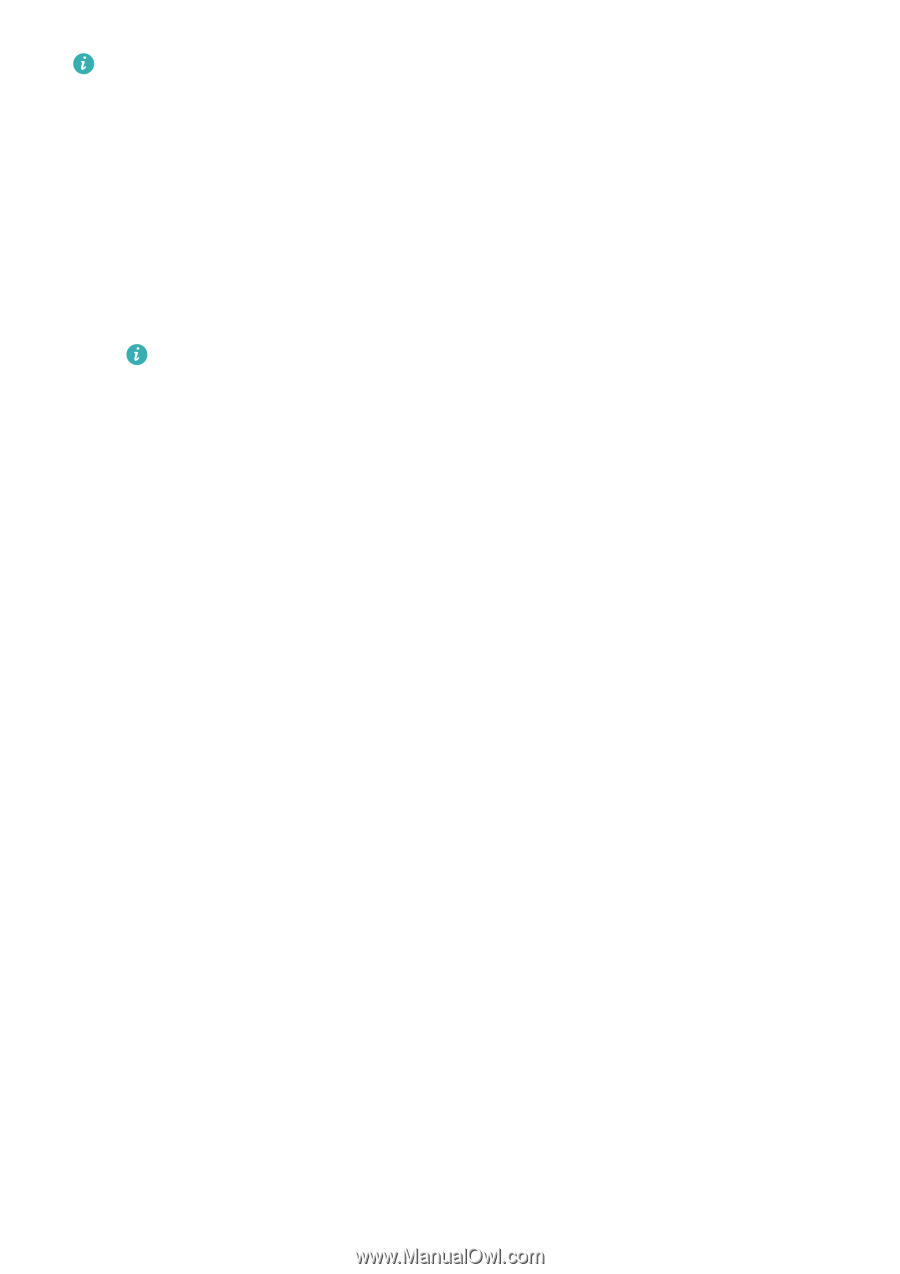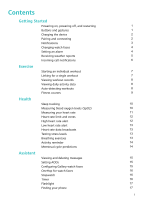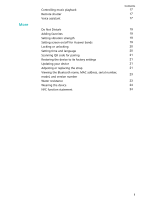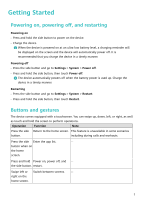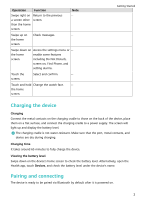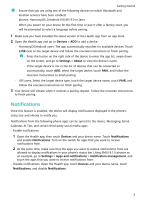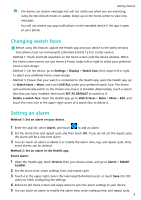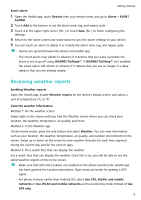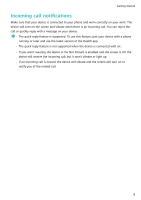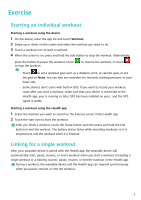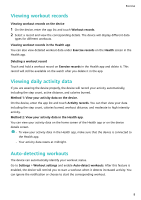Huawei WATCH FIT mini User Guide - Page 5
Notifications, Devices, Settings, About, Apps and, management
 |
View all Huawei WATCH FIT mini manuals
Add to My Manuals
Save this manual to your list of manuals |
Page 5 highlights
Getting Started • Ensure that you are using one of the following devices on which Bluetooth and location services have been enabled: phones: HarmonyOS 2/Android 6.0/iOS 9.0 or later • When you power on your device for the first time or pair it after a factory reset, you will be prompted to select a language before pairing. 1 Make sure you have installed the latest version of the Health app from an app store. 2 Open the Health app and go to Devices > ADD to add a device. • HarmonyOS/Android users: The app automatically searches for available devices. Touch LINK next to the target device and follow the onscreen instructions to finish pairing. • Press the button on the right side of the device to enter the app list, swipe down on the screen, and go to Settings > About to view the device's name. • If the target device is not in the list of devices that can be connected to automatically, touch ADD, select the target device, touch PAIR, and follow the onscreen instructions to finish pairing. • iOS users: Select the target device type, touch the target device name, touch PAIR, and follow the onscreen instructions to finish pairing. 3 Your device will vibrate when it receives a pairing request. Follow the onscreen instructions to finish pairing. Notifications Once this feature is enabled, the device will display notifications displayed in the phone's status bar and vibrate to notify you. Notifications from the following phone apps can be synced to the device: Messaging, Email, Calendar, AI Tips, and certain third-party social media apps . • Enable notifications: 1 Open the Health app, then touch Devices and your device name. Touch Notifications and enable Notifications. Turn on the switch for apps that you want to receive notifications from. 2 At the same time, make sure that the apps you want to receive notifications from are allowed to display notifications in your phone's status bar. Using EMUI 8.1.0 phones as an example, go to Settings > Apps and notifications > Notification management, and touch the apps that you want to receive notifications from. • Disable notifications: Open the Health app, touch Devices and your device name, touch Notifications, and disable Notifications. 3