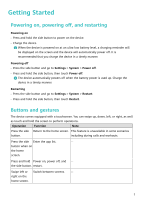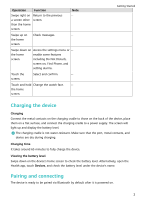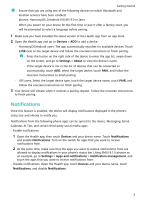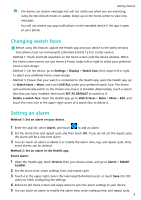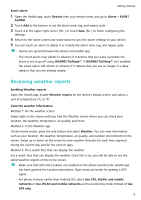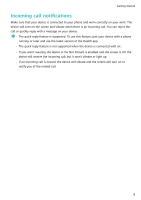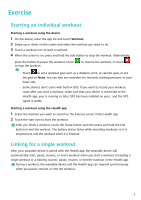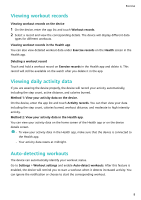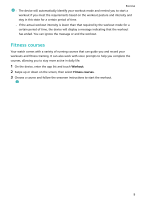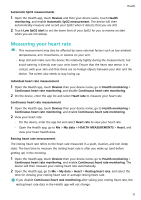Huawei WATCH FIT mini User Guide - Page 8
Incoming call notifications, notifications
 |
View all Huawei WATCH FIT mini manuals
Add to My Manuals
Save this manual to your list of manuals |
Page 8 highlights
Getting Started Incoming call notifications Make sure that your device is connected to your phone and worn correctly on your wrist. The device will turn on the screen and vibrate when there is an incoming call. You can reject the call or quickly reply with a message on your device. • The quick reply feature is supported. To use this feature, pair your device with a phone running or later and use the latest version of the Health app. • The quick reply feature is not supported when the device is connected with an . • If you aren't wearing the device or Do Not Disturb is enabled and the screen is off, the device will receive the incoming call, but it won't vibrate or light up. • If an incoming call is missed, the device will vibrate and the screen will turn on to notify you of the missed call. 6