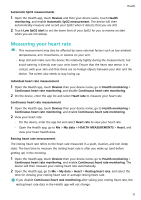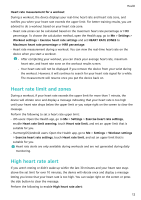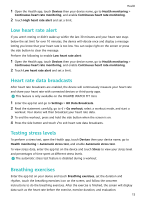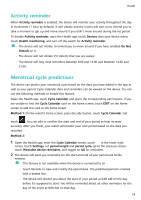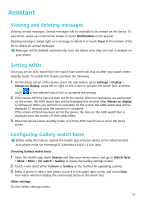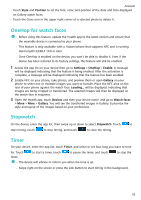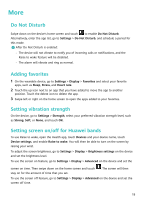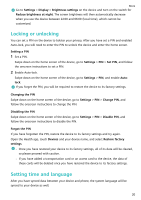Huawei WATCH FIT mini User Guide - Page 17
Assistant, Viewing and deleting messages, Setting AODs, Configuring Gallery watch faces
 |
View all Huawei WATCH FIT mini manuals
Add to My Manuals
Save this manual to your list of manuals |
Page 17 highlights
Assistant Viewing and deleting messages Viewing unread messages: Unread messages will be available to be viewed on the device. To view them, swipe up on the home screen or touch Notifications in the app list. Deleting messages: Swipe right on a message to delete it or touch Clear at the bottom of the list to delete all unread messages. Messages will be deleted automatically from the device once they are read or deleted on your phone. Setting AODs Once you set an AOD watch face, the watch face screen will stay on after your watch enters standby mode. To enable this feature, perform the following: 1 On the home screen of the device, press the side button, go to Settings > Display > Always on display, swipe left or right on the screen to preview the watch face, and then touch or the selected watch face to complete the settings. 2 If the screen-off time has not been set for the device: When no operations are performed on the screen, the AOD watch face will be displayed five seconds after Always on display is configured. When you perform an operation on the screen, the AOD watch face will be displayed 15 seconds after the operation is complete. If the screen-off time has been set for the device, the time on the AOD watch face is displayed once the screen-off time takes effect. 3 When the device enters standby mode, touch the AOD watch face to enter the home screen. Configuring Gallery watch faces Before using this feature, update the Health app and your device to the latest versions. Your phone must run HarmonyOS 2/Android 6.0/iOS 12.0 or later. Choosing Gallery watch faces 1 Open the Health app, touch Devices and then your device name, and go to Watch faces > More > Mine > On watch > Gallery to access the Gallery settings screen. 2 Touch + and select either Camera or Gallery as the method for uploading a photo. 3 Select a photo or take a new photo, touch √ in the upper right corner, and touch Save. Your watch will then display the customized photo as the watch face. Other settings On the Gallery settings screen: 15