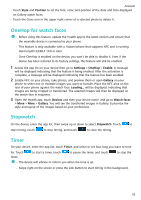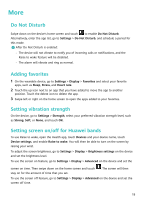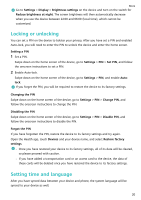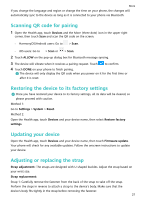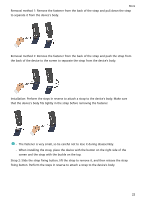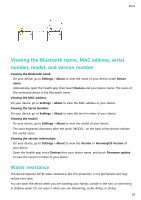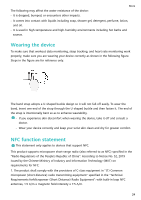Huawei WATCH FIT mini User Guide - Page 23
Scanning QR code for pairing, Restoring the device to its factory settings, Updating your device
 |
View all Huawei WATCH FIT mini manuals
Add to My Manuals
Save this manual to your list of manuals |
Page 23 highlights
More If you change the language and region or change the time on your phone, the changes will automatically sync to the device as long as it is connected to your phone via Bluetooth. Scanning QR code for pairing 1 Open the Health app, touch Devices and the More (three dots) icon in the upper right corner, then touch Scan and scan the QR code on the screen. • HarmonyOS/Android users: Go to > Scan. • iOS users: Go to > Scan or > Scan. 2 Touch ALLOW on the pop-up dialog box for Bluetooth message syncing. 3 The device will vibrate when it receives a pairing request. Touch to confirm. 4 Touch DONE on your phone to finish pairing. The device will only display the QR code when you power on it for the first time or after it is reset. Restoring the device to its factory settings Once you have restored your device to its factory settings, all its data will be cleared, so please proceed with caution. Method 1: Go to Settings > System > Reset. Method 2: Open the Health app, touch Devices and your device name, then select Restore factory settings. Updating your device Open the Health app, touch Devices and your device name, then touch Firmware update. Your phone will check for any available updates. Follow the onscreen instructions to update your device. Adjusting or replacing the strap Strap adjustment: The straps are designed with U-shaped buckles. Adjust the strap based on your wrist size. Strap replacement: Strap 1: Carefully remove the fastener from the back of the strap to take off the strap. Perform the steps in reverse to attach a strap to the device's body. Make sure that the device's body fits tightly in the strap before removing the fastener. 21