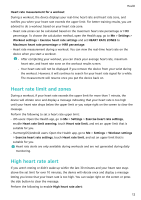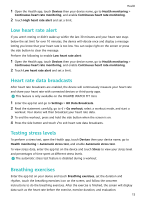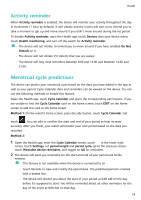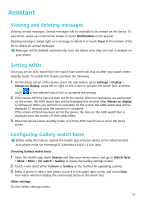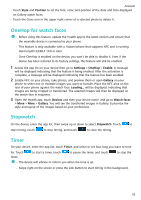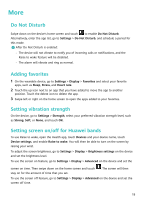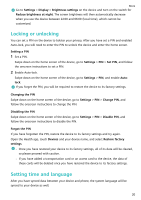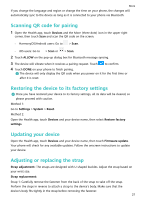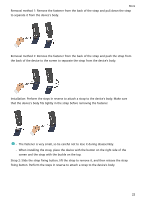Huawei WATCH FIT mini User Guide - Page 19
Flashlight, Finding your phone, Controlling music playback, Remote shutter, Voice assistant
 |
View all Huawei WATCH FIT mini manuals
Add to My Manuals
Save this manual to your list of manuals |
Page 19 highlights
Assistant Flashlight On the device, enter the app list and touch Flashlight. The screen will light up. Touch the screen to turn off the flashlight, then touch the screen again to turn it back on. Swipe right on the screen or press the side button to close the Flashlight app. Finding your phone Swipe down on the home screen and touch or touch Find phone in the app list. The Find phone animation will be played on the device screen, and you can touch the screen to stop finding your phone. If your device and phone are located within the Bluetooth connection range, it will play a ringtone (even in Silent mode) to notify you of your phone's whereabouts. Make sure that the device is connected to your via the Health app app, your is powered on, and the Health app is running in the background. Controlling music playback • You can use the device to control music playback on third-party music apps, such as NetEase Music. • This feature is not available when the device is connected to an iOS phone. 1 Open the Health app, touch Devices then your device name, and touch Music. 2 After a song is played on your phone, touch Music in the app list to pause or play the song, or switch to the previous or next song. Remote shutter 1 Ensure that your device is connected to the phone via Bluetooth and the Health app is running properly. 2 On the device, enter the app list and select Remote shutter. This will open the Camera app on your phone at the same time. 3 Touch the camera icon on the screen to take a photo using your phone. Swipe right on the screen or press the side button to close Remote shutter. This feature is not available when the device is connected to an . Voice assistant Connect the device to your phone via the Health app and then press and hold the side button to activate the voice assistant. 17