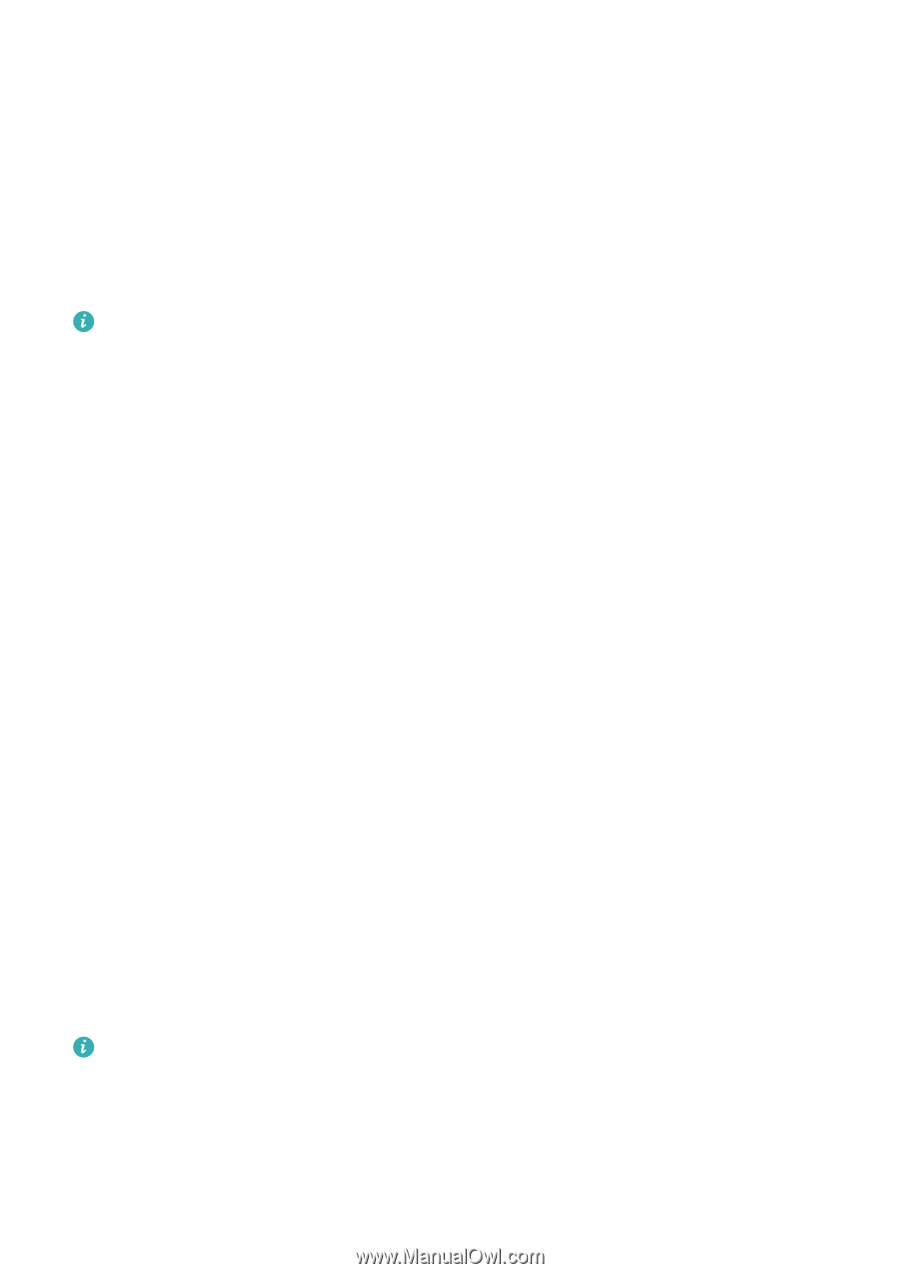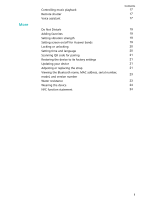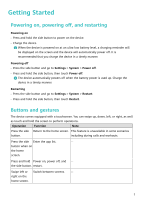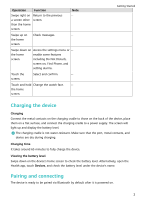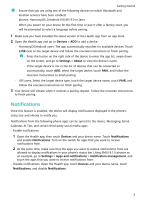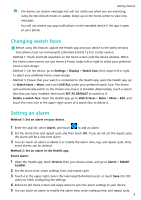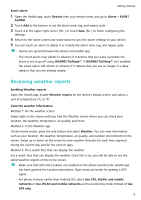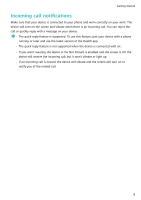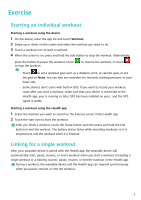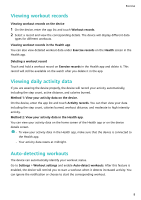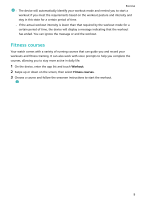Huawei WATCH FIT mini User Guide - Page 7
Receiving weather reports, View the weather information, Use GPS, WLAN, and mobile
 |
View all Huawei WATCH FIT mini manuals
Add to My Manuals
Save this manual to your list of manuals |
Page 7 highlights
Event alarm: Getting Started 1 Open the Health app, touch Devices then your device name, and go to Alarm > EVENT ALARM. 2 Touch Add at the bottom to set the alarm time, tag, and repeat cycle. 3 Touch √ in the upper right corner (for ) or touch Save (for ) to finish configuring the settings. 4 Return to the home screen and swipe down to sync the alarm settings to your device. 5 You can touch an alarm to delete it or modify the alarm time, tag, and repeat cycle. • Alarms are synced between the device and Health app. • The smart alarm may vibrate in advance if it detects that you woke up before the alarm is set to go off using HUAWEI TruSleep™. If HUAWEI TruSleep™ isn't enabled, the smart alarm will vibrate in advance if it detects that you are no longer in a deep sleep or that you are already awake. Receiving weather reports Enabling Weather reports Open the Health app, enable Weather reports on the device's details screen, and select a unit of temperature (°C or °F). View the weather information Method 1: On the weather screen Swipe right on the screen until you find the Weather screen where you can check your location, the weather, temperature, air quality, and more. Method 2: In the Weather app On the home screen, press the side button and select Weather. You can view information such as your location, the weather, temperature, air quality, and outdoor environment on the screen. Swipe up or down on the screen to view weather forecasts for each time segment during the current day and for the next six days. Method 3: On a watch face that can display the weather Set a watch face that can display the weather. Once this is set, you will be able to see the latest weather reports on the home screen. • Make sure that GPS and Location are enabled on the phone and that the Health app has been granted the Location permission. Open areas are better for getting a GPS signal. • For phone versions earlier than Android 9.0, select Use GPS, WLAN, and mobile networks or Use WLAN and mobile networks as the positioning mode instead of Use GPS only. 5