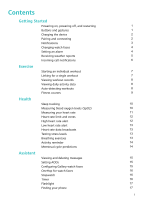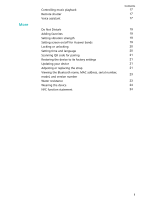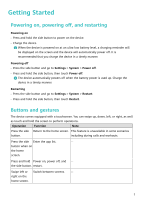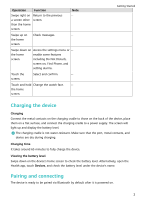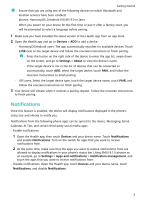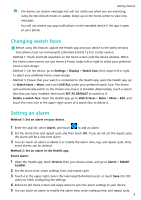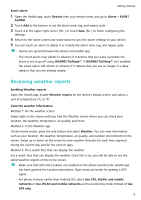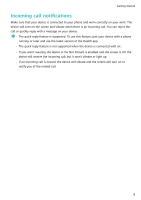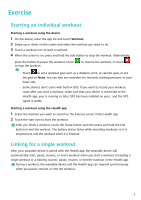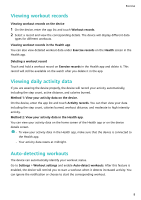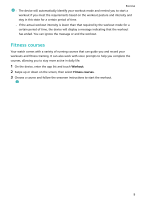Huawei WATCH FIT mini User Guide - Page 6
Changing watch faces, Setting an alarm, SET AS DEFAULT
 |
View all Huawei WATCH FIT mini manuals
Add to My Manuals
Save this manual to your list of manuals |
Page 6 highlights
Getting Started • The device can receive messages but will not notify you when you are exercising, using Do Not Disturb mode, or asleep. Swipe up on the home screen to view new messages. • You will not receive any app notifications on the wearable device if the app is open on your phone. Changing watch faces Before using this feature, update the Health app and your device to the latest versions. Your phone must run HarmonyOS 2/Android 6.0/iOS 12.0 or a later version. • Method 1: Touch and hold anywhere on the home screen until the device vibrates. When the home screen zooms out and shows a frame, swipe left or right to select your preferred home screen design. • Method 2: On the device, go to Settings > Display > Watch face, then swipe left or right to select your preferred home screen design. • Method 3: Ensure that your watch is connected to the Health app, open the Health app, go to Watch faces > More, and touch INSTALL under your preferred watch face. The device will automatically switch to the chosen one once it is installed. Alternatively, touch a watch face that you have installed, then touch SET AS DEFAULT to switch to it. Delete a watch face: Open the Health app, go to Watch faces > More > Mine > Edit, and touch the cross icon in the upper right corner of a watch face to delete it. Setting an alarm Method 1: Set an alarm on your device. 1 Enter the app list, select Alarm, and touch to add an alarm. 2 Set the alarm time and repeat cycle and then touch OK. If you do not set the repeat cycle, the alarm will be a one-time alarm. 3 You can touch an alarm to delete it or modify the alarm time, tag, and repeat cycle. Only event alarms can be deleted. Method 2: Set an alarm in the Health app. Smart alarm: 1 Open the Health app, touch Devices then your device name, and go to Alarm > SMART ALARM. 2 Set the alarm time, smart wakeup time, and repeat cycle. 3 Touch √ in the upper right corner (for HarmonyOS/Android users) or touch Save (for iOS users) to finish configuring the settings. 4 Return to the home screen and swipe down to sync the alarm settings to your device. 5 You can touch an alarm to modify the alarm time, smart wakeup time, and repeat cycle. 4