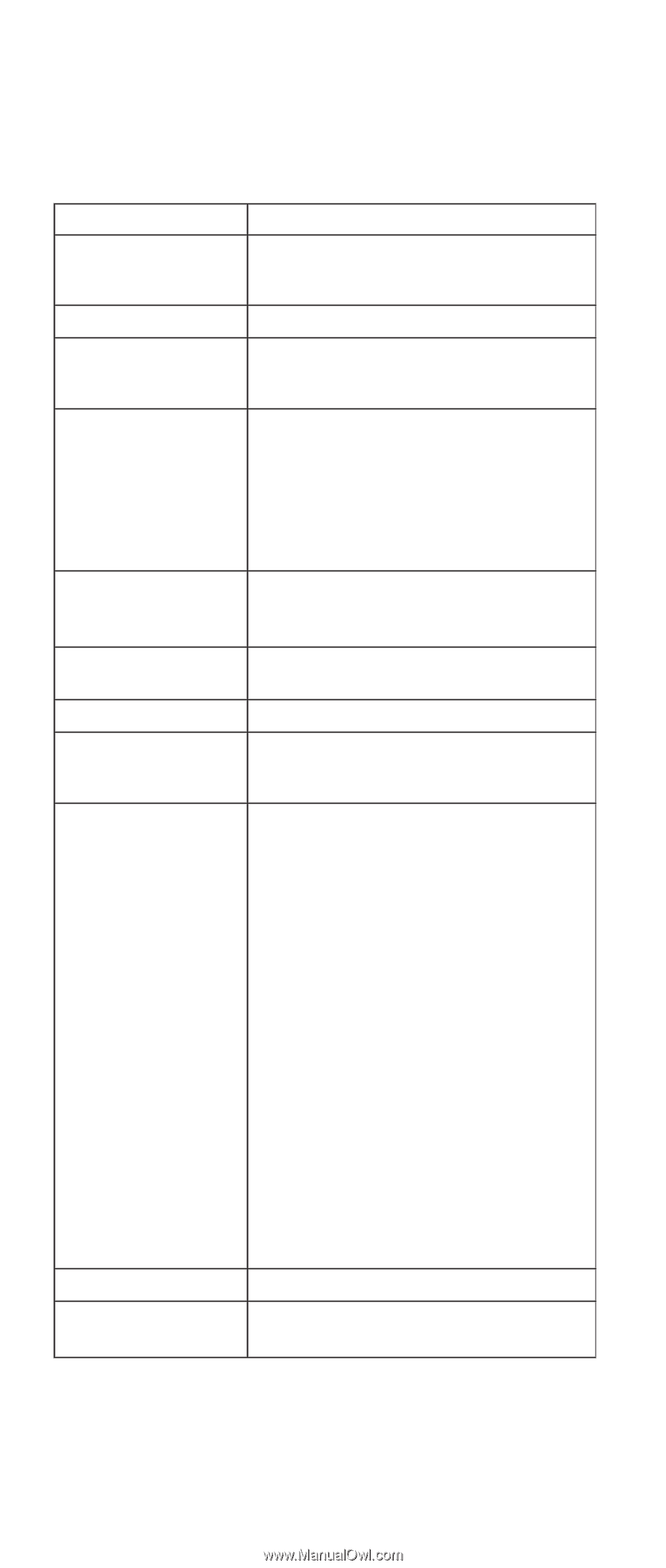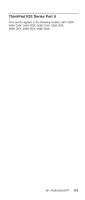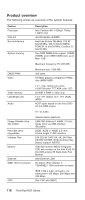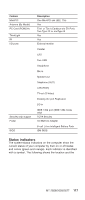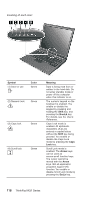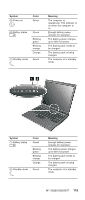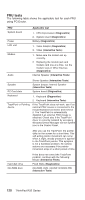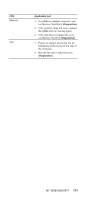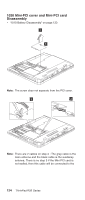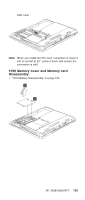IBM 2658 Hardware Maintenance Manual - Page 126
FRU tests, Applicable test, Diagnostics, Interactive Tests
 |
UPC - 087944841135
View all IBM 2658 manuals
Add to My Manuals
Save this manual to your list of manuals |
Page 126 highlights
FRU tests The following table shows the applicable test for each FRU using PC-Doctor. FRU System board Power LCD unit Modem Audio Applicable test 1. CPU/Coprocessor (Diagnostics) 2. System board (Diagnostics) Battery (Diagnostics) 1. Video Adapter (Diagnostics) 2. Video (Interactive Tests) 1. Make sure the modem set up correctly. 2. Replacing the modem jack and modem card one at a time, run the modem tests in Other Devices (Diagnostics) Internal Speaker (Interactive Tests) Speaker PC Card slots Keyboard TrackPont or Pointing device Stereo Speaker (Interactive Tests) System beeper: Internal Speaker (Interactive Tests) System board (Diagnostics) 1. Keyboard (Diagnostics) 2. Keyboard (Interactive Tests) If the TrackPoint does not work, see if an external PS/2 mouse is connected to the mouse/keyboard connector and remove it. The TrackPoint is automatically disabled if an external PS/2 mouse is attached. Check also if the TrackPoint driver is correctly installed by accessing Windows Device Manager via the System icon in the Control Panel. After you use the TrackPoint, the pointer drifts on the screen for a short time. This self-acting pointer movement can occur when a slight, steady pressure is applied to the TrackPoint pointer. This symptom is not a hardware problem. No service actions are necessary if the pointer movement stops in a short period of time. Hard disk drive CD-ROM drive If this does not correct the TrackPoint problem, continue with the following: Mouse (Interactive Tests). Fixed Disks (Diagnostics) CD-ROM, DVD, CD-RW, DVD/CD-RW (Interactive Tests) 120 ThinkPad R32 Series