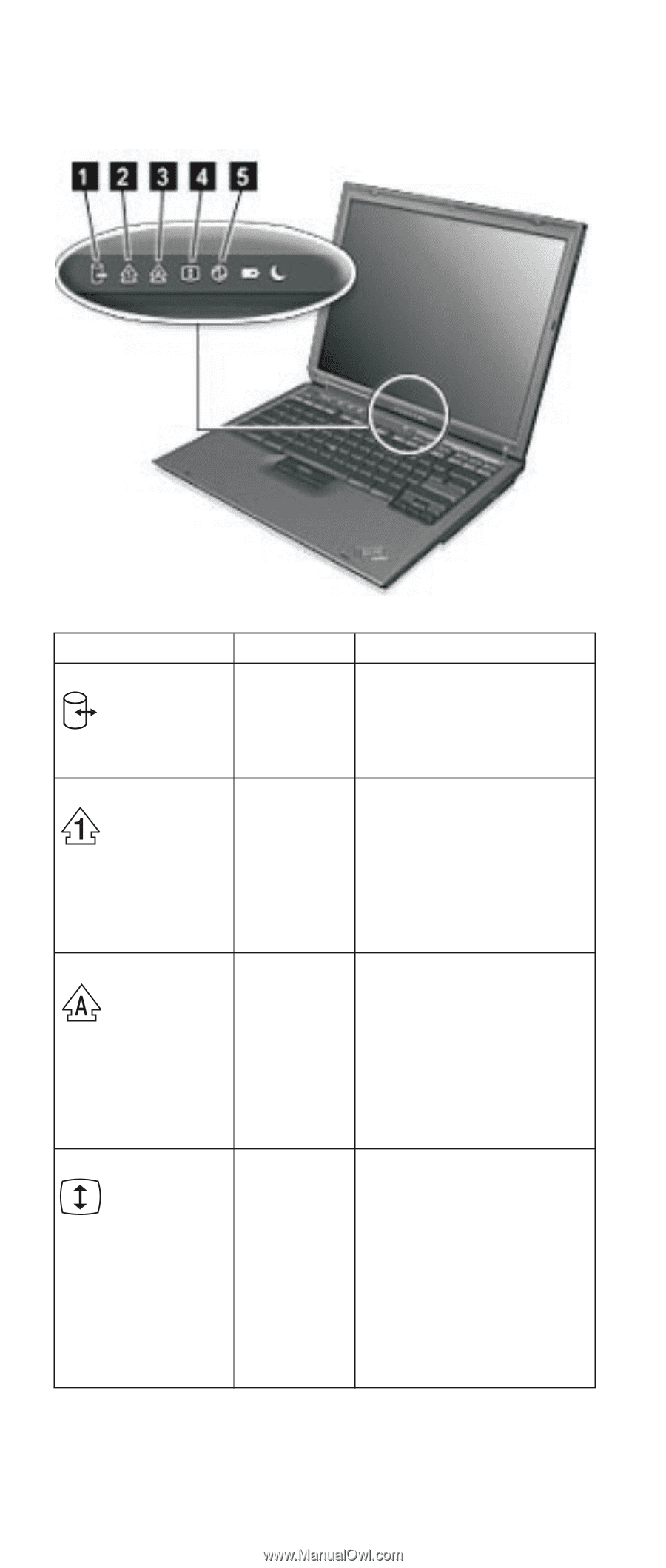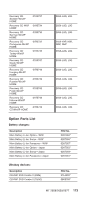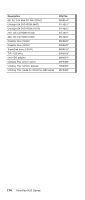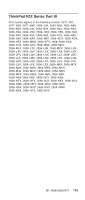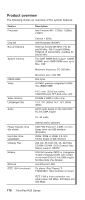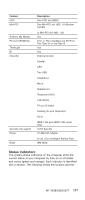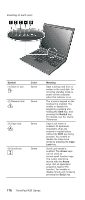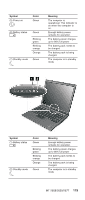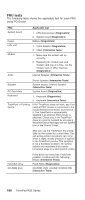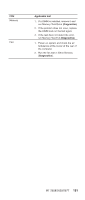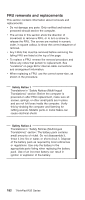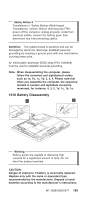IBM 2658 Hardware Maintenance Manual - Page 184
disable the Caps Lock, pressed. You enable or
 |
UPC - 087944841135
View all IBM 2658 manuals
Add to My Manuals
Save this manual to your list of manuals |
Page 184 highlights
meaning of each icon: Symbol (1) Drive in use Color Green (2) Numeric lock Green (3) Caps lock Green (4) Scroll lock Green Meaning Data is being read from or written to the hard disk. Do not enter standby mode or power off the computer when this indicator is on. The numeric keypad on the keyboard is enabled. You enable or disable the keypad by pressing and holding the Shift key, and pressing the NumLk key. For details, see the User's Reference. Caps Lock mode is enabled. All alphabetic characters (A-Z) are entered in capital letters without the Shift key being pressed. You enable or disable the Caps Lock mode by pressing the Caps Lock key. Scroll Lock mode is enabled. The Arrow keys can be used as screen-scroll function keys. The cursor cannot be moved with the Arrow keys. Not all application programs support this function. You enable or disable Scroll Lock mode by pressing the ScrLk key. 178 ThinkPad R32 Series