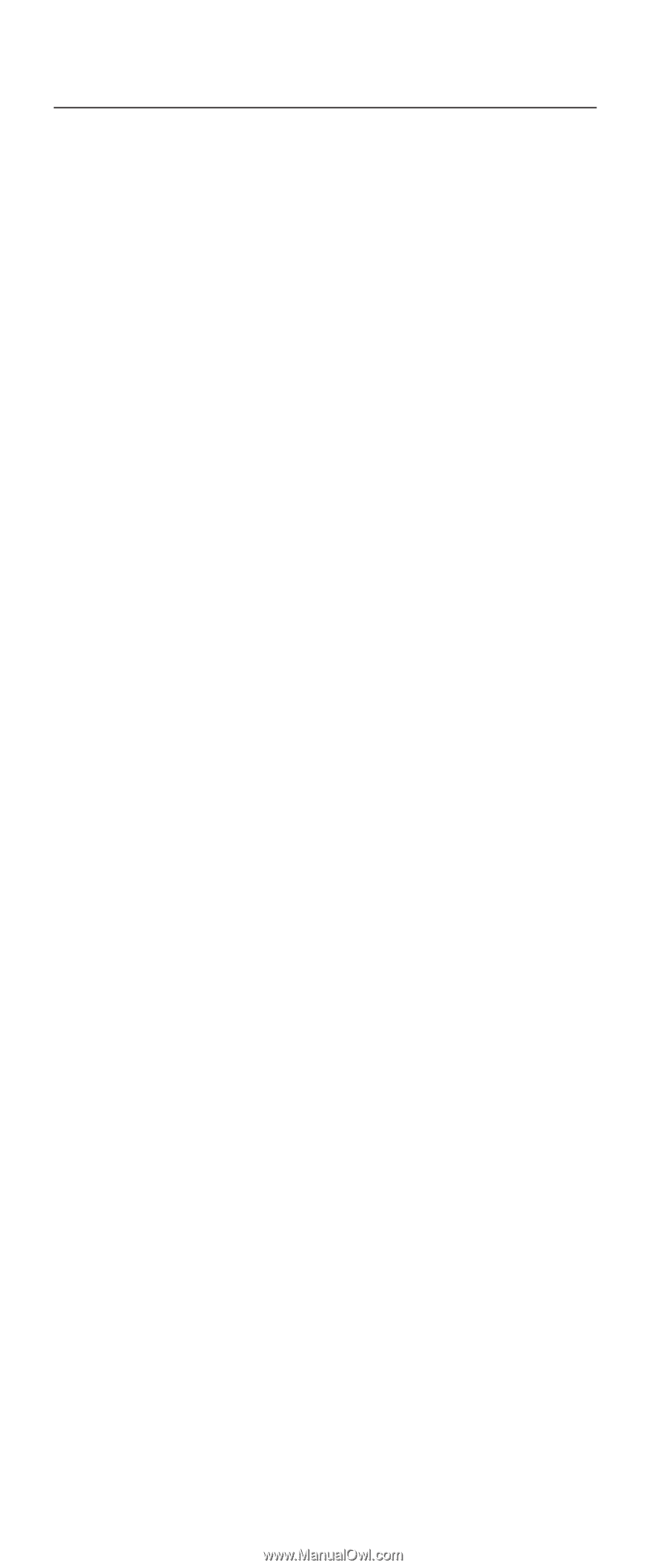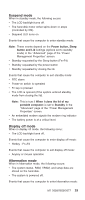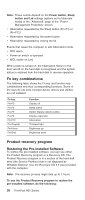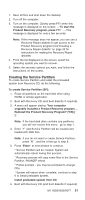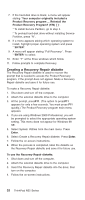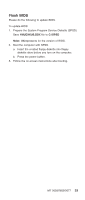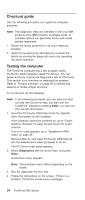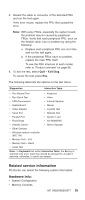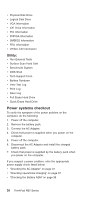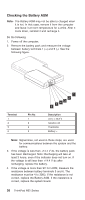IBM 2658 Hardware Maintenance Manual - Page 40
Checkout guide, Testing the computer, Enter, Diagnostics
 |
UPC - 087944841135
View all IBM 2658 manuals
Add to My Manuals
Save this manual to your list of manuals |
Page 40 highlights
Checkout guide Use the following procedure as a guide for computer problems. Note: The diagnostic tests are intended to test only IBM products. Non-IBM products, prototype cards, or modified options can give false errors and invalid system responses. 1. Obtain the failing symptoms in as much detail as possible. 2. Verify the symptoms by attempting to recreate the failure by running the diagnostic test or by repeating the same operation. Testing the computer The ThinkPad computer has a test program called PC-Doctor DOS (hereafter called PC-Doctor). You can detect errors by running the diagnostics test of PC-Doctor. This section is an overview on detecting the problem. Refer to "Product overview" on page 56 for details that depend on model-unique functions. To run the test, do the following: Note: In the following procedure, you can select an item not only with the arrow keys, but also with the TrackPoint. Instead of pressing Enter, you also can click the left click button. 1. Insert the PC-Doctor DOS Disk #1into the diskette drive; then power on the computer. If the computer cannot be powered on, go to "Power systems checkout" on page 36 and check the power sources. If an error code appears, go to "Symptom-to-FRU Index" on page 39. Remove Disk #1 and Insert PC-Doctor DOS Disk #2 into the diskette drive when prompted to do so. The PC-Doctor main panel appears. 2. Select Diagnostics with the arrow keys, and press Enter. A pull-down menu appears: Note: The pull-down menu differs depending on the model. 3. Run the applicable function test. 4. Follow the instructions on the screen. If there is a problem, PC-Doctor shows some messages. 34 ThinkPad R32 Series