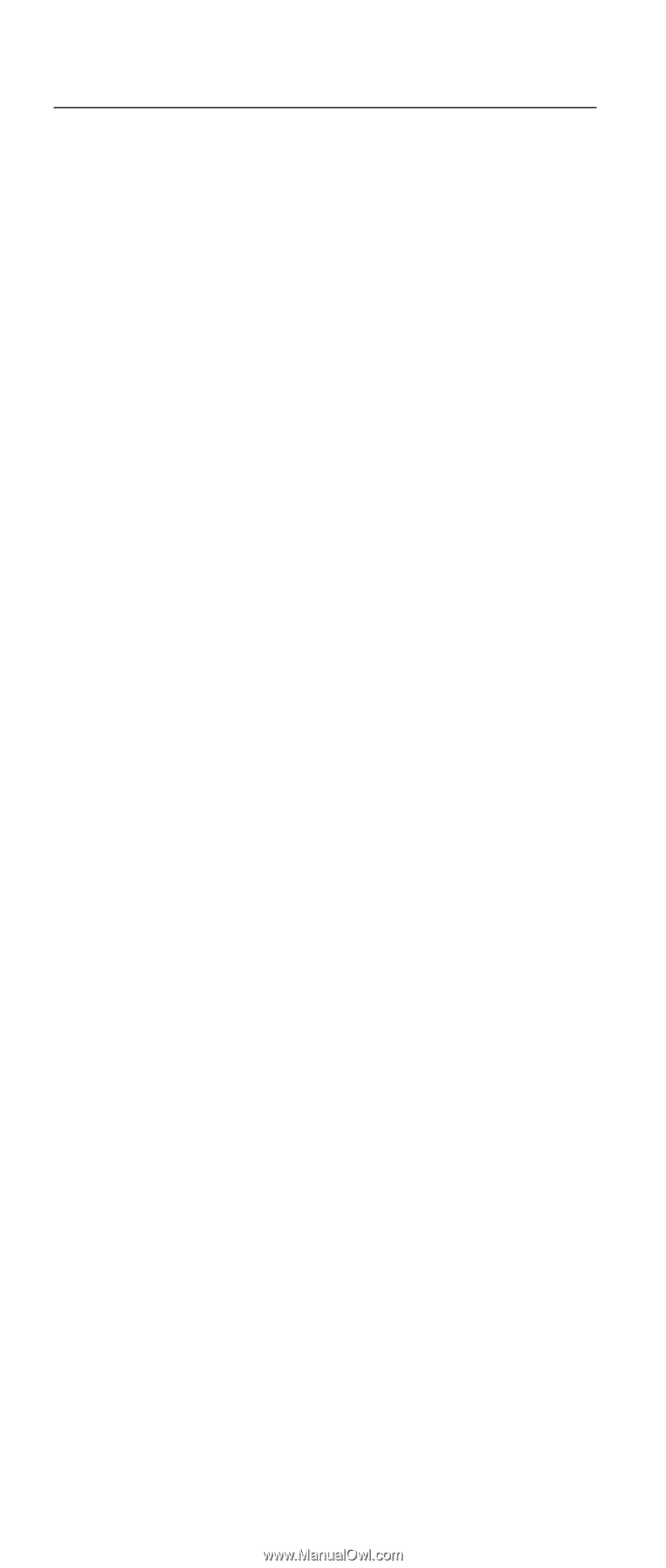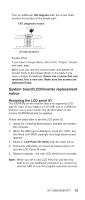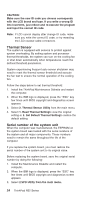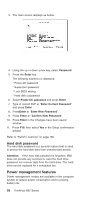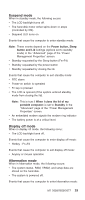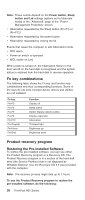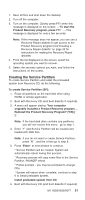IBM 2658 Hardware Maintenance Manual - Page 32
Related service information, Power button as reset switch, Running a low-level format
 |
UPC - 087944841135
View all IBM 2658 manuals
Add to My Manuals
Save this manual to your list of manuals |
Page 32 highlights
Related service information This section provides information about the following: v "Power button as reset switch" v "Running a low-level format" v "Service Web site" v "Passwords" v "Power management features" on page 28 v "Fn key combinations" on page 30 v "Product recovery program" on page 30 v "Flash BIOS" on page 33 Power button as reset switch The power button acts as a reset switch when pressed for more than 4 seconds. This resets the system (regardless of the microcode status) and forces the power off. Use this only when power is not completely off or the microcode is in a hung state. Running a low-level format Attention: Make sure the drive address to be formatted is correct. This procedure erases all information on the disk. To format the hard disk, select Utility, and then use the Full Erase Hard Drive or Quick Erase Hard Drive in Utility of the PC-Doctor for DOS program. Refer to "Testing the computer" on page 34. Service Web site When the latest maintenance diskette and system program service diskette are available, they are posted on: Maintenance diskette: http://www.pc.ibm.com/partner/infotips System program service diskette: http://www.pc.ibm.com/us/files.html or http://www.pc.ibm.com/qtechinfo/TPAD-MATRIX.html Passwords When the power-on password (POP), hard disk password (HDP), and supervisor password (SVP) are used, the following situations may occur: v If the POP is the same as the HDP, the POP prompt appears, but the HDP prompt does not appear. v If the POP is not the same as the HDP, both prompts appear. 26 ThinkPad R32 Series