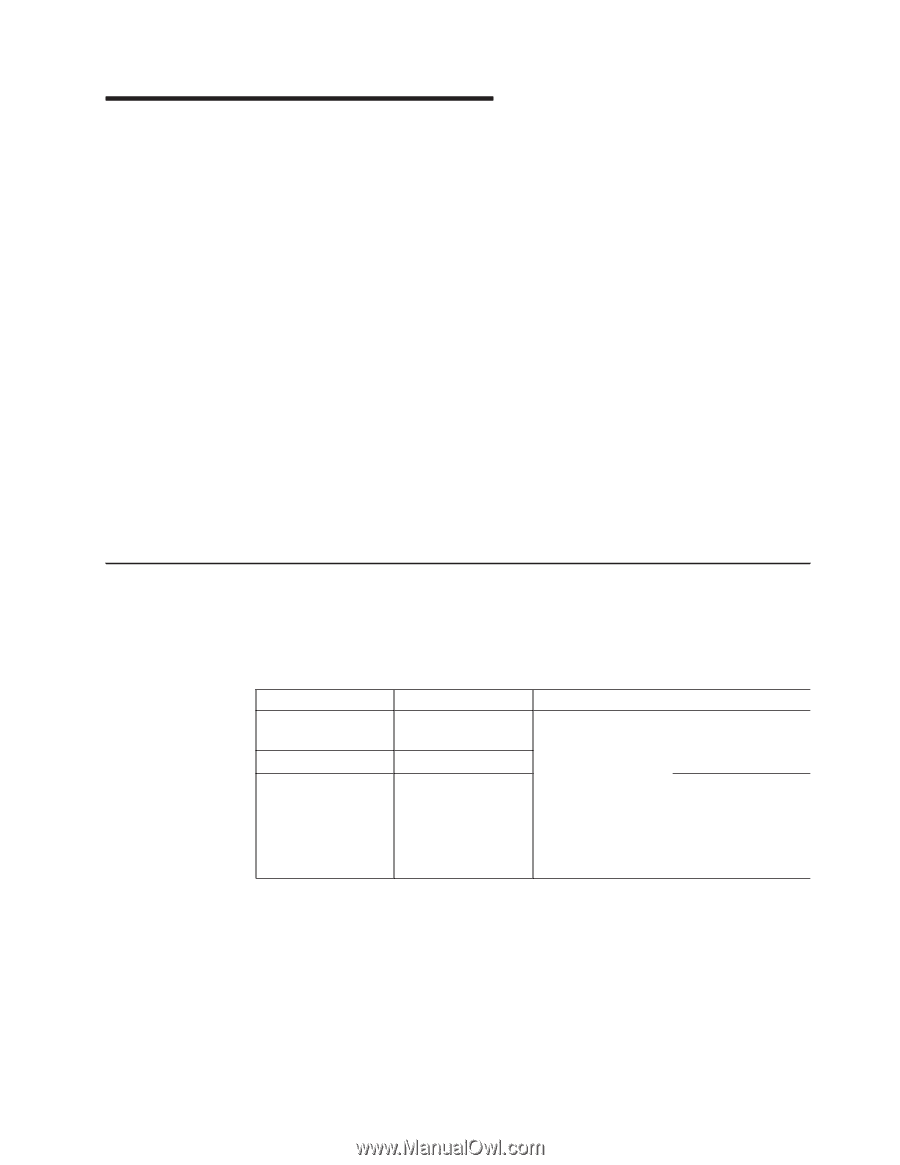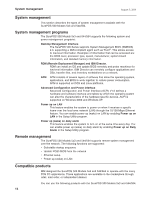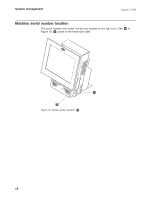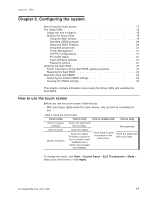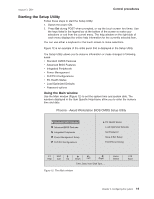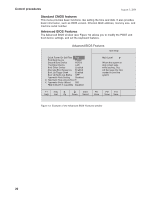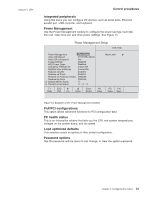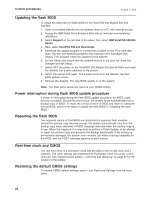IBM 4840 Service Guide - Page 43
Configuring, system - support
 |
View all IBM 4840 manuals
Add to My Manuals
Save this manual to your list of manuals |
Page 43 highlights
August 3, 2006 Chapter 2. Configuring the system How to use the touch screen 17 The Setup Utility 18 Usage tips and navigation 18 Starting the Setup Utility 19 Using the Main window 19 Standard CMOS features 20 Advanced BIOS Features 20 Integrated peripherals 21 Power Management 21 PnP/PCI configurations 21 PC health status 21 Load optimized defaults 21 Password options 21 Updating the flash BIOS 22 Power interruption during flash BIOS update procedure 22 Repairing the flash BIOS 22 Real-time clock and CMOS 22 Restoring the default CMOS settings 22 Clearing the CMOS settings 23 This chapter contains information about using the Setup Utility and updating the flash BIOS. How to use the touch screen Before you use the touch screen, follow this tip: v With your finger, lightly press the touch screen, only as hard as necessary for use. Table 5. Using the touch screen Touch mode How to click How to double-click How to drag Click on release (default) Click on touch Mouse emulation Touch the object and lift your finger. Touch the object. Touch the object. Provides a pause for you to receive visual feedback that a button was pressed and released. Not supported. Touch twice in quick Touch the object and succession in the same place. slide your finger. To change the mode, click Start > Control Panel > ELO Touchscreen > Mode > select your preferences > click Apply. © Copyright IBM Corp. 2004, 2006 17