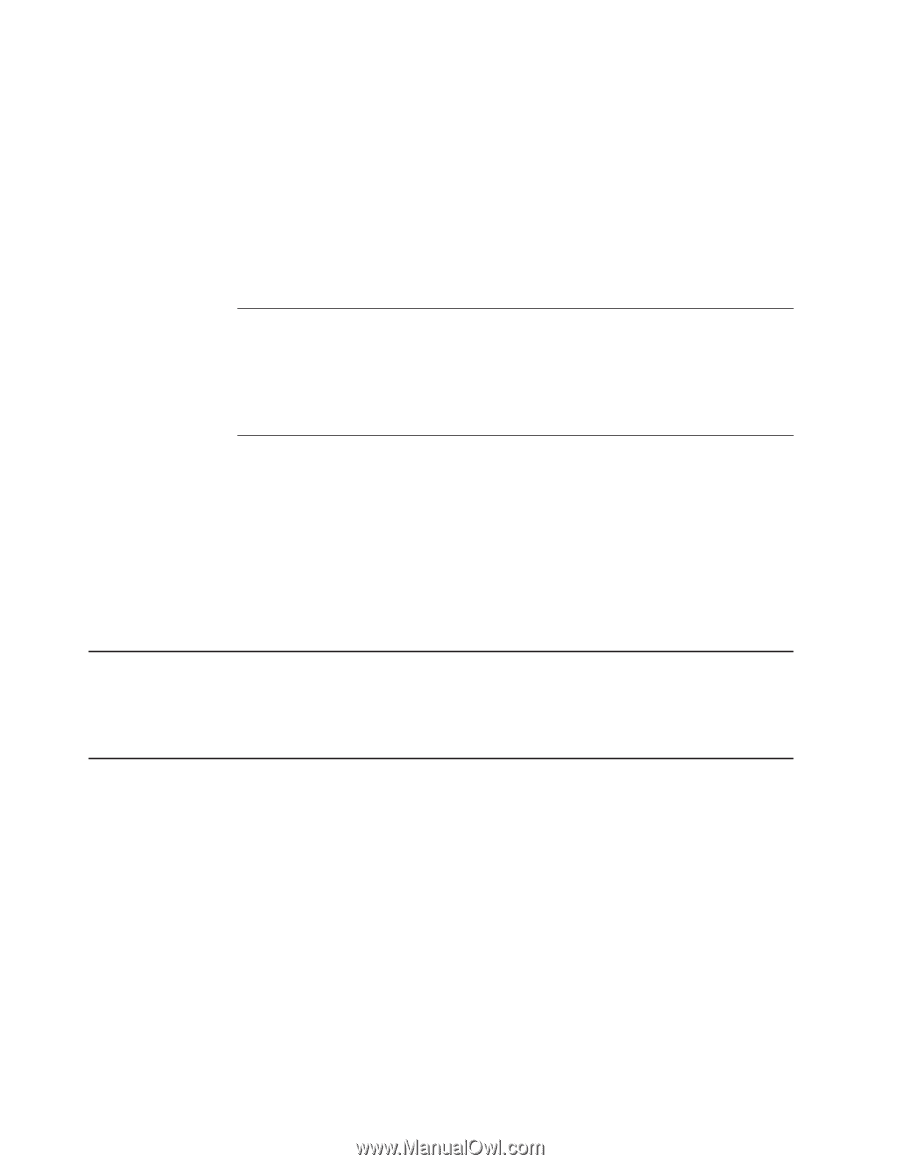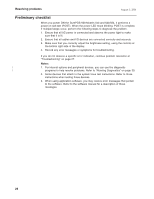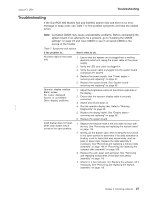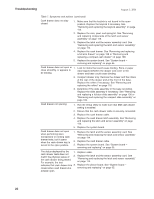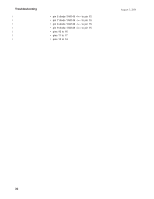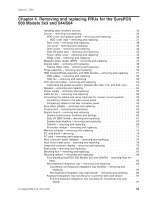IBM 4840 Service Guide - Page 56
recovery, Running, Diagnostics, Using, Service, Diskette, models - service manual
 |
View all IBM 4840 manuals
Add to My Manuals
Save this manual to your list of manuals |
Page 56 highlights
Troubleshooting August 3, 2006 Table 7. Symptoms and actions (continued) Diskette drive does not work. 1. Check the diskette drive cable connections. 2. Run the Setup Utility to make sure the diskette drive controller is enabled. 3. Ensure that the correct boot device is selected in Setup: USB-FDD or -FDD 4. Verify the hardware by attempting to load a bootable diskette. 5. If the drive will not book with a bootable diskette, replace the drive and cable. 6. Replace the system board. Audio is not working. 1. Check the volume control. 2. Check the speaker cable connections. See "Speaker - removing and replacing" on page 55. 3. Run Setup Utility to make sure the audio is enabled. 4. Replace the speaker. 5. Replace the system board. Fan continues running after This is normal operation with new model power supplies. system has been powered Off. Notes: 1. Some devices that attach to the system have test instructions. Refer to those instructions when testing those devices. 2. Record any error messages or symptoms for future reference. 3. When using application programs, you may receive error messages that pertain to the application software. See the application program manual for a description of those messages. CMOS recovery If the CMOS memory becomes corrupted and the system does not boot, restore the factory default values by following the procedure described in "Clearing the CMOS settings" on page 23. | Running Diagnostics | This section includes information about diagnostic programs available for the 5x3 | and 5x4 models. | Using the Service Diskette (for the 5x3 models) | The Service Diskette is a DOS-bootable diskette. It provides menu-driven tests and | utilities that enable trained service technicians to configure and test the system and | I/O devices. The diskette is not shipped with the system. However, you can create | one by downloading the Service Diskette code from the IBM Retail Store Solutions | Web site using the following steps: | 1. Go to www.ibm.com/solutions/retail/store/ and select Support. | 2. Under SurePOS 500/600 Series select SurePOS 500-xx3 Downloads. | 3. Select SurePOS 500-xx3 Diagnostic/Service Diskette. | To build diskettes from image files, download the EXE file, insert a diskette in drive | A: and run the EXE file. 30