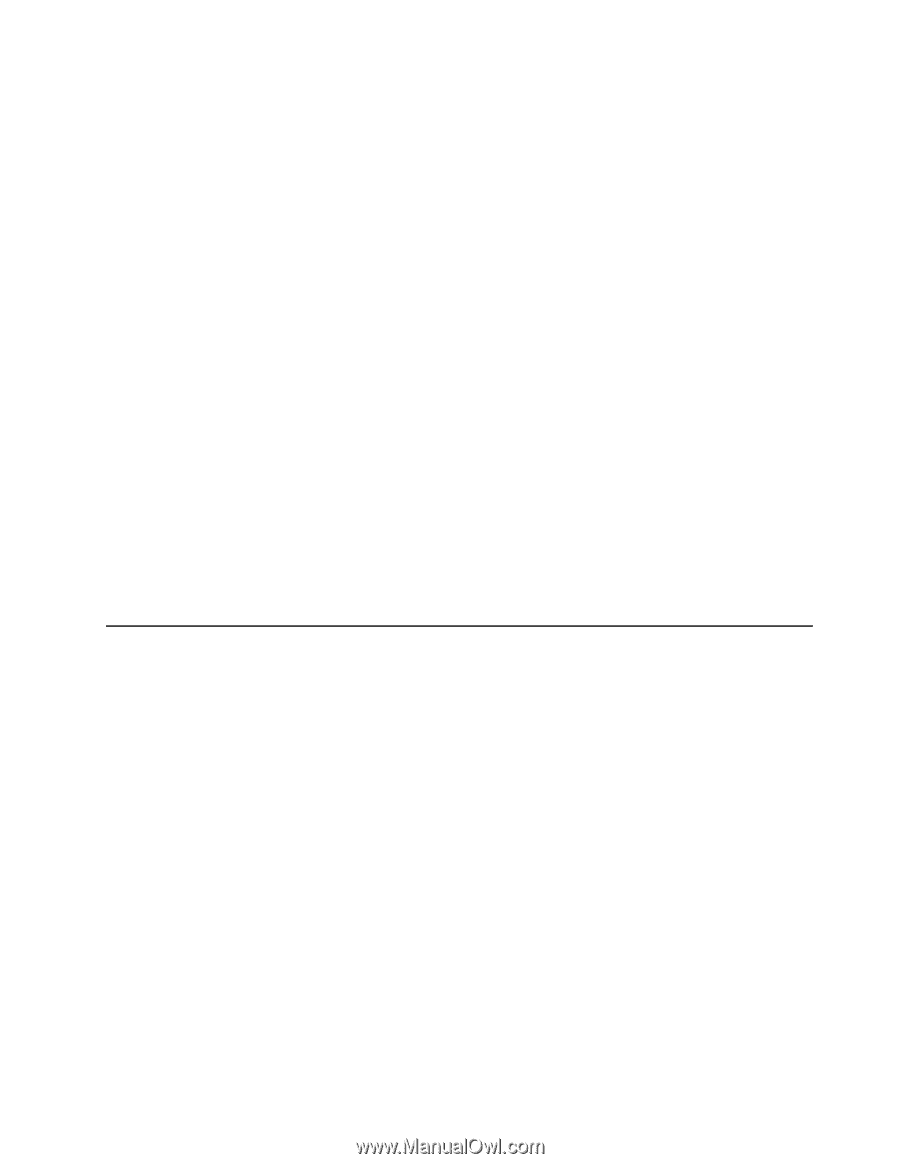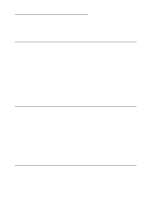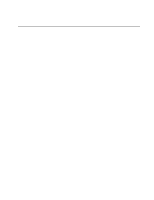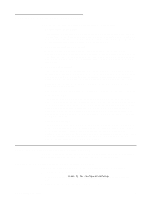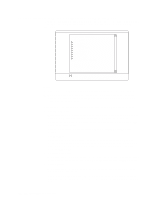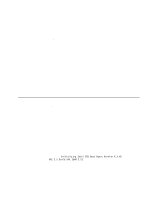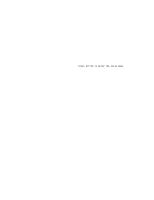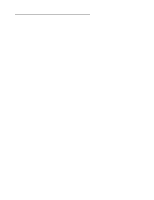IBM 8479 User Reference - Page 26
Using passwords, Using the SCSISelect utility program (some models)
 |
UPC - 087944653912
View all IBM 8479 manuals
Add to My Manuals
Save this manual to your list of manuals |
Page 26 highlights
• Load Optimized Defaults Select this choice to discard your changes and restore the factory settings. • Exit Without Saving Select this choice if you want to exit without saving changes, or if no changes have been made. Using passwords The System Security choice appears only on the full Configuration/Setup Utility menu. After you select this choice, you can set a power-on password or an administrator password. You can use any combination of up to seven characters (A-Z, a-z, and 0-9) for the power-on password or the administrator password. When you have set one or both of the passwords, record them and keep them in a secure place. If both a power-on and administrator password are set, you can type either password at the password prompt that appears as you start your server. However, if you want to change the settings in the Configuration/Setup Utility program, you must type the administrator password to access the full configuration menus. If you type the poweron password, you can only view limited information in the Configuration/Setup Utility program. If you forget the power-on password, you can regain access to the server through either of the following methods: • Start the Configuration/Setup Utility program and change the power-on password. • Change the position of the CMOS jumper as described in "Clearing CMOS" on page 78. Using the SCSISelect utility program (some models) SCSISelect is a built-in, menu-driven configuration utility program that you can use to: • View the default SCSI IDs • Locate and correct configuration conflicts The following sections provide instructions for starting the SCSISelect Utility program and descriptions of the menu choices that are available. Note: If your server has a redundant arrays of independent disks (RAID) adapter installed, use the configuration method that is supplied with the RAID adapter to view or change SCSI settings for devices attached to the adapter. Starting the SCSISelect utility program Complete the following steps to start the SCSISelect Utility program: 1. Turn on the server. 2. When the > prompt appears, press Ctrl+A. 3. When the Would you like to configure the host adapter or run the SCSI disk utility? question appears, make your selection and press Enter. 4. Use the arrow keys to select a choice from the menu. • Press Esc to exit the SCSISelect Utility program. 12 IBM xSeries 200: User's Reference