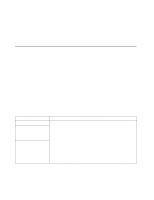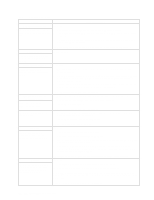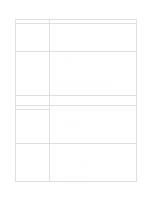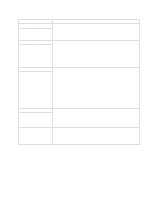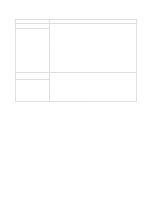IBM 8479 User Reference - Page 92
Recovering the BIOS, Clearing CMOS, When prompted as to whether you want to save the current BIOS code
 |
UPC - 087944653912
View all IBM 8479 manuals
Add to My Manuals
Save this manual to your list of manuals |
Page 92 highlights
Recovering the BIOS code If the BIOS code has become damaged, such as from a power failure during a flash update, you can recover the BIOS code using a BIOS flash diskette. You can obtain a BIOS flash diskette from one of the following sources: • Use the ServerGuide program to make a BIOS flash diskette. • Download files from the World Wide Web to make a BIOS flash diskette. Go to http://www.ibm.com/pc/support/ select IBM System Support, and then make the selections for your system. • Contact your IBM service representative. Complete the following steps to recover the BIOS code: 1. When prompted, insert the BIOS flash diskette into the diskette drive. 2. Restart the server. The BIOS begins the power-on self-test. 3. The BIOS flash utility automatically starts. 4. When prompted as to whether you want to save the current code to a diskette, select N. 5. When prompted, press Y to continue the flash process. 6. The system automatically starts the flash utility a second time. 7. When prompted as to whether you want to save the current BIOS code, stop the process by removing the BIOS flash diskette from the diskette drive. 8. Restart the server, which should start up normally. Clearing CMOS If you need to erase configuration information, you must move the CMOS jumper. 1 2 3 CMOS jumper (JBAT1) The default position is a jumper installed on pins 1 and 2. Before you change the position of this jumper, you must turn off the server and peripheral devices and disconnect all external cables and power cords. Remove the server cover and then move the jumper to pins 2 and 3. After moving the jumper, wait at least 5 minutes for the CMOS information to clear. 78 IBM xSeries 200: User's Reference