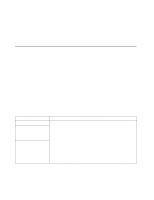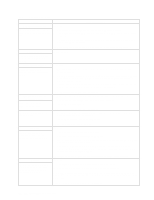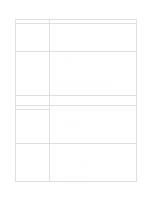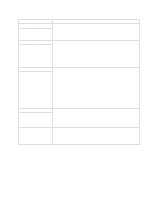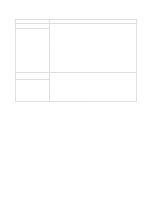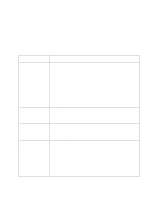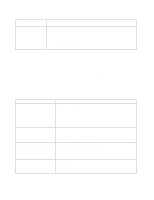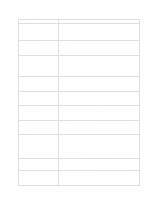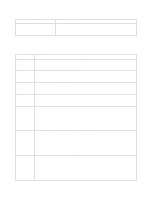IBM 8479 User Reference - Page 96
Parallel port, Power, Printer, Serial port, Device, Suggested action
 |
UPC - 087944653912
View all IBM 8479 manuals
Add to My Manuals
Save this manual to your list of manuals |
Page 96 highlights
Table 11. Troubleshooting charts. Device Suggested action Parallel port The number of parallel ports displayed is less than the number of parallel ports installed. Verify that: 1. Each port is assigned a unique address. 2. The parallel-port adapter, if you installed one, is seated properly. If the problem remains, call for service. Power Verify that: The system does not power on. 1. The power cables are properly connected to the server. 2. The electrical outlet functions properly. 3. The type of memory installed is correct. 4. If you just installed an option, remove it, and restart the server. If the server now turns on, you might have installed more options than the power supply supports. Printer The printer does not work. If the problem remains, call for service. Verify that: 1. The printer is turned on and is online. 2. The printer signal cable is connected to the correct serial or parallel port on the system. Note: Non-IBM printer cables might cause unpredictable problems. 3. You have assigned the printer port correctly in your operating system or application program. 4. You have assigned the printer port correctly using the Configuration/Setup Utility program. If the items above are correct and the printer still does not work, run the tests described in the documentation that comes with your printer. If the tests show that the printer is working properly, call for service. Serial port Verify that: The number of serial ports identified by the operating system is less than the number of serial ports installed. 1. Each port is assigned a unique address by the Configuration/Setup Utility program and none of the serial ports are disabled. 2. The serial-port adapter, if you installed one, is seated properly. If the problem still exists, call for service. A serial device does not work. Verify that: 1. The device is compatible with the server. 2. The serial port is enabled and is assigned a unique address. If the problem still exists, call for service. 82 IBM xSeries 200: User's Reference