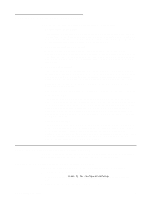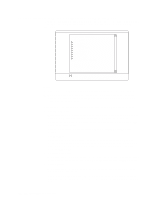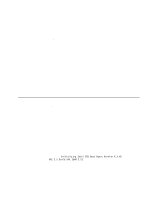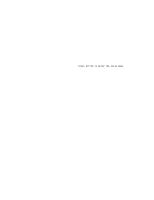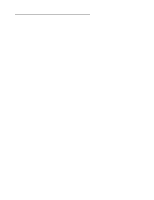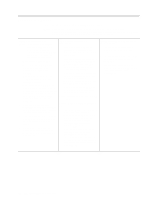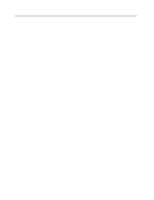IBM 8479 User Reference - Page 28
Using the PXE Boot Agent Utility program
 |
UPC - 087944653912
View all IBM 8479 manuals
Add to My Manuals
Save this manual to your list of manuals |
Page 28 highlights
• Format Disk Attention: The Low-Level Format program erases all data and programs. Select this choice to perform a low-level format on a hard disk drive. Depending on the hard disk drive capacity, the Low-Level Format program could take up to two hours. Use the Low-Level Format program: - When you are installing software that requires a low-level format - When you get recurring messages from the diagnostic tests directing you to run the Low-Level Format program on the hard disk drive - As a last resort before replacing a failing hard disk drive Note: If your server has a PCI RAID adapter installed, refer to the RAID adapter documentation for instructions for performing low-level formats on hard disk drives attached to the adapter. To start the Low-Level Format program: 1. If the hard disk drive is working, make a backup copy of all the files and programs on the hard disk drive. (See your operating system information for instructions.) 2. Select Format Disk; then, follow the instructions on the screen. Note: Hard disk drives normally contain more tracks than their stated capacity (to allow for defective tracks). A message appears on the screen if the defect limit is reached. If this happens, replace the hard disk drive. Using the PXE Boot Agent Utility program The PXE boot agent is a built-in, menu-driven configuration utility program that you can use to: • Select whether to display the setup prompt • Set menu wait time • Select operating-system wake-up support Attention: The network startup protocols and startup order options are not supported on this product. The following sections provide instructions for starting the PXE Boot Agent Utility program and descriptions of the menu choices that are available. Starting the PXE Boot Agent Utility program To start the PXE Boot Agent Utility program: 1. Turn on the server. 2. When the Initializing Intel (R) Boot Agent Version X.X.XX PXE 2.0 Build XXX (WfM 2.0) prompt appears, press Ctrl+S. Note: By default, you will have 2 seconds after the prompt appears on the screen to press Ctrl+S. 3. Use the arrow keys or press Enter to select a choice from the menu. • Press Esc to return to the previous menu. • Press the F4 key to exit. 4. Follow the instructions on the screen to change the settings of the selected items; then, press Enter. 14 IBM xSeries 200: User's Reference