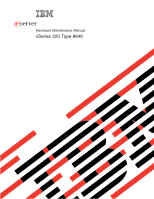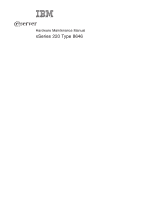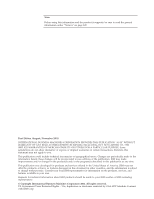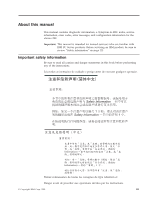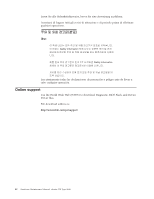IBM 8646 Hardware Maintenance Manual
IBM 8646 - Eserver xSeries 220 Manual
 |
View all IBM 8646 manuals
Add to My Manuals
Save this manual to your list of manuals |
IBM 8646 manual content summary:
- IBM 8646 | Hardware Maintenance Manual - Page 1
ERserver Hardware Maintenance Manual xSeries 220 Type 8646 - IBM 8646 | Hardware Maintenance Manual - Page 2
- IBM 8646 | Hardware Maintenance Manual - Page 3
ERserver Hardware Maintenance Manual xSeries 220 Type 8646 - IBM 8646 | Hardware Maintenance Manual - Page 4
representative for information on the products, services, and features available in your area. Requests for technical information about IBM products should be made to your IBM reseller or IBM marketing representative. © Copyright International Business Machines Corporation 2001. All rights reserved - IBM 8646 | Hardware Maintenance Manual - Page 5
Important: This manual is intended for trained servicers who are familiar with IBM PC Server products. Before servicing an IBM product, be the instructions. Leia todas as instruções de cuidado e perigo antes de executar qualquer operação. Prenez connaissance de toutes les consignes de type - IBM 8646 | Hardware Maintenance Manual - Page 6
las declaraciones de precaución y peligro ante de llevar a cabo cualquier operación. Online support Use the World Wide Web (WWW) to download Diagnostic, BIOS Flash, and Device Driver files. File download address is: http://www.ibm.com/pc/support iv Hardware Maintenance Manual: xSeries 220 Type 8646 - IBM 8646 | Hardware Maintenance Manual - Page 7
15 Power checkout 15 Recovering BIOS 15 Identifying problems using status LEDs . . . . . 17 Front panel and system board LEDs . . . . . 17 Diagnostic LEDs 17 Replacing the battery 19 Temperature checkout 21 Diagnosing errors 21 Troubleshooting the Ethernet controller . . . . 21 Ethernet - IBM 8646 | Hardware Maintenance Manual - Page 8
112 Safety inspection guide 113 Handling static-sensitive devices 114 Grounding requirements 115 Safety notices (multi-lingual translations) . . . 115 Send us your comments 144 Problem determination tips 145 Notices 145 Trademarks 146 vi Hardware Maintenance Manual: xSeries 220 Type 8646 - IBM 8646 | Hardware Maintenance Manual - Page 9
. Also, if you cannot determine whether a problem is caused by the hardware or by the run the diagnostic programs, a single problem might cause several error messages. When this error is displayed, go to "Undetermined problems" on page 105. 5. Power supply problems, see "Power checkout" on page 15 - IBM 8646 | Hardware Maintenance Manual - Page 10
messages" on page 12. v Check for the following responses: a. One beep. b. Readable instructions or the Main Menu. 3. DID YOU RECEIVE BOTH OF THE CORRECT RESPONSES? NO. Find and you still suspect a problem, see "Undetermined problems" on page 105. 2 Hardware Maintenance Manual: xSeries 220 Type 8646 - IBM 8646 | Hardware Maintenance Manual - Page 11
superior microprocessor performance, efficient memory management, flexibility, and large amounts of reliable data storage. The IBM xSeries 220 server comes with a limited warranty and IBM Server Start Up Support. If you have access to the World Wide Web, you can obtain up-to-date information - IBM 8646 | Hardware Maintenance Manual - Page 12
Type: 133 MHz, ECC, SDRAM, registered DIMMs v Slots: 4 DIMM connectors, noninterleaved Drives standard: v Diskette: 1.44 MB v CD-ROM: 20x-48X IDE v Supports support v Automatic BIOS Recovery (ABR) v Automatic Server Restart (ASR) v Two serial ports 4 Hardware Maintenance Manual: xSeries 220 Type 8646 - IBM 8646 | Hardware Maintenance Manual - Page 13
port v Two Universal Serial Bus (USB) ports v Keyboard port v Mouse port v IDE controller port v Video port Acoustical noise emissions: v Sound power, idling: 5.1 bel Impressive performance using an innovative approach to SMP The server supports up to two Pentium III microprocessors. The server comes - IBM 8646 | Hardware Maintenance Manual - Page 14
drivers. In addition, the ServerGuide CDs include a variety of application programs for the server. Reliability, availability, and serviceability System error logging (POST) v Upgradeable basic input/output system (BIOS) code and diagnostics 6 Hardware Maintenance Manual: xSeries 220 Type 8646 - IBM 8646 | Hardware Maintenance Manual - Page 15
v Vital product data (VPD) on memory, system board, and hot-swap drive backplane Server controls and indicators This section identifies the controls and indicators on the front of the server. Ethernet speed 100 Mbps Cover-release latch Key lock CD-ROM eject button CD-ROM drive activity light - IBM 8646 | Hardware Maintenance Manual - Page 16
IBM Remote BIOS in some cases. v The server provides Automatic Server Restart (ASR) logic that supports restarting the system when there is an operating system hang. Notes: 1. you can install a circular disk over the power-control button to prevent accidental manual Manual: xSeries 220 Type 8646 - IBM 8646 | Hardware Maintenance Manual - Page 17
can press the power-control button on the top of the server. This starts an orderly shutdown of the operating system, if this feature is supported by your operating system. Note: After turning off the server, wait at least five seconds before you press the power-control button to turn on - IBM 8646 | Hardware Maintenance Manual - Page 18
10 Hardware Maintenance Manual: xSeries 220 Type 8646 - IBM 8646 | Hardware Maintenance Manual - Page 19
troubleshooting information to help you resolve some common problems that might occur with the server. If you cannot locate and correct the problem set, you must type the password and press Enter, when prompted, before POST will continue. 2. A single problem might cause several IBM Corp. 2001 11 - IBM 8646 | Hardware Maintenance Manual - Page 20
error messages POST error messages occur during startup when POST finds a problem with the hardware or detects a change in the hardware configuration. hard disk drive, ignore any message that indicates that the BIOS is not installed. You will get these messages only when Manual: xSeries 220 Type 8646 - IBM 8646 | Hardware Maintenance Manual - Page 21
exists; they are not necessarily intended to be used to identify a failing part. Troubleshooting and servicing of complex problems that are indicated by error messages should be performed by trained service personnel. Sometimes the first error to occur causes additional errors. In this case, the - IBM 8646 | Hardware Maintenance Manual - Page 22
follow the instructions on the ) use, device drivers, and so on problem, refer to the information that comes with the software package. Viewing the test log The test log will not contain any information until after the diagnostic program has run. 14 Hardware Maintenance Manual: xSeries 220 Type 8646 - IBM 8646 | Hardware Maintenance Manual - Page 23
are not listed in those tables, make sure that the server has the latest levels of BIOS, ServeRAID, and diagnostics microcode installed. Power checkout Power problems can be difficult to troubleshoot. For instance, a short circuit can exist anywhere on any of the power distribution busses. Usually - IBM 8646 | Hardware Maintenance Manual - Page 24
-on self-test (POST). 4. Follow the on-screen instructions to update the BIOS. 5. Restart the server when the flash update is complete. Another jumper, J38, can be used to force the system to boot from the backup POST/BIOS (manually boot to backup BIOS). Normally this action is not required, but if - IBM 8646 | Hardware Maintenance Manual - Page 25
7. Follow the on-screen instructions to update the BIOS. 8. Turn off the server and unplug the power cord when the flash update is complete. 9. Move jumper illuminate only if the IBM Remote Supervisor Adapter is installed in the server. 2. The server does not support user-replaceable power supplies - IBM 8646 | Hardware Maintenance Manual - Page 26
also be caused by a Processor terminal problem. Check the system error log and correct any problems. See "Choices available from the Configuration/ by the lit microprocessor LED, and restart the server. 3. If the problem persists, replace the microprocessor. One of the fans has failed or is - IBM 8646 | Hardware Maintenance Manual - Page 27
and restart the server. 3. If the problem persists, replace the microprocessor VRM. The it with a lithium battery of the same type, from the same manufacturer. To avoid possible . Outside the U.S. and Canada, call your IBM reseller or IBM marketing representative. Note: After you replace the - IBM 8646 | Hardware Maintenance Manual - Page 28
IBM Part Number 33F8354 or an equivalent type battery recommended by the manufacturer. If your system has a module containing a lithium battery, replace it only with the same module type and installation instructions supplied with the the server. 7. Start the BIOS Setup Utility program and set - IBM 8646 | Hardware Maintenance Manual - Page 29
operation and system reliability. For a typical IBM xSeries server, you should make sure: v optional adapters are routed according to the instructions provided with the adapters (ensure that cables Troubleshooting the Ethernet controller This section provides troubleshooting information for problems - IBM 8646 | Hardware Maintenance Manual - Page 30
problems that have definite symptoms. Table 3. Ethernet troubleshooting chart Ethernet controller problem Suggested Action The server stops running when loading device drivers. The PCI BIOS to noise-inducing sources like fluorescent lights. 22 Hardware Maintenance Manual: xSeries 220 Type 8646 - IBM 8646 | Hardware Maintenance Manual - Page 31
after loading AFT.NLM but before any bind command can be issued. Action: Load the driver for the supported adapter and try loading the AFT module again. If the problem persists, contact your network supplier. Insufficient number of arguments specified. Explanation: The appropriate or expected - IBM 8646 | Hardware Maintenance Manual - Page 32
network supplier. Please unload all LAN Explanation: An attempt was made to unload the AFT.NLM drivers before module before unloading the adapter driver. Action: Unload the unloading AFT.NLM. adapter driver before unloading the AFT module. 24 Hardware Maintenance Manual: xSeries 220 Type 8646 - IBM 8646 | Hardware Maintenance Manual - Page 33
and that the slot containing the IBM Netfinity 10/100 Ethernet Adapter or the IBM 10/100 EtherJet¬ PCI adapter is enabled. 0x17 Explanation: Slot parameter not specified in the registry. Action: Remove the adapter driver and reinstall it. If the problem persists, call for service. Diagnostics 25 - IBM 8646 | Hardware Maintenance Manual - Page 34
: Table 6. NDIS (Windows NT or Windows 2000) driver teaming messages for the Ethernet controller Event ID Type Description 01 Error Explanation: Team Name and physical adapter Preferred secondary adapter has been detected. Action: None. 26 Hardware Maintenance Manual: xSeries 220 Type 8646 - IBM 8646 | Hardware Maintenance Manual - Page 35
Table 6. NDIS (Windows NT or Windows 2000) driver teaming messages for the Ethernet controller (continued) Event ID Type Description 19 Informational Explanation: Team nn. Preferred primary adapter took over. Action: None. 20 Informational Explanation: Team nn. Preferred secondary adapter - IBM 8646 | Hardware Maintenance Manual - Page 36
28 Hardware Maintenance Manual: xSeries 220 Type 8646 - IBM 8646 | Hardware Maintenance Manual - Page 37
Utility The Preeboot eXecution Environment (PXE) Boot Agent Utility program is part of the BIOS code that comes with your server. You can use this program to change network startup (boot) protocols and startup (boot) order, to select operating system wake up support, and to set menu wait times. See - IBM 8646 | Hardware Maintenance Manual - Page 38
to view system information, such as the machine type and model, the server serial number, and the revision level or issue date of the BIOS that is stored in the flash electrically erasable programmable ROM (EEPROM). v Devices and I/O Ports 30 Hardware Maintenance Manual: xSeries 220 Type 8646 - IBM 8646 | Hardware Maintenance Manual - Page 39
startup sequence. The default for Wake on LAN is Disabled. If the Boot Fail Count choice is enabled, you can restore the BIOS system defaults after three consecutive boot failures. If this choice is disabled, the BIOS system defaults can only be loaded from the Configuration/Setup Utility main menu - IBM 8646 | Hardware Maintenance Manual - Page 40
are configured incorrectly. Follow the instructions on the screen carefully. - occurs, you must manually enable the memory bank after the problem is corrected. the Configuration/Setup Utility menu only if the IBM Remote Supervisor Adapter is installed in your server. Manual: xSeries 220 Type 8646 - IBM 8646 | Hardware Maintenance Manual - Page 41
After making changes, select: - Save and exit the PCI Utility to save the changes and return to the Advanced Setup choice. - Exit the PCI Utility without saving changes to discard the changes, retain the current settings, and return to the Advanced Setup choice. v Error Log Select this choice to - IBM 8646 | Hardware Maintenance Manual - Page 42
Note: This choice is available on the Configuration/Setup Utility menu only if the IBM Remote Supervisor Adapter is installed in your server. Select this choice to set an administrator be overridden or removed. You must replace the system board. 34 Hardware Maintenance Manual: xSeries 220 Type 8646 - IBM 8646 | Hardware Maintenance Manual - Page 43
features. Table 7. Power-on and administrator password features Type of password Results Power-on password v Enter the password v Locate and correct configuration conflicts The following sections provide instructions for starting the SCSISelect utility and descriptions of the menu choices - IBM 8646 | Hardware Maintenance Manual - Page 44
press F6; then, follow the on-screen instructions. You can view or change the following controller Boot Device Options Select this choice to configure startable-device parameters. Before you can make updates enabling support for large hard disk drives and support for Manual: xSeries 220 Type 8646 - IBM 8646 | Hardware Maintenance Manual - Page 45
setup prompt v Set menu wait times v Select OS wake up support Attention: The network startup protocols and startup order options are not supported on this product. The following sections provide instructions for starting the PXE Boot Agent Utility program and descriptions of the menu choices that - IBM 8646 | Hardware Maintenance Manual - Page 46
8 seconds v Legacy OS wake up support Select this choice to enable or disable the operating system wake up support. - Disabled (Default) - Enabled Note system, you must set the selection to Enable to use the Wake on LAN support. 3. When using a non-ACPI operating system, do not send a wake up - IBM 8646 | Hardware Maintenance Manual - Page 47
to help you add options to the server. Some option-removal instructions are provided, in case you need to remove one option to install another. For a list of supported options for the server, see the ServerProven® list at: http://www.ibm.com/pc/compat/ Major components of the xSeries 220 server Note - IBM 8646 | Hardware Maintenance Manual - Page 48
) Note: If the server and operating system support system-management functions and, if the IBM Remote Supervisor Adapter is installed in your server, the system-management connector (J32) is dedicated for use by the Remote Supervisor Adapter. 40 Hardware Maintenance Manual: xSeries 220 Type 8646 - IBM 8646 | Hardware Maintenance Manual - Page 49
2 fan 4 (J2) Microprocessor 1 fan 3 (J3) Main power (J1) Fan 2 power (J18) Fan 1 power (J10) Diskette drive (J27) DASD I2C (J43) IDE (J30) Fan 5 power (J22) (not used) SCSI channel (J41) System board external port connectors The following illustration identifies system-board connectors for - IBM 8646 | Hardware Maintenance Manual - Page 50
J14 Automatic Server Restart (ASR) J15 Forces an NMI signal No jumper No jumper J16 On-board Ethernet controller No jumper J20 Automatic BIOS Recovery (ABR) No jumper J28 On-board Video controller No jumper J33 Reserved J37 On-board SCSI controller No jumper J38 Flash ROM - IBM 8646 | Hardware Maintenance Manual - Page 51
properly, the jumper can be moved for troubleshooting purposes. Changing the jumper position after system power-on is not permitted; it may cause unpredictable problems. Note: The BIOS Flash Update Utility always updates the primary BIOS. Automatic BIOS Recovery (ABR) Jumper The default setting for - IBM 8646 | Hardware Maintenance Manual - Page 52
-blade screwdriver available. v For a list of supported options for the server, refer to http://www.ibm.com/pc/compat on the World Wide Web. of the server. v Cables for optional adapters are routed according to the instructions provided with the adapters. v A failed fan is replaced within one hour. - IBM 8646 | Hardware Maintenance Manual - Page 53
Place the server in an upright position; then, rotate the feet a quarter turn away from the server. Carefully position the server on its feet. When you need to access the inside of the server to install options, you might find it easier to place the server on its side, so that the system board is - IBM 8646 | Hardware Maintenance Manual - Page 54
. 6. Pull the bezel up to release the two tabs at the bottom edge of the bezel. Store the bezel in a safe place. 46 Hardware Maintenance Manual: xSeries 220 Type 8646 - IBM 8646 | Hardware Maintenance Manual - Page 55
"System board internal cable connectors" on page 41 for connector locations.) Note: Remember to reconnect this cable after you reinstall the support bracket assembly. 5. Carefully pull up on the end of the support bracket assembly that is closer to the rear of the server; then, rotate and lift the - IBM 8646 | Hardware Maintenance Manual - Page 56
ibm.com/pc/compat/ for a list of PCI adapters that the server supports . The server comes with an integrated video controller, which is a component on the system board. When you install a video adapter, the server BIOS instructions in addition to the instructions Manual: xSeries 220 Type 8646 - IBM 8646 | Hardware Maintenance Manual - Page 57
(boots) the PCI devices in the following order: PCI slots 1 and 2, system board SCSI devices, and then PCI slots 3 through 5. v If you plan to use the IBM Remote Supervisor Adapter in the server, you must install the IBM Remote Supervisor Adapter in PCI slot 2. Only PCI slot 2 supports the IBM - IBM 8646 | Hardware Maintenance Manual - Page 58
If you are installing a full-length adapter, rotate the front adapter support bracket to the open (unlocked) position. 6. Remove the expansion- the documentation that comes with your adapter for any cabling instructions. It might be easier for you to route cables before Manual: xSeries 220 Type 8646 - IBM 8646 | Hardware Maintenance Manual - Page 59
or remove, do so now; otherwise, replace the support bracket assembly; then, go to "Installing the cover" on page 65. Installing internal drives Different types of drives allow the system to read multiple types of media and store more data. Several types of drives are available, such as: v Diskette - IBM 8646 | Hardware Maintenance Manual - Page 60
SCSI hard disk drives. The server does not support IDE hard disk drives. Some models support hot-swap hard disk drives. Other models support only non-hot-swap hard disk drives. Refer 3.5-inch, slim, removable-media drive or SCSI hard disk drive. 52 Hardware Maintenance Manual: xSeries 220 Type 8646 - IBM 8646 | Hardware Maintenance Manual - Page 61
devices" on page 114, and the documentation that comes with the drive. 2. Choose the bay in which you want to install the drive. 3. Check the instructions that come with the drive to see if you need to set any switches or jumpers on the drive. Installing a drive in bay 1, 2, 3, or 4 EMC - IBM 8646 | Hardware Maintenance Manual - Page 62
result in exposure to hazardous laser radiation. There are no serviceable parts inside the device. v Use of controls or adjustments is an IDE device, plug one connector of the IDE cable into the back of the drive and the other end of the cable into the IDE connector (J30 Manual: xSeries 220 Type 8646 - IBM 8646 | Hardware Maintenance Manual - Page 63
side cover" on page 45 for details). 3. Remove the support bracket assembly (see "Removing the support bracket assembly" on page 47). 4. Rotate the drive cage the sides of the drive. c. Align the rails on the drive with the guide rails in the drive bay. d. Push the drive into the bay until it - IBM 8646 | Hardware Maintenance Manual - Page 64
drives. If these drives are connected to an optional controller, such as a ServeRAID controller, that supports this function, and if one of these drives becomes defective, the ServeRAID controller can rebuild the data light on the hot-swap drive. 56 Hardware Maintenance Manual: xSeries 220 Type 8646 - IBM 8646 | Hardware Maintenance Manual - Page 65
The following illustration shows the rear connectors on the hot-swap-drive backplane, as viewed from the rear of the server. SCSI cable connector SCSI power cable connector I2C cable connector The following illustration shows how to install a hot-swap hard disk drive in the server. When you install - IBM 8646 | Hardware Maintenance Manual - Page 66
to the drive). b. Align the drive tray assembly with the guide rails in the bay. c. Gently push the drive tray assembly into . The server supports a minimum of 128 MB and a maximum of 4 GB of system memory. See the ServerProven list at http://www.ibm.com/pc/compat Manual: xSeries 220 Type 8646 - IBM 8646 | Hardware Maintenance Manual - Page 67
DIMM 1 DIMM 2 DIMM connector 1 DIMM connector 2 DIMM connector 3 DIMM connector 4 Attention: When you handle static-sensitive devices, take precautions to avoid damage from static electricity. For details on handling these devices, see "Handling static-sensitive devices" on page 114. To install a - IBM 8646 | Hardware Maintenance Manual - Page 68
DIMM. 7. If you have other options to install or remove, do so now; otherwise, go to "Installing the cover" on page 65. 60 Hardware Maintenance Manual: xSeries 220 Type 8646 - IBM 8646 | Hardware Maintenance Manual - Page 69
determine whether you need to update the server basic input/output system (BIOS). The latest level of BIOS for the server is available through the World Wide Web. 2. Obtain an SMP-capable operating system (optional). For a list of supported operating systems, see http://www.ibm.com/pc/compat/ on the - IBM 8646 | Hardware Maintenance Manual - Page 70
be identical. See the ServerProven list at http://www.ibm.com/pc/compat for a list of microprocessors for use 3. Carefully remove the support bracket assembly (see "Removing the support bracket assembly" on page 47). Store the cover and the support bracket assembly it in Manual: xSeries 220 Type 8646 - IBM 8646 | Hardware Maintenance Manual - Page 71
fan sink. b. Align and place the fan sink on top of the microprocessor. Note: Set the fan sink into place. Make sure the fan sink guide rib fits between the processor and the processor socket. c. Align and place the fan-sink retainer (clip) over the fan sink. d. Insert a small, flat-blade - IBM 8646 | Hardware Maintenance Manual - Page 72
. 10. If you have other options to install or remove, do so now; otherwise, replace the support bracket assembly; then, go to "Installing the cover" on page 65. Removing a microprocessor To remove the VRM from the appropriate VRM connector: 64 Hardware Maintenance Manual: xSeries 220 Type 8646 - IBM 8646 | Hardware Maintenance Manual - Page 73
of connector (J42), and remove the VRM from connector (J42). 8. If you have other options to install or remove, do so now; otherwise, replace the support bracket assembly; then, go to "Installing the cover". Installing the bezel Do the following to install the bezel: 1. Insert the two tabs on the - IBM 8646 | Hardware Maintenance Manual - Page 74
the stabilizing feet are rotated outward so that they properly support the server. 5. Reconnect the external cables and cords to the server and all attached devices are turned off. 3. Follow the instructions that come with the option to prepare it for installation and to Manual: xSeries 220 Type 8646 - IBM 8646 | Hardware Maintenance Manual - Page 75
have set both levels of passwords (user and administrator), you must type the administrator password to access the full Configuration/Setup Utility menu. Parallel port The server has one parallel port. This port supports three standard Institute of Electrical and Electronics Engineers (IEEE) - IBM 8646 | Hardware Maintenance Manual - Page 76
4 Data 5 Data 6 Data 7 -ACK -WAIT PE (paper end) SLCT (select) -AUTO FD -ERROR -INIT -SLCT IN Ground Ground Ground Ground Ground Ground 68 Hardware Maintenance Manual: xSeries 220 Type 8646 - IBM 8646 | Hardware Maintenance Manual - Page 77
ports, which configure automatically. USB is a serial interface standard for telephony and multimedia devices. It uses Plug and Play technology to determine the type of device that is attached to the connector. Notes: 1. If you attach a standard (non-USB) keyboard to the keyboard connector, the USB - IBM 8646 | Hardware Maintenance Manual - Page 78
the keyboard connector on the system board. 6 4 2 5 3 1 Table 13. Keyboard connector pin-number assignments Pin I/O Signal 1 I/O Data 2 N/A Reserved 3 N/A Ground 4 N/A +5 V dc 5 I/O Clock 6 N/A Reserved 70 Hardware Maintenance Manual: xSeries 220 Type 8646 - IBM 8646 | Hardware Maintenance Manual - Page 79
device) port The system board has one auxiliary-device port that supports a mouse or other pointing device. The following table shows the adapter. Note: If you install a PCI video adapter, the server BIOS will automatically disable the integrated video controller. The following table shows the - IBM 8646 | Hardware Maintenance Manual - Page 80
supports an Ultra160 SCSI internal channel. This channel supports its SCSI connector to connect different types of small computer system interface (SCSI to the information that comes with the drives for instructions to set their SCSI IDs. External SCSI devices the device for instructions to set its - IBM 8646 | Hardware Maintenance Manual - Page 81
Table 16. 68-pin SCSI connector pin-number assignments Pin Signal Pin Signal 1 +Data 12 35 -Data 12 2 +Data 13 36 -Data 13 3 +Data 14 37 -Data 14 4 +Data 15 38 -Data 15 5 +Data P1 39 -Data P1 6 +Data 0 40 -Data 0 7 +Data1 41 -Data 1 8 +Data 2 42 -Data 2 9 +Data 3 43 - - IBM 8646 | Hardware Maintenance Manual - Page 82
is connected to supports auto-negotiation, the or full duplex (FDX). The controller supports half-duplex (HDX) and full-duplex drivers are provided on the ServerGuide CDs. Failover for redundant Ethernet The IBM 10/100 Ethernet Adapter or the IBM supports Adapter fault tolerance supports from two to - IBM 8646 | Hardware Maintenance Manual - Page 83
www.ibm.com/networking/support Priority Packet prioritizes traffic based on priority filters. These are parameters that you assign to outgoing (transmit) packets. Using the Priority Filter Wizard, you can set up predefined or custom priority filters based on a node (MAC) address, Ethernet type, or - IBM 8646 | Hardware Maintenance Manual - Page 84
later. Notes: 1. Windows NT versions prior to 4.0 do not support VLANs. 2. VLANs require NT 4.0 with Service Pack 3.0 and the NDIS driver hotfix from Microsoft. 3. In Windows NT, VLANs cannot be implemented to have an adapter teaming option. 76 Hardware Maintenance Manual: xSeries 220 Type 8646 - IBM 8646 | Hardware Maintenance Manual - Page 85
5. Type the VLAN ID and VLAN name. The VLAN ID must match the VLAN ID of the switch. The ID range is from 1 to 1000. The - IBM 8646 | Hardware Maintenance Manual - Page 86
-number assignments Pin Signal Pin Signal 1 +Transmit data 5 Not connected 2 -Transmit data 6 -Receive data 3 +Receive data 7 Not connected 4 Not connected 8 Not connected 78 Hardware Maintenance Manual: xSeries 220 Type 8646 - IBM 8646 | Hardware Maintenance Manual - Page 87
only) Button kit Field Replacement Units (FRUs) should be replaced by qualified service personnel only. Before you begin: v Read "Safety information" on page 111. v Review the information latches and slide the latches through the aperture and remove the button kit. © Copyright IBM Corp. 2001 79 - IBM 8646 | Hardware Maintenance Manual - Page 88
4. Remove the cover (see "Removing the side cover" on page 45). 5. Remove the support bracket (see "Removing the support bracket assembly" on page 47). 6. Remove any hard disk drives or drive fillers from the the memory when you remove the cage. 80 Hardware Maintenance Manual: xSeries 220 Type 8646 - IBM 8646 | Hardware Maintenance Manual - Page 89
(see "Removing the support bracket assembly" on page 47). 6. Remove any hard disk drives or drive fillers from the drives. 7. Disconnect the hard disk drive cables that connect to the system board. 8. Swing the cage out. 9. Slide the backplane out of the cage. FRU information (service only) 81 - IBM 8646 | Hardware Maintenance Manual - Page 90
from the rear of the server. 6. Gently move the power supply away from the chassis and lift it out of the server. 82 Hardware Maintenance Manual: xSeries 220 Type 8646 - IBM 8646 | Hardware Maintenance Manual - Page 91
see "Removing the side cover" on page 45). 4. Remove the support bracket (see "Removing the support bracket assembly" on page 47). 5. Remove the fan cable from the fan in position at the rear of the server. 9. Guide the rubber extensions through the apertures. 10. Use needle-nosed pliers to - IBM 8646 | Hardware Maintenance Manual - Page 92
replacing the system board, you must either update the system with the latest firmware or on its left side before performing this service procedure. Rotate the feet in toward the page 46). 5. Remove the support bracket (see "Removing the support bracket assembly" on page Manual: xSeries 220 Type 8646 - IBM 8646 | Hardware Maintenance Manual - Page 93
. 3. Remove the cover (see "Removing the side cover" on page 45). 4. Disconnect the cables. 5. Remove the screws from the floppy disk drive cage. FRU information (service only) 85 - IBM 8646 | Hardware Maintenance Manual - Page 94
tab. 8. From the underside, grasp the bezel release latch in the center and gently pull it back and away from the server. 86 Hardware Maintenance Manual: xSeries 220 Type 8646 - IBM 8646 | Hardware Maintenance Manual - Page 95
a safe place. 7. Using a screwdriver, gently pry the cover away from the server in the rear and slide the unit away from the server. FRU information (service only) 87 - IBM 8646 | Hardware Maintenance Manual - Page 96
, do the following: 1. Power-off the server, if it is on. 2. Unplug the server. 3. Firmly grasp the handle support and slide it away from the front bezel. 4. Lift up on the handle support to remove it from the slots in the top of the chassis. 88 Hardware Maintenance Manual: xSeries 220 Type 8646 - IBM 8646 | Hardware Maintenance Manual - Page 97
the adapter retainer to the open position. 6. Grasp the adapter retainer and gently slide the top and bottom tabs out of the notches. FRU information (service only) 89 - IBM 8646 | Hardware Maintenance Manual - Page 98
90 Hardware Maintenance Manual: xSeries 220 Type 8646 - IBM 8646 | Hardware Maintenance Manual - Page 99
supports xSeries 220 servers. Notes: 1. Check the configuration before you replace a FRU. Configuration problems in CMOS. 3. For IBM devices not supported by index, refer to the manual for that device. 4. to have available when servicing the computer. The POST BIOS displays POST error codes and - IBM 8646 | Hardware Maintenance Manual - Page 100
board ROM failed) 2-4-1 (Video failed; screen believed operable) 1. System board 3-1-1 (Timer tick interrupt failed) 1. System Board 3-1-2 (Interval timer channel 2 failed) 1. System Board 92 Hardware Maintenance Manual: xSeries 220 Type 8646 - IBM 8646 | Hardware Maintenance Manual - Page 101
Board 4. DIMMs 5. Power Supply 6. I2C Cable 3-3-3 (No operational memory in system) 1. Install or reseat the memory modules, then do a 3 boot reset. (See "Using the Configuration/Setup Utility program" on page 29.) 2. DIMMs 3. System Board 4-4-4 (I2C cable attached, system management adapter not - IBM 8646 | Hardware Maintenance Manual - Page 102
System board 1. System board 1. Check the power cord. 2. Power supply. 1. See "Undetermined problems" on page 105 Diagnostic error codes Note: In the following error codes, if XXX is 000, Board 1. System Board 1. System Board 1. System Board 94 Hardware Maintenance Manual: xSeries 220 Type 8646 - IBM 8646 | Hardware Maintenance Manual - Page 103
ServeRAID Adapter in slot S is not configured properly. Obtain the basic and extended configuration status and refer to the ServeRAID Hardware Maintenance Manual for more information. 2. Cable 3. Adapter 075-XXX-000 (Failed Power 1. Power Supply Supply test) 089-XXX-001 (Failed Microprocessor test - IBM 8646 | Hardware Maintenance Manual - Page 104
After restarting, ASM communication was lost. Unplug and cold boot to reset ASM. 166-342-000 System Management: Failed tests.) 1. Ensure latest firmware levels for ASM and BIOS 2. Disconnect all server and option power cords from server Board 96 Hardware Maintenance Manual: xSeries 220 Type 8646 - IBM 8646 | Hardware Maintenance Manual - Page 105
IDE CD-ROM test) 1. CD-ROM Drive Cables 2. CD-ROM Drive 3. System Board 217-XXX-000 (Failed BIOS Fixed Disk test) Note: If RAID is configured, the fixed disk number refers to the RAID logical array. 1. Fixed Disk 1 217-XXX-001 (Failed BIOS Service Information appendix of tape drive's User Guide. - IBM 8646 | Hardware Maintenance Manual - Page 106
diagnostics pass, the problem may be a video driver. 3. Display Adapter / System Board monitor, refer to the information that comes with the monitor for adjusting and testing instructions. System Error and successfully, replace the removed. 98 Hardware Maintenance Manual: xSeries 220 Type 8646 - IBM 8646 | Hardware Maintenance Manual - Page 107
the setup and configuration program. Setup Action Setup and Installation CD won't start. v Be sure the server is supported; all xSeries servers with a startable (bootable) CD-ROM drive are supported. v If the startup (boot) sequence settings have been altered, be sure the CD-ROM is first in the - IBM 8646 | Hardware Maintenance Manual - Page 108
Error Code/Symptom FRU/Action 062 (Three consecutive boot failures using the default configuration.) 1. Run Configuration/Setup 2. Battery 3. System Board 4. Microprocessor control logic failed) 1. Run Configuration/Setup 2. System Board 100 Hardware Maintenance Manual: xSeries 220 Type 8646 - IBM 8646 | Hardware Maintenance Manual - Page 109
page 32.) If the server does not have the latest level of BIOS installed, update the BIOS to the latest level and run the diagnostic program again. 1. Run controller error) 1. System Board 2. Keyboard 305 602 (Invalid diskette boot record) 1. Diskette 2. Diskette Drive 3. Cable 4. System Board - IBM 8646 | Hardware Maintenance Manual - Page 110
or AC 1. No action required power restored) 999 (System recovered from 1. Reflash BIOS backup BIOS) 11XX (System board serial port 1 or 2 error) 1. Disconnect external cable on 1. Run Configuration/Setup 2. Failing Adapter 3. System Board 102 Hardware Maintenance Manual: xSeries 220 Type 8646 - IBM 8646 | Hardware Maintenance Manual - Page 111
a valid boot sector) 1. Verify a bootable operating system is installed. 2. If RAID system, refer to the Hardware Maintenance Manual for the IDE Cable 5. System Board 6. Battery 8603 (Pointing Device Error) 1. Pointing Device 2. System Board 00012000 (Processor machine check) 1. Update BIOS - IBM 8646 | Hardware Maintenance Manual - Page 112
the memory resources is the start (boot) device, you might need to . Disabling the adapter BIOS on the adapter might update data for 1. Ensure all microprocessors are the same stepping level and cache size. microprocessor 2) 2. Microprocessor 2 104 Hardware Maintenance Manual: xSeries 220 Type 8646 - IBM 8646 | Hardware Maintenance Manual - Page 113
server. 2. Replace the VRM ServeRAID For ServeRAID error codes and procedures, refer to the Hardware Maintenance Manual for the particular RAID adapter in the system being serviced. Undetermined problems You are here because the diagnostic tests did not identify the failure, the Devices List is - IBM 8646 | Hardware Maintenance Manual - Page 114
the system, and replacing that adapter does not correct the problem, suspect the system board, then the power supply. 2. If you suspect a networking problem and all the system tests pass, suspect a network cabling problem external to the system. 106 Hardware Maintenance Manual: xSeries 220 Type 8646 - IBM 8646 | Hardware Maintenance Manual - Page 115
Parts listing, Type 8646 This parts listing supports Type 8646, Models 21X, 22X, 2AX, 31X, 32X, 3AX, 41X, 42X, 4AX, 51X, 52X, 5AX. 8 9 10 11 12 7 6 14 13 3 5 4 18 17 16 15 20 2 1 25 26 24 19 23 21 22 © Copyright IBM Corp. 2001 107 - IBM 8646 | Hardware Maintenance Manual - Page 116
21 22 23 23 23 23 24 25 26 System (xSeries 220 - Type 8646) Models 21X, 22X, 2AX, 31X, 32X, 3AX, 41X, 42X, 4AX, 51X, 52X, 5AX Chassis (All models) Cover, side/top (All models) Handle kit (All models) Bar release (All models) Support handle (All models) Front bezel door assembly (All models) LG CD - IBM 8646 | Hardware Maintenance Manual - Page 117
Type 8646) Models 21X, 22X, 2AX, 31X, 32X, 3AX, 41X, 42X, 4AX, 51X, 52X, 5AX 5V/12V VRM VER.8.5 (All models) 18.2GB, SCSI (Models 22X, 32X, 42X, 52X) Battery (All models) Power cord (All models) Cable, SCSI 5-drop (non hot swap only) (Models 21X, 22X, 31X, 32X, 41X, 42X, 51X, 52X) Cable, CD-ROM IDE - IBM 8646 | Hardware Maintenance Manual - Page 118
of America FRU No. 01K9851 01K9853 12J5120 12J5122 12J5124 12J5126 12J5128 12J5987 55H6643 55H6646 76H4865 6952301 (110) 1838574 (220) 36L8886 (220V/15A) 110 Hardware Maintenance Manual: xSeries 220 Type 8646 - IBM 8646 | Hardware Maintenance Manual - Page 119
provided in this manual. Safety information The following section contains the safety information that you need to be familiar with before servicing an IBM computer. General safety Follow these rules to ensure general safety: v Observe good housekeeping in the area of the machines during and after - IBM 8646 | Hardware Maintenance Manual - Page 120
such as metal floor strips and machine frames. Observe the special safety precautions when you work with very high voltages; these instructions are in the safety sections of maintenance information. Use extreme care when measuring high voltages. 112 Hardware Maintenance Manual: xSeries 220 Type 8646 - IBM 8646 | Hardware Maintenance Manual - Page 121
machine, as it was designed and built, had required safety items installed to protect users and service personnel from injury. This guide addresses potential safety hazards due to attachment of non-IBM features or options not covered by this inspection guide. If any unsafe conditions are present, - IBM 8646 | Hardware Maintenance Manual - Page 122
any obvious non-IBM alterations. Use good judgment as to the safety of any non-IBM alterations. 6. ESD damage by equalizing the charge so that the machine, the part, the work mat, and the to provide protection that meets the specific service requirement. Note: The use of Manual: xSeries 220 Type 8646 - IBM 8646 | Hardware Maintenance Manual - Page 123
Italian v Korean v Spanish Important: All caution and danger statements in this IBM documentation begin with a number. This number is used to cross reference you open the device covers, unless instructed otherwise in the installation and configuration procedures. Related service information 115 - IBM 8646 | Hardware Maintenance Manual - Page 124
When replacing the lithium battery, use only IBM Part Number 33F8354 or an equivalent type battery recommended by the manufacturer. If result in exposure to hazardous laser radiation. There are no serviceable parts inside the device. v Use of controls or Maintenance Manual: xSeries 220 Type 8646 - IBM 8646 | Hardware Maintenance Manual - Page 125
the power source. 2 1 v Statement 10 CAUTION: Do not place any object weighing more than 82 kg (180 lbs.) on top of rack-mounted devices. Related service information 117 - IBM 8646 | Hardware Maintenance Manual - Page 126
Importante: Todas as instruções de cuidado e perigo da IBM documentation começam com um número. Este número é utilizado para fazer referência cruzada de . 3. Remova os cabos de sinal dos conectores. 4. Remova todos os cabos dos dispositivos. 118 Hardware Maintenance Manual: xSeries 220 Type 8646 - IBM 8646 | Hardware Maintenance Manual - Page 127
(011) 889-8986, para obter informações sobre como enviar a bateria pelo correio para a IBM. Instrução 3 PRECAUCIÓN: Quando produtos a laser (unidades de CD-ROM, unidades de DVD, dispositivos nu ou com instrumentos íticos, e evite exposição direta ao raio. Instrução 4 Related service information 119 - IBM 8646 | Hardware Maintenance Manual - Page 128
energia elétrica. 2 1 CUIDADO: Instrução 10 CUIDADO: Não coloque nenhum objeto com peso superior a 82 kg (180 lbs.) sobre dispositivos montados em rack. 120 Hardware Maintenance Manual: xSeries 220 Type 8646 - IBM 8646 | Hardware Maintenance Manual - Page 129
Related service information 121 - IBM 8646 | Hardware Maintenance Manual - Page 130
122 Hardware Maintenance Manual: xSeries 220 Type 8646 - IBM 8646 | Hardware Maintenance Manual - Page 131
Related service information 123 - IBM 8646 | Hardware Maintenance Manual - Page 132
124 Hardware Maintenance Manual: xSeries 220 Type 8646 - IBM 8646 | Hardware Maintenance Manual - Page 133
Related service information 125 - IBM 8646 | Hardware Maintenance Manual - Page 134
126 Hardware Maintenance Manual: xSeries 220 Type 8646 - IBM 8646 | Hardware Maintenance Manual - Page 135
Related service information 127 - IBM 8646 | Hardware Maintenance Manual - Page 136
128 Hardware Maintenance Manual: xSeries 220 Type 8646 - IBM 8646 | Hardware Maintenance Manual - Page 137
IBM documentation sont précédées d'un numéro. Ce dernier permet de mettre en correspondance la consigne en anglais avec ses versions traduites dans la présente section. Par exemple, si une consigne de type de type Attention et Danger avant de procéder aux opérations décrites par les instructions. - IBM 8646 | Hardware Maintenance Manual - Page 138
la pile au lithium usagée par une pile de référence identique exclusivement - voir la référence IBM - ou par une pile équivalente recommandée par le fabricant. Si votre système est optiques. évitez une exposition directe au rayon. Notice n° 4 130 Hardware Maintenance Manual: xSeries 220 Type 8646 - IBM 8646 | Hardware Maintenance Manual - Page 139
du bloc d'alimentation ne coupent pas l'arrivée de courant électrique à l'intérieur de la machine. Il se peut que votre unité dispose de plusieurs cordons d'alimentation. Pour isoler totalement l'unité le poids dépasse 82 kg sur les unités montées en armoire. Related service information 131 - IBM 8646 | Hardware Maintenance Manual - Page 140
Wichtig: Alle Sicherheitshinweise in dieser IBM documentation beginnen mit einer Nummer. Diese Nummer verweist auf einen englischen Sicherheitshinweis mit lösen. anschließen. 4. Netzstecker an Steckdose anschließen. 5. Gerät einschalten. 132 Hardware Maintenance Manual: xSeries 220 Type 8646 - IBM 8646 | Hardware Maintenance Manual - Page 141
Hinweis 2 ACHTUNG: Eine verbrauchte Batterie nur durch eine Batterie mit der IBM Teilenummer 33F8354 oder durch eine vom Hersteller empfohlene Batterie ersetzen. Wenn Ihr , nicht direkt mit optischen Instrumenten betrachten und den Strahlungsbereich meiden. Hinweis 4 Related service information 133 - IBM 8646 | Hardware Maintenance Manual - Page 142
Netzkabel aus den Netzsteckdosen herausgezogen wurden. 2 1 Hinweis 10 ACHTUNG: Keine Gegenstände, die mehr als 82 kg wiegen, auf Rack-Einheiten ablegen. 134 Hardware Maintenance Manual: xSeries 220 Type 8646 - IBM 8646 | Hardware Maintenance Manual - Page 143
Tutti gli avvisi di attenzione e di pericolo riportati nella pubblicazione IBM documentation iniziano con un numero. Questo numero viene utilizzato per confrontare prese elettriche. 3. Rimuovere i cavi di segnale dai connettori. 4. Rimuovere tutti i cavi dalle unità. Related service information 135 - IBM 8646 | Hardware Maintenance Manual - Page 144
2 ATTENZIONE: Quando si sostituisce la batteria al litio, utilizzare solo una batteria IBM con numero parte 33F8354 o batterie dello stesso tipo o di tipo equivalente consigliate ottici ed evitare l'esposizione diretta al fascio. Avviso 4 136 Hardware Maintenance Manual: xSeries 220 Type 8646 - IBM 8646 | Hardware Maintenance Manual - Page 145
dalla sorgente di alimentazione. 2 1 Avviso 10 ATTENZIONE: Non poggiare oggetti che pesano più di 82 kg sulla parte superiore delle unità montate in rack. Related service information 137 - IBM 8646 | Hardware Maintenance Manual - Page 146
138 Hardware Maintenance Manual: xSeries 220 Type 8646 - IBM 8646 | Hardware Maintenance Manual - Page 147
Related service information 139 - IBM 8646 | Hardware Maintenance Manual - Page 148
140 Hardware Maintenance Manual: xSeries 220 Type 8646 - IBM 8646 | Hardware Maintenance Manual - Page 149
Importante: Todas las declaraciones de precauciín de esta IBM documentation empiezan con un número. Dicho número se emplea para establecer una referencia cruzada de ín a la 4. Retire los cables de los dispositivos. toma de alimentaciín. 5. ENCIENDA el dispositivo. Related service information 141 - IBM 8646 | Hardware Maintenance Manual - Page 150
desee sustituir la batería de litio, utilice únicamente el número de pieza 33F8354 de IBM o cualquier tipo de batería equivalente que recomiende el fabricante. Si el sistema tiene un instrumentos ípticos; evite la exposiciín directa al rayo. 142 Hardware Maintenance Manual: xSeries 220 Type 8646 - IBM 8646 | Hardware Maintenance Manual - Page 151
fuente de alimentaciín. 2 1 Declaración 10 PRECAUCIÓN: No coloque ningún objeto que pese más de 82 kg (180 libras) encima de los dispositivos montados en bastidor. Related service information 143 - IBM 8646 | Hardware Maintenance Manual - Page 152
? h Yes h No 2. What would you like to see added, changed, or deleted in this manual 3. What is your service experience level? h Less than five years h More than five years 4. Which servers do you service most Thank you for your response! 144 Hardware Maintenance Manual: xSeries 220 Type 8646 - IBM 8646 | Hardware Maintenance Manual - Page 153
problem determination. If possible, have this information available when requesting assistance from Service Support and Engineering functions. v Machine type and identical only if they: 1. Are the exact machine type and models 2. Have the same BIOS level 3. Have the same adapters/attachments in the - IBM 8646 | Hardware Maintenance Manual - Page 154
capacity may vary depending on operating environments. IBM makes no warranties, express or implied, regarding non-IBM products and services that are ServerProven, including but not limited and Windows NT are trademarks of Microsoft Corporation. 146 Hardware Maintenance Manual: xSeries 220 Type 8646 - IBM 8646 | Hardware Maintenance Manual - Page 155
- IBM 8646 | Hardware Maintenance Manual - Page 156
Part Number: 24P2925 File Number: (1P) P/N: 24P2925
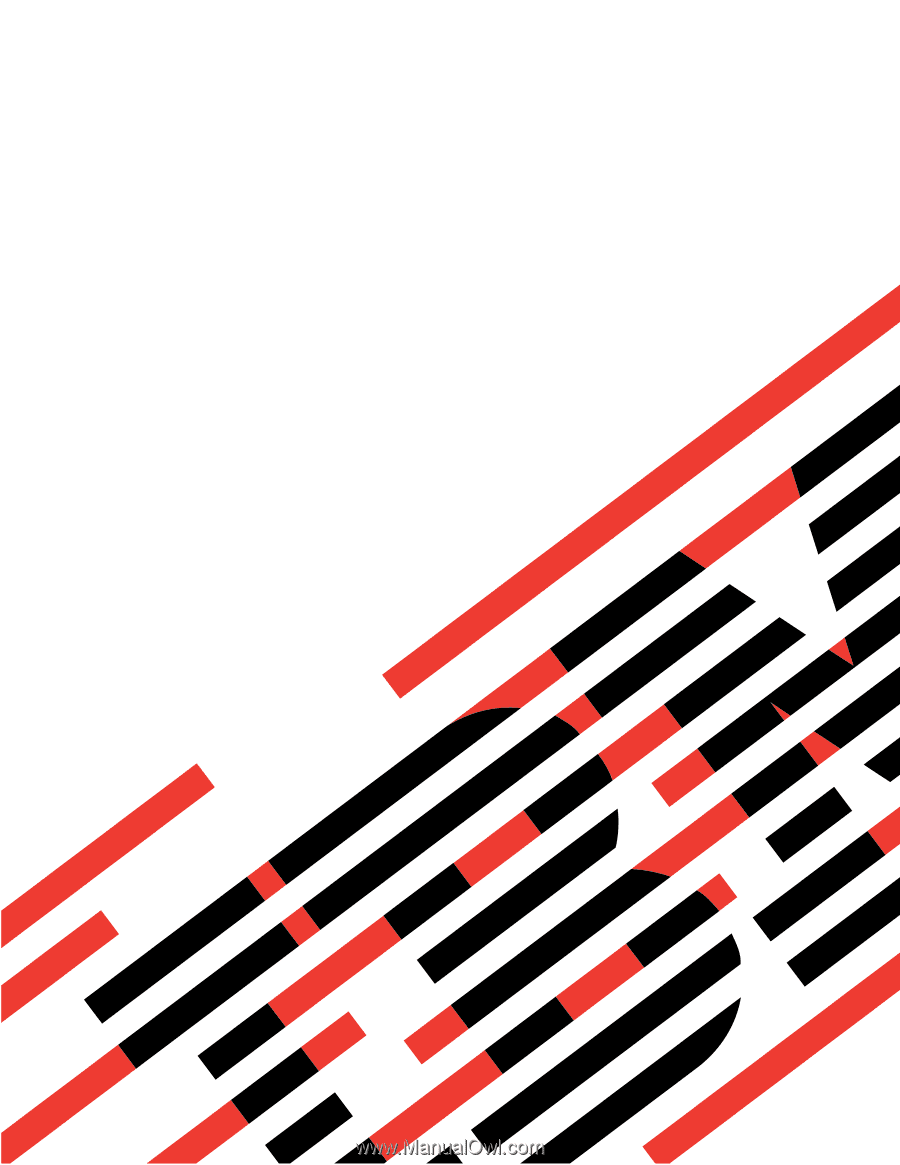
Hardware Maintenance Manual
xSeries 220 Type 8646
E
Rserver
±²³