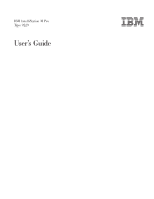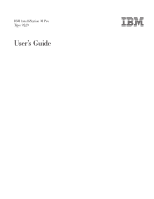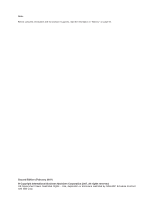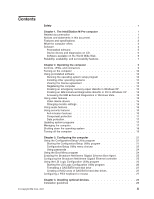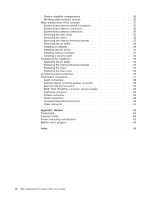IBM 92296GU User Guide
IBM 92296GU - IntelliStation M - Pro 9229 Manual
 |
UPC - 000435957559
View all IBM 92296GU manuals
Add to My Manuals
Save this manual to your list of manuals |
IBM 92296GU manual content summary:
- IBM 92296GU | User Guide - Page 1
IBM IntelliStation M Pro Type 9229 User's Guide - IBM 92296GU | User Guide - Page 2
- IBM 92296GU | User Guide - Page 3
IBM IntelliStation M Pro Type 9229 User's Guide - IBM 92296GU | User Guide - Page 4
Note: Before using this information and the product it supports, read the information in "Notices," on page 63. Second Edition (February 2007) © Copyright International Business Machines Corporation 2007. All rights reserved. US Government Users Restricted - IBM 92296GU | User Guide - Page 5
and serviceability features 7 Chapter 2. Operating the computer 9 Controls, LEDs, and connectors 9 Turning on the computer 10 computer 13 Creating an emergency recovery-repair diskette in Windows XP 13 Creating an IBM Enhanced Diagnostics diskette or CD in Windows XP . . . 14 Accessing the IBM - IBM 92296GU | User Guide - Page 6
sensitive devices 30 Major components of the computer 31 System-board optional-device connectors 38 Installing an adapter 39 Installing internal drives 42 Installing memory modules 51 Installing a security cable 53 Completing the installation iv IBM IntelliStation M Pro Type 9229: User's Guide - IBM 92296GU | User Guide - Page 7
este produto, leia as Informações sobre Segurança. Antes de instalar este producto, lea la información de seguridad. Läs säkerhetsinformationen innan du installerar den här produkten. © Copyright IBM Corp. 2007 v - IBM 92296GU | User Guide - Page 8
, networks, and modems before you open the device covers, unless instructed otherwise in the installation and configuration procedures. v Connect and disconnect outlet. 3. Remove signal cables from connectors. 4. Remove all cables from devices. vi IBM IntelliStation M Pro Type 9229: User's Guide - IBM 92296GU | User Guide - Page 9
CAUTION: When replacing the lithium battery, use only IBM Part Number 33F8354 or an equivalent type battery recommended the laser product could result in exposure to hazardous laser radiation. There are no serviceable parts inside the device. v Use of controls or adjustments or performance of - IBM 92296GU | User Guide - Page 10
more than one power cord. To remove all electrical current from the device, ensure that all power cords are disconnected from the power source. 1 2 viii IBM IntelliStation M Pro Type 9229: User's Guide - IBM 92296GU | User Guide - Page 11
, and energy levels are present inside any component that has this label attached. There are no serviceable parts inside these components. If you suspect a problem with one of these parts, contact a service technician. Statement 26: CAUTION: Do not place any object on top of rack-mounted devices - IBM 92296GU | User Guide - Page 12
that comes with your computer or optional device before you install the device. Important: This computer is suitable for use on an IT power distribution system whose maximum phase to phase voltage is 240 V under any distribution fault condition. x IBM IntelliStation M Pro Type 9229: User's Guide - IBM 92296GU | User Guide - Page 13
comes with the computer: v Installation Guide This printed document contains setup and installation instructions. v Problem Determination and Service Guide This document is in Portable Document Format (PDF) on the IBM IntelliStation Documentation CD and at http://www.ibm.com/support/. It contains - IBM 92296GU | User Guide - Page 14
or problem situations. v Attention: These notices indicate potential damage to programs, devices, or data. An attention notice is placed just before the instruction or potentially lethal or extremely hazardous procedure step or situation. 2 IBM IntelliStation M Pro Type 9229: User's Guide - IBM 92296GU | User Guide - Page 15
video adapter in the computer, do not set the analog resolution above 1600 x 1200 @ 60 Hz. This is the highest resolution supported for the NVIDIA Quadro DVI-I), PCI Express x16, with 128 MB GDDR3s synchronous dynamic random access memory (SDRAM) and dual DVI-I connectors v NVIDIA Quadro FX 1500 ( - IBM 92296GU | User Guide - Page 16
For detailed instructions for viewing the license agreement, see "Viewing the license agreement" on page 13. 1. The Microsoft Certificate of Authenticity is your assurance that the Windows software in your computer is legally licensed from Microsoft Corporation. 4 IBM IntelliStation M Pro Type 9229 - IBM 92296GU | User Guide - Page 17
v Device drivers Device drivers for factory-installed features are preinstalled on the computer and on the Device Drivers and IBM Enhanced Diagnostics CD. The latest device drivers are also available at http://www.ibm.com/support/. v DVDCreator This software comes on Windows XP models that have DVD - IBM 92296GU | User Guide - Page 18
the computer is not being used. See the product documentation for these tools to determine whether the operating system supports them. To download any of the tools or to get information about them, go to http://www.ibm.com/eserver/xseries/systems_management/. 6 IBM IntelliStation M Pro Type 9229 - IBM 92296GU | User Guide - Page 19
when you need it, and the ease with which you can diagnose and correct problems. The computer has the following RAS features: v 24 hours a day, 7 days a week2 customer support v 3-year parts and 3-year labor limited warranty v Advanced Configuration and Power Interface (ACPI) v Alert Standard - IBM 92296GU | User Guide - Page 20
8 IBM IntelliStation M Pro Type 9229: User's Guide - IBM 92296GU | User Guide - Page 21
computer. See "Input/output connectors" on page 57 for an illustration of the connectors on the rear of the computer the computer is connected to an ac power source. This LED is on the rear of the computer. This LED is on the rear of the computer. Optional diskette drive activity LED When this LED - IBM 92296GU | User Guide - Page 22
the operating system by pressing the power-control button. The computer can also be turned on in any of the following ways: v If a power failure occurs while the computer is turned on, the computer will restart automatically when power is restored. 10 IBM IntelliStation M Pro Type 9229: User's Guide - IBM 92296GU | User Guide - Page 23
, and then see the Problem Determination and Service Guide for an explanation of the error codes. On a computer running a Windows XP operating the screen until the operating system selection menu is displayed and select IBM Preload Recovery & Diagnostics. To use these features, press the applicable - IBM 92296GU | User Guide - Page 24
device drivers at http://www.ibm.com/support/. Before you install any operating system, be sure to obtain the latest updates. Contact the operating-system manufacturer or, if applicable, check the manufacturer's Web site to obtain the updates. 12 IBM IntelliStation M Pro Type 9229: User's Guide - IBM 92296GU | User Guide - Page 25
the license agreement by clicking the IBM License Agreement icon on the desktop. Registering the computer Registering the computer helps IBM provide better service to you. When IBM receives the registration information, the information is placed into a central technical support database. If you need - IBM 92296GU | User Guide - Page 26
Follow the instructions on the screen. See "Creating an IBM Enhanced Diagnostics ibm.com/support/. 2. Click Search technical support. 3. In the Enter keyword(s) field, type diagnostics 9229, and click Search. 4. From the ″Search results″ page, click the Enhanced Diagnostics item for the computer - IBM 92296GU | User Guide - Page 27
the device-driver installation instructions if you have to reinstall the device drivers or if you need information about obtaining and installing updated device drivers. For more information about installing device drivers, see the Problem Determination and Service Guide. Changing monitor settings - IBM 92296GU | User Guide - Page 28
that the monitor supports. Flat-panel computer to alert the network administrator each time the computer cover is removed. For more information about setting the chassis-intrusion alert, see Chapter 3, "Configuring the computer," on page 21. 16 IBM IntelliStation M Pro Type 9229: User's Guide - IBM 92296GU | User Guide - Page 29
memory. IBM occasionally makes changes and enhancements to the system programs. When updates are released, they are available as downloadable files on the World Wide Web (see ″Getting help and technical assistance″ in the Installation Guide). You can update system programs by starting the computer - IBM 92296GU | User Guide - Page 30
IBM Director Agent to view detailed information about the computer hardware and software, set up alerts, monitor a variety of system resources, and manage your asset security. v Wake on LAN A network administrator can use the Wake on LAN feature to turn on the computer computer the computer: computer: - IBM 92296GU | User Guide - Page 31
requests, such as a remote request to turn on the computer. To remove all power from the computer, you must disconnect it from the power source. Some operating systems require an orderly shutdown before you turn off the computer. See the operating-system documentation for information about shutting - IBM 92296GU | User Guide - Page 32
to turn on the computer again. v You can press and hold the power-control button for more than 4 seconds to cause an immediate shutdown of the computer. You can use this feature to turn off the computer if the operating system stops functioning. 20 IBM IntelliStation M Pro Type 9229: User's Guide - IBM 92296GU | User Guide - Page 33
the Configuration/Setup Utility program This section provides instructions for starting the Configuration/Setup Utility program and operating system, turn off the computer, wait a few seconds until all in-use LEDs are turned off, and restart the computer. 2. When the message Press IBM Corp. 2007 21 - IBM 92296GU | User Guide - Page 34
3. Follow the instructions on the screen : When you use the computer for the first time, you received the computer. Otherwise, some of installed memory. When you information about the computer. When you installed, the computer will have no and time in the computer, in 24-hour format (hour:minute - IBM 92296GU | User Guide - Page 35
to change values for advanced hardware features, such as CPU options and PCI configuration. Important: The computer might malfunction if these settings are incorrectly configured. Follow the instructions on the screen carefully. This choice is on the full Configuration/Setup Utility menu only. - CPU - IBM 92296GU | User Guide - Page 36
the following steps: 1. Turn off the computer. 2. Restart the computer. 3. Press F12. 4. Select the startup device. The next time the computer is started, it returns to the startup sequence that is set in the Configuration/Setup Utility program. 24 IBM IntelliStation M Pro Type 9229: User's Guide - IBM 92296GU | User Guide - Page 37
network. If the Ethernet port in the computer supports auto-negotiation, the controller detects the data controller, see http://www.ibm.com/support/. Using the LSI If you install a different type of RAID adapter, follow the instructions in the documentation that comes with the adapter to view or - IBM 92296GU | User Guide - Page 38
manually install the operating system and applications. v The integrated SAS/SATA controller with RAID capabilities supports the following features: - Integrated Mirroring (IM) with hot-spare support on the computer. 2. follow the instructions on the IBM IntelliStation M Pro Type 9229: User's Guide - IBM 92296GU | User Guide - Page 39
you press a key or move the mouse. To configure the keyboard or mouse, complete the following steps: 1. On the desktop, right-click the My Computer icon. 2. Click Properties. 3. Click the Hardware tab. 4. Click Device Manager. 5. From the list, double-click the keyboard or mouse. 6. In the device - IBM 92296GU | User Guide - Page 40
28 IBM IntelliStation M Pro Type 9229: User's Guide - IBM 92296GU | User Guide - Page 41
Chapter 4. Installing optional devices This section provides instructions for installing and replacing hardware options in the computer. For a list of supported optional devices for the computer, see http://www.ibm.com/servers/eserver/serverproven/compat/us/. Installation guidelines Before you - IBM 92296GU | User Guide - Page 42
computer and other electronic devices. To avoid damage, keep static-sensitive devices in their static-protective packages until you are ready to install them. Notes: 1. If you are instructed to return a device or component, follow all packaging instructions the computer for computer computer - IBM 92296GU | User Guide - Page 43
Major components of the computer The following illustration shows the major components in the computer. Cover Filler panel EMC shield Hard disk drive bracket CD or DVD drive Bezel Front adapter retention bracket Microprocessor System board Memory module Heat sink Air baffle Chapter 4. - IBM 92296GU | User Guide - Page 44
4 DIMM 3 DIMM 2 DIMM 1 SAS adapter Slot 1, PCI 32 bit/ 33MHz Slot 2, PCI Express x16 Slot 3, PCI Express x8 (x4) Slot 4, PCI Express x16 (x8) 32 IBM IntelliStation M Pro Type 9229: User's Guide - IBM 92296GU | User Guide - Page 45
System-board internal connectors The following illustration shows the internal connectors on the system board. Microprocessor power Front panel switch/LEDs CD audio Internal speaker Microprocessor Battery Microprocessor fan Ethernet activity IDE System error SATA drive 2 SATA drive 1 SATA drive - IBM 92296GU | User Guide - Page 46
System-board external connectors The following illustration shows the external input/output connectors on the system board. Audio in/out Serial 2 Parallel Serial 1 Keyboard/mouse USB 3-6 Ethernet/ USB 1 and 2 IEEE 1394 (FireWire) 34 IBM IntelliStation M Pro Type 9229: User's Guide - IBM 92296GU | User Guide - Page 47
the side cover, if it is locked. 4. Press the cover-release button on the side of the computer, and push the side cover toward the rear of the computer. Lift the side cover off the computer and set it aside. Attention: For proper cooling and airflow, replace the cover before you turn on - IBM 92296GU | User Guide - Page 48
handle. The top tabs of the bezel are disengaged from the matched holes in the chassis. Bezel release button 5. Carefully remove the bezel from the computer; then, set the bezel aside. 36 IBM IntelliStation M Pro Type 9229: User's Guide - IBM 92296GU | User Guide - Page 49
following steps: 1. Read the safety information that begins on page v and "Installation guidelines" on page 29. 2. Turn off the computer and all attached devices (see "Turning off the computer" on page 19). 3. Remove the side cover (see "Removing the side cover" on page 35). 4. If a hard disk drive - IBM 92296GU | User Guide - Page 50
Removing the air baffle The computer might come with an air baffle that directs airflow to the microprocessor. When you install the tabs on each side of the air baffle. 2. Lift the air baffle out of the computer and set it aside. Release tab Handle 38 IBM IntelliStation M Pro Type 9229: User's Guide - IBM 92296GU | User Guide - Page 51
switch or jumper settings on the adapter, follow the instructions that come with the adapter. v The computer comes with the following adapter connectors, or slots: Important: The slot designation information describes the adapter that is supported in that slot and the bandwidth for that slot. For - IBM 92296GU | User Guide - Page 52
3, the SAS adapter slot, slot 1, and then IDE or Serial ATA devices. v The computer comes with integrated IEEE 1394 (FireWire) support. v For a list of supported options for the computer, see http://www.ibm.com/servers/ eserver/serverproven/compat/us/. To install an adapter, complete the following - IBM 92296GU | User Guide - Page 53
of an adapter might damage the computer or the adapter. 9. Carefully grasp the adapter by the top edge or upper corner and move the adapter directly from the static-protective package to the adapter slot. Align the adapter with the expansion slot guides; then, press the adapter firmly into - IBM 92296GU | User Guide - Page 54
Bay 6 Bay 5 The following notes describe the types of drives that the computer supports and other information that you must consider when you install drives: v The computer comes with an IDE optical drive in bay 1 and one hard disk drive in bay 4. 42 IBM IntelliStation M Pro Type 9229: User's Guide - IBM 92296GU | User Guide - Page 55
or the PCI adapter slot cover in the event that you later remove the drive or adapter. v For a complete list of supported optional devices for the computer, see http://www.ibm.com/servers/eserver/serverproven/compat/us/. Installing a drive in bay 2 or 3 To install a drive in bay 2 or bay 3, complete - IBM 92296GU | User Guide - Page 56
5. Use a screwdriver to pry the filler panel and EMC shield away from the computer. Filler panel EMC shield Drive retainer clip Note: If you are installing a drive that contains a laser, observe the following safety precaution. 44 IBM IntelliStation M Pro Type 9229: User's Guide - IBM 92296GU | User Guide - Page 57
could result in exposure to hazardous laser radiation. There are no serviceable parts inside the device. v Use of controls or adjustments or -protective package that contains the drive to any unpainted metal surface on the computer; then, remove the drive from the package and place it on a static - IBM 92296GU | User Guide - Page 58
back of the drive and make sure that the other end of this cable is connected into the applicable IDE, SATA, or SAS connector. 46 IBM IntelliStation M Pro Type 9229: User's Guide - IBM 92296GU | User Guide - Page 59
airflow to the rear of the drives or over the microprocessor and dual inline memory modules (DIMM). f. Connect the power cable to the back of the edge of the internal drive-bay bracket and rotate the bracket out of the computer. b. Remove the small drive retainer clip that is attached to the bottom - IBM 92296GU | User Guide - Page 60
Lift up on the bottom edge of the internal drive-bay bracket and rotate the bracket out of the computer. b. Install the hard disk drive onto the hard disk drive tray, with the screws that come with the on each side, at the front of the new drive. 48 IBM IntelliStation M Pro Type 9229: User's Guide - IBM 92296GU | User Guide - Page 61
the drive into the slots of the internal drive-bay bracket. Plastic block Guide slots Thumbscrew d. Lower the rear of the drive into position in the bracket to phase voltage is 240 V under any distribution fault condition. The computer uses cables to connect IDE, SATA, and SAS devices to the power - IBM 92296GU | User Guide - Page 62
SAS and diskette drives to the system board. Two or three types of signal cables come with the computer: - IDE: The wider IDE signal cable has three connectors. One of these connectors is attached to the for attaching three internal SAS devices. 50 IBM IntelliStation M Pro Type 9229: User's Guide - IBM 92296GU | User Guide - Page 63
with the latest PC2-5300 SDRAM, unbuffered DIMM specification. For a list of supported optional devices for the computer, see http://www.ibm.com/servers/eserver/serverproven/compat/us/. v The amount of usable memory will be reduced depending on the system configuration. A certain amount of - IBM 92296GU | User Guide - Page 64
-protective package that contains the DIMM to any unpainted metal surface on the computer. Then, remove the new DIMM from the package. 10. Gently open Return the computer to the upright position, go to "Completing the installation" on page 53. 52 IBM IntelliStation M Pro Type 9229: User's Guide - IBM 92296GU | User Guide - Page 65
. 2. Fasten the cable ends together with a lock. Make sure that the cable does not interfere with other cables that are connected to the computer. Cable loop Completing the installation To complete the installation, reinstall the bezel, reinstall the side cover, and reconnect all the external cables - IBM 92296GU | User Guide - Page 66
"Installing a drive in bay 4, 5, or 6" on page 47). 4. Reconnect the signal and power cables to the hard disk drive in the drive-bay bracket. 54 IBM IntelliStation M Pro Type 9229: User's Guide - IBM 92296GU | User Guide - Page 67
complete the following steps: 1. Insert the four tabs on the top back of the bezel into the matching holes on the computer chassis above bay 1. 2. Push the bottom of the bezel toward the computer until the two tabs at the bottom of the bezel snap into place. Chapter 4. Installing optional devices 55 - IBM 92296GU | User Guide - Page 68
other components are installed and seated correctly and that you have removed all work tools or parts from inside the computer. 2. Install the side cover by placing it into position on the computer. Make sure that the lip on the bottom of the cover rests on the ledge on the bottom of - IBM 92296GU | User Guide - Page 69
page v, "Installation guidelines" on page 29, and the documentation that comes with the device. 2. Turn off the computer and all attached devices (see "Turning off the computer" on page 19). 3. Follow the instructions that come with the device to prepare it for installation and to connect it to the - IBM 92296GU | User Guide - Page 70
connector to powered speakers with built-in amplifiers, headphones, a multimedia keyboard, or the audio line-in connector on a stereo system. The internal speaker in the computer is disabled when a device is attached to this connector. 58 IBM IntelliStation M Pro Type 9229: User's Guide - IBM 92296GU | User Guide - Page 71
an auxiliary-device connector. 6 4 2 5 3 1 Ethernet (RJ-45) connector There is one Ethernet connector on the rear of the computer. Use this connector to connect the computer to a 10 Mbps, 100 Mbps, or 1000 Mbps network. The following illustration shows an Ethernet connector. Activity LED (green - IBM 92296GU | User Guide - Page 72
to operate in bidirectional mode, it supports the ECP and EPP modes. computer is a USB 2.0 device). If multiple USB devices are attached to the computer, the USB hub must be USB 2.0; otherwise, all USB 2.0 devices will transfer data at 12 Mbps. 60 IBM IntelliStation M Pro Type 9229: User's Guide - IBM 92296GU | User Guide - Page 73
video adapter in the computer, do not set the analog resolution above 1600 x 1200 @ 60 Hz. This is the highest resolution supported for the NVIDIA (DVI) connector for connecting a digital monitor. If you have problems viewing information with a second monitor, see "Changing monitor settings" - IBM 92296GU | User Guide - Page 74
. Use the PCI Express x16 external power drop to connect the video adapter to the computer power supply. The following illustration is an example of the NVIDIA Quadro FX 3500 video , you must purchase a separate dual-digital monitor cable. 62 IBM IntelliStation M Pro Type 9229: User's Guide - IBM 92296GU | User Guide - Page 75
right may be used instead. However, it is the user's responsibility to evaluate and verify the operation of any non-IBM product, program, or service. IBM may have patents or pending patent applications covering subject matter described in this document. The furnishing of this document does not - IBM 92296GU | User Guide - Page 76
Memory Active PCI Active PCI-X AIX Alert on LAN BladeCenter Chipkill e-business logo Eserver FlashCopy i5/OS IBM IBM countries. Other company, product, or service names may be trademarks or service marks of others. Important notes Processor . 64 IBM IntelliStation M Pro Type 9229: User's Guide - IBM 92296GU | User Guide - Page 77
disk drive bays with the largest currently supported drives available from IBM. Maximum memory may require replacement of the standard memory with an optional memory module. IBM makes no representation or warranties regarding non-IBM products and services that are ServerProven®, including but not - IBM 92296GU | User Guide - Page 78
proper collection and treatment, contact your local IBM representative. Battery return program This product may contain a sealed lead acid, nickel cadmium, nickel metal hydride, lithium, or lithium ion battery. Consult your user manual or service manual for specific battery information. The battery - IBM 92296GU | User Guide - Page 79
For the European Union: For California: Perchlorate material - special handling may apply. See http://www.dtsc.ca.gov/hazardouswaste/perchlorate/. The foregoing notice is provided in accordance with California Code of Regulations Title 22, Division 4.5 Chapter 33. Best Management Practices for - IBM 92296GU | User Guide - Page 80
68 IBM IntelliStation M Pro Type 9229: User's Guide - IBM 92296GU | User Guide - Page 81
42 CD, IBM Enhanced Diagnostics creating in Windows XP 14 components of the computer 31 computer configuring 21 registering memory 51 locations 51 DIMM retaining clips 52 diskette drive activity LED 9 eject button 9 recovery repair for Windows XP 13 diskette drive installing 42, 43 diskette, IBM - IBM 92296GU | User Guide - Page 82
or 3 43 70 IBM IntelliStation M Pro Type 9229: User's Guide installing (continued) drive in bays 4, 5, or 6 47 internal drives 42 memory modules 51 options 29 your computer 17 memory installing 51 modules 51 system 4 memory module order of installation 51 specifications 4 supported 51 memory module - IBM 92296GU | User Guide - Page 83
clip 53 serial connector pin-assignments 60 setup advanced 23 shutting down the computer in Red Hat Linux 18 in Windows Vista 18 in Windows XP 18 side 34 internal connectors 33 option connectors 32 system management capabilities 4 IBM Director Agent 17 Remote Deployment Manager 18 Wake on LAN 18 - IBM 92296GU | User Guide - Page 84
monitor settings 15 video controller 3 specifications 3 W Wake on LAN 18 weight 3 Windows Vista accessing the diagnostics programs 15 shutting down the computer 18 Windows XP creating an emergency recovery diskette 13 shutting down the computer 18 72 IBM IntelliStation M Pro Type 9229: User's Guide - IBM 92296GU | User Guide - Page 85
- IBM 92296GU | User Guide - Page 86
Part Number: 43W7002 Printed in USA (1P) P/N: 43W7002
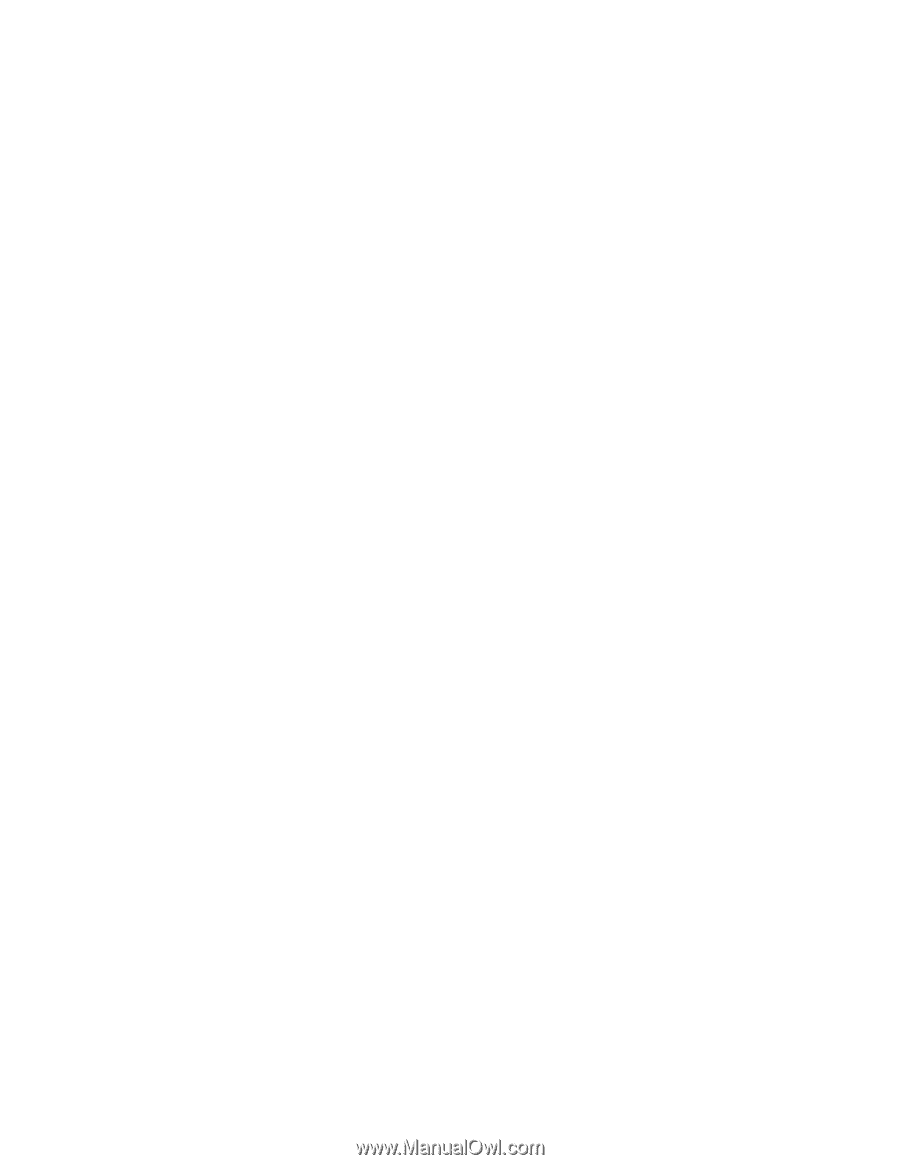
IBM
IntelliStation
M
Pro
Type
9229
User’s
Guide
±²³