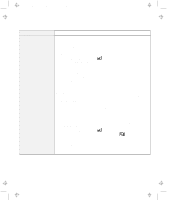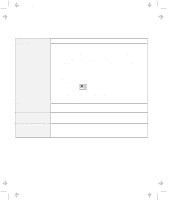IBM 954840U User Guide - Page 128
A DVD Problem, Problem, Cause and Action, Start, Programs, ThinkPad, Configuration, Docking Station
 |
View all IBM 954840U manuals
Add to My Manuals
Save this manual to your list of manuals |
Page 128 highlights
Title: C79DMMST CreationDate: 07/16/97 13:09:22 A DVD Problem Problem The DVD does not work. You hear a noise from the DVD drive when the DVD disk or compact disk is spinning. The DVD tray does not open even if you press the DVD eject button. The DVD disc or compact disc cannot be read. Cause and Action Make sure that: The computer power is turned on and a DVD disc or a compact disc is in the DVD drive. The DVD drive connector is firmly connected to the computer. The DVD drive tray is firmly closed. The device drivers are correctly installed. If the DVD drive in the docking station does not work, do the following: 1. Click on Start. 2. Move the cursor to Programs and ThinkPad; then click on ThinkPad Configuration. 3. Click on Docking Station ( ). 4. Make sure that you checked Enable IDE device in the docking station. Note: Do not use IRQ 11 and 15 for the PCI device setting. 5. Click on OK. The DVD drive cover might be bent. Have the DVD drive serviced. Insert a pin into the DVD emergency eject hole and eject the DVD tray. Make sure that: The DVD disc or compact disc is not dirty. If it is, clean it. The DVD disc is not defective. If it is, try another DVD disc. The DVD disc is placed in the tray with the label side up. The DVD disc format conforms with one of the following: - Music CD - CD-ROM or CD-ROM XA - Multisession photo CD - Video CD and CD-i movie (Windows 95 does not support CD-i movie) - DVD-ROM (DVD-video) - DVD-movie with MPEG hardware and software 4-20