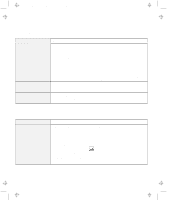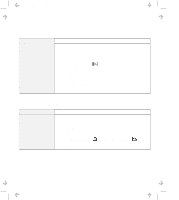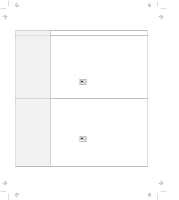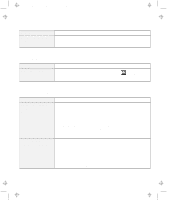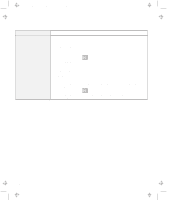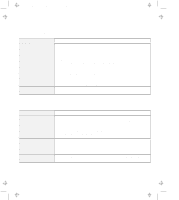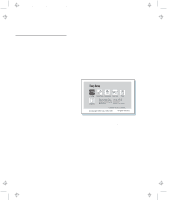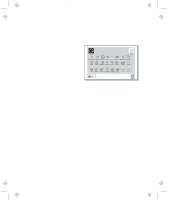IBM 954840U User Guide - Page 136
Problem, Action, My Computer, Control Panel, Display, Settings, Advanced Properties, Start, Programs
 |
View all IBM 954840U manuals
Add to My Manuals
Save this manual to your list of manuals |
Page 136 highlights
Title: C79DMMST CreationDate: 07/16/97 13:09:22 Problem You cannot set a higher resolution than the present one on your external display. The screen is unreadable or distorted. Action Make sure that: The ThinkPad display driver is installed correctly by doing the following: 1. Double-click on My Computer, Control Panel, and then Display. 2. Select the Settings tab in the "Display Properties" window. 3. Click on Advanced Properties. The "Adapter/Driver Information" window appears. Make sure that the ThinkPad display driver is installed. If you are not sure that the ThinkPad display driver is installed correctly, reinstall it. An appropriate display type or refresh rate is selected. 1. Click on Start. 2. Move the cursor to Programs and ThinkPad; then click on ThinkPad Configuration. 3. Click on LCD ( ). 4. (For Windows 95) Click on Properties.... (For Windows NT) Click on Advanced.... 5. Make sure the setting in the next window is correct. 6. Click on OK to close the window. Make sure that: The ThinkPad display driver is installed correctly by doing the following: 1. Double-click on My Computer, Control Panel, and then Display. 2. Select the Settings tab in the "Display Properties" window. 3. Click on Advanced Properties. The "Adapter/Driver Information" window appears. Make sure that the ThinkPad display driver is installed. The display is set correctly. 1. Click on Start. 2. Move the cursor to Programs and ThinkPad; then click on ThinkPad Configuration. 3. Click on LCD ( ). 4. (For Windows 95) Click on Properties.... (For Windows NT) Click on Advanced.... 5. Make sure the setting in the next window is correct. 6. Click on OK to close the window. If the settings are correct, run the tests described in the manual supplied with the external display. If the tests show that the external display is OK, have the computer serviced. 4-28