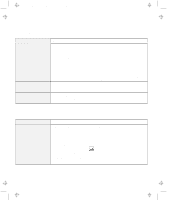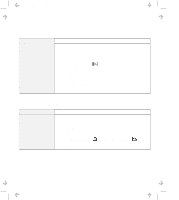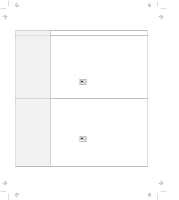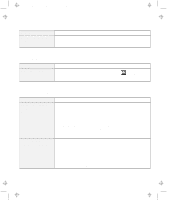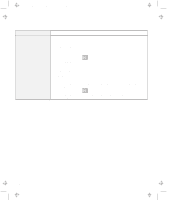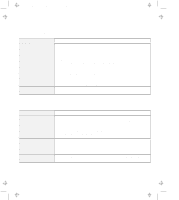IBM 954840U User Guide - Page 134
Other PC Card Problems, A SelectaDock Problem, Problem, Action, Status, Start, Programs, ThinkPad
 |
View all IBM 954840U manuals
Add to My Manuals
Save this manual to your list of manuals |
Page 134 highlights
Title: C79DMMST CreationDate: 07/16/97 13:09:22 Other PC Card Problems Problem The PC Card shows "Ready," but it does not work correctly. A system resource conflict occurred when a PC Card was used. The screen looks busy or the overlay position is shifted. Action Make sure that: The system resources reserved for the PC Card do not conflict with other system devices. Refer to "Resolving System Resource Conflicts" in the online book. The resources reserved for the PC Card match the settings in the application program. If you are using a modem card, check the COM number, I/O port address, and IRQ level. If you are using a network card, check the I/O port address, IRQ level, and memory window address. To check the resources assigned to the PC Card, click on Status in the Easy-Setup program. See "Resolving System Resource Conflicts" in the online book. 1. Run VPMADJ.EXE in the Windows directory. 2. Adjust the x and y positions. A SelectaDock Problem Problem The IDE CD-ROM drive or the hard disk drive in the docking station does not work. Action Make sure that the system resources of the secondary IDE device in the docking station do not conflict with the system resources of the other devices. Do the following: 1. Click on Start. 2. Move the cursor to Programs and ThinkPad; then click on ThinkPad Configuration. 3. Click on Docking Station ( ) and put a check mark ( ) on Enable IDE device in the docking station. Note: Do not use IRQ 11 and 15 for the PCI device setting. 4. Click on OK. 4-26