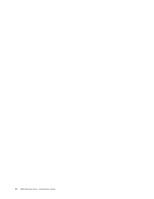IBM E02D1LL-E Installation Guide - Page 11
Planning, installation
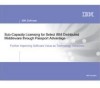 |
View all IBM E02D1LL-E manuals
Add to My Manuals
Save this manual to your list of manuals |
Page 11 highlights
Chapter 1. Planning the installation This chapter provides a high-level guide to planning the installation of IBM Rational Rose. Both administrators and users of the product should read this chapter before beginning the installation. Preliminary installation information For the most current information related to Rational Rose installation procedures, product features, and known issues, see the IBM Rational Rose Release Notes at the IBM Publications Center, as follows: 1. Search http://www.ibm.com for IBM Publications Center. 2. At the IBM Publications Center, select a country. 3. Click Search for Publications. 4. Enter the publication number (GI11-6303-00) in the Publication number field. You can also access the release notes during the installation from the Launchpad and once installation is complete from within the product (click Start > Programs > IBM Rational > IBM Rational Rose > Rose Release Notes). Note: The most up to date Release Note information will be available at the IBM Publications Center (as indicated above). Preparing to install IBM Rational Rose General guidelines Pre-installation guidelines: v Shut down all other Windows programs before running the Setup program. v If you are removing IBM Rational Rose from a network environment, be sure that no one is using the application or any of its associated files. You cannot remove files that are in use. v Turn off all virus protection software. These programs often run in the background and interfere with the installation and file decompression process. v Turn off any user interface managers or desktop environments that run on top of Microsoft Windows. v Change to a standard VGA video driver while IBM Rational Setup is running, or disable video features such as virtual screens or screen switching. v Change to a standard mouse driver, or disable special mouse features that perform tasks such as leaving pointer trails or changing pointer sizes. v To ensure that your system meets the minimum installation requirements, see Server, system and software Requirements in the IBM Rational Rose Release Notes. v If you are upgrading Rose and you have other IBM Rational products installed on your system, see Version Compatibility Guidelines. v Get a license key to run Rose on your desktop. See Configuring Rational Common Licensing under the Configuring licensing section for more information. v Make sure you have administrator privileges on your desktop. See the Administrator privileges subsection under Chapter 2. Configuring the installation for more information. © Copyright IBM Corp. 1993, 2006 1