IBM E02D1LL-E Installation Guide - Page 13
Backup, guidelines, Version, compatibility, Installing, variant, desktop, Adding, Rational,
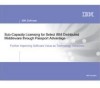 |
View all IBM E02D1LL-E manuals
Add to My Manuals
Save this manual to your list of manuals |
Page 13 highlights
The Replace files with newer versions in English check box is selected when you have installed earlier versions of shared files that are localized to a non-U.S. English language. If you clear this check box, you can save and print the list of files that need to be updated. You will need to update the files yourself. v There may be a later version of the files available. IBM Rational products should work with the supplied version of shared files or any later versions. Backup guidelines You should back up your registry and system directories prior to running the IBM Rational Rose Setup program. In addition, make system backups of any machines on which you plan to install Rose. Specifically, we recommend you make backups of the following files: v Model files - You should always have a back up of all your model files. These can include files that end with .mdl,.cat,.ptl, .red, and .sub files. - Custom property files (files that end with .pty or .prp) - There is no need to save .pty files that ship with Rose, because these will be reinstalled. - Custom script files (files that end with .ebs or .ebx) - There is no need to save .ebs or .ebx files that ship with Rose, since these will be reinstalled. v Path Maps Rose path map variables are saved in the registry. To backup path map variables: 1. Run regedit and navigate to HKEY_CURRENT_USER\Software\Rational Software\Rose\Virtual Path Map. 2. On the Registry menu, click Export Registry File.... (On Windows XP, select File > Export... as there is no Registry and Export Registry File menu.) To restore path map variables: 1. Run regedit and navigate to HKEY_CURRENT_USER\Software\Rational Software\Rose\Virtual Path Map. 2. On the Registry menu, click Import Registry File... and import the file you exported. (On Windows XP, select File > Import... as there is no Registry and Import Registry File menu.) Version compatibility guidelines If you have older IBM Rational products installed on your system, you must ensure that all IBM Rational products on that system are upgraded to the same version. Because IBM Rational tools share files and components, a new installation can cause the older IBM Rational products to stop working. You will see no visual clue that the older products may be compromised. Installing a variant on the same desktop If multiple variants of Rational Rose are installed on a single Windows desktop, you can only run the last variant installed. For example, if you install Rose Modeler Edition, and then install Rose Professional J Edition, you can only run the Rose Professional J variant. Adding the IBM Rational directory to your user path When installing Rose on Microsoft Windows 2000, Rose might not run until you add the Rational\Common directory to your user path. Use the following procedure to add the directory to your user path: Chapter 1. Planning the installation 3















