IBM E02D1LL-E Installation Guide - Page 24
Silent, installation, setup, Testing, silent, Rational_install
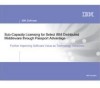 |
View all IBM E02D1LL-E manuals
Add to My Manuals
Save this manual to your list of manuals |
Page 24 highlights
Silent installation setup The basic steps for setting up a silent installation are explained in the following list. 1. Create a site defaults file and a release area (optional) on the network. a. Use the Enterprise Deployment option in the Rational Setup wizard to create a site defaults file and a release area to deploy the product to your users. For instructions, see "Creating a release area and site defaults file" on page 10. Or use the Site Preparation wizard by double-clicking siteprep.exe in the CD image or IBM download package (or enter siteprep.exe on the command line) to create a site defaults file without the release area. b. You can customize site defaults files for different sets of users. For more information, see "Running the Site Preparation Wizard to create multiple site defaults files" on page 13. 2. Enter the command setup.exe /g to start the Setup wizard and test the site defaults file. You should not see any installation screens displayed on your computer during the installation. (See "Command syntax for setup.exe" on page 23 for the full command.) The file directs the Rational Setup wizard to install program files in a specific directory on your computer. If the computer must be restarted, it restarts automatically. When you log on again, the installer restarts and finishes. When the installation is finished, you do not see an installation complete screen. If you did not specify the license server in the site defaults file, you or your users might have to configure licensing manually after the Setup wizard finishes. 3. Give users the following information so that they can perform silent installations on their computers. v Path to the site defaults file and the Setup.exe file in the release area or the shortcut to the site defaults file. (The shortcut does not have a .dat suffix.) v Silent installation commands. v Installation directory (where the Setup wizard installs the files on your desktop). v License key information, if necessary. Also, ensure that users remove all IBM Rational products from their desktops. Users who install silently do not see the message to remove previous versions of IBM Rational products. The installation does not proceed until all products are removed. The message is saved in the user's installation log file. If the installation fails, tell users to examine the log file. For information about setup.exe command syntax, see "Command syntax for setup.exe" on page 23 or type setup / ?. Testing a silent installation After you create the site defaults file, test it by running a silent installation. Follow the instructions in "Running a silent installation" on page 22. Rational_install log file The Setup wizard does not display an error summary. The file Rational_install.log records all installation activities. You and a customer support representative can use this file to trace most installation errors. 14 IBM Rational Rose: Installation Guide















